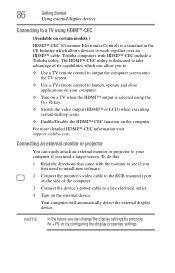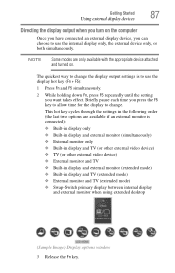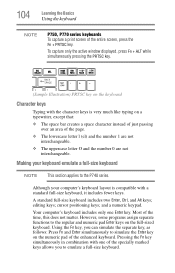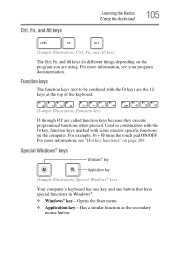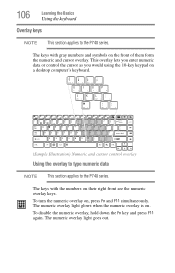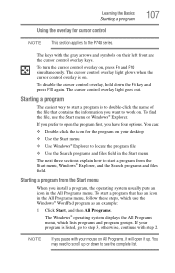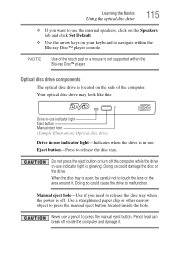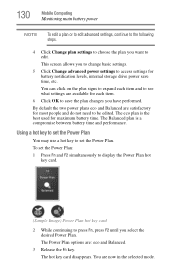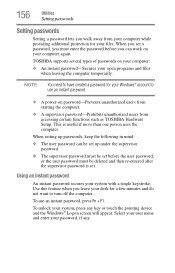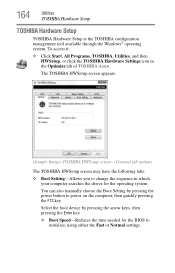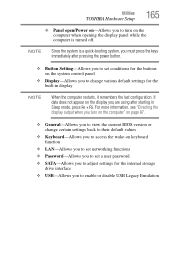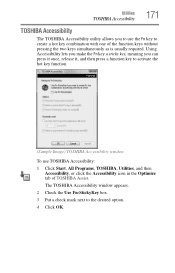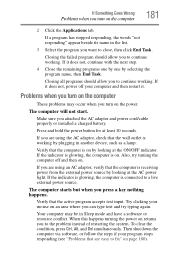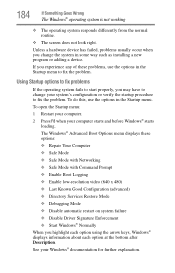Toshiba Satellite P745-S4102 Support Question
Find answers below for this question about Toshiba Satellite P745-S4102.Need a Toshiba Satellite P745-S4102 manual? We have 1 online manual for this item!
Question posted by Freako on December 30th, 2021
What Key To Press To Get Into The Bios
How to get into the bios p745-s410
Current Answers
Answer #1: Posted by Technoprince123 on December 30th, 2021 8:10 AM
Please response if this answer is acceptable and solw your problem thanks
Related Toshiba Satellite P745-S4102 Manual Pages
Similar Questions
Toshiba Satellite 1405-s151 What Key Go Bios
(Posted by archeladsj 9 years ago)
Where To Find F8 Key With Toshiba Laptop Satellite P875-s7200
(Posted by vancmeic 9 years ago)
What Key Enters Bios On Toshiba Satellite P745
(Posted by Jibardstitz 9 years ago)
What Keys To Press To Enter Bios Toshiba Satellite P745
(Posted by ricjhn 10 years ago)
How To Boot From Cd Toshiba Laptop Satellite P745
(Posted by was4str 10 years ago)