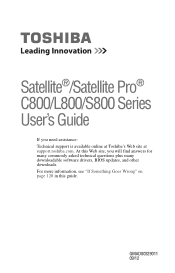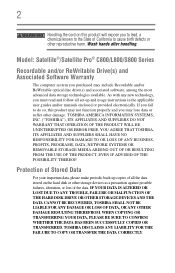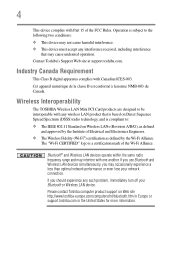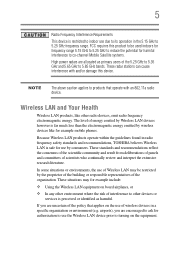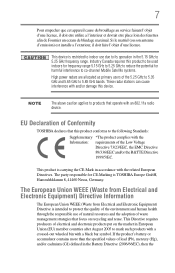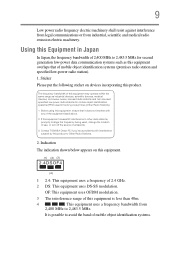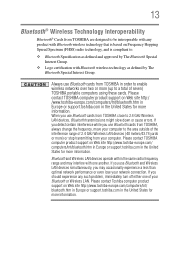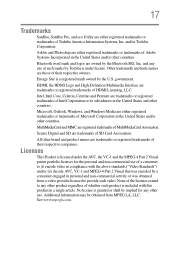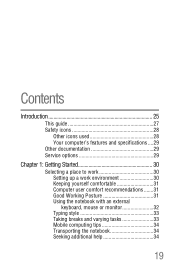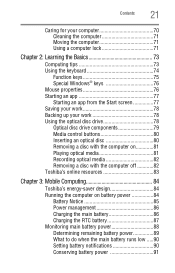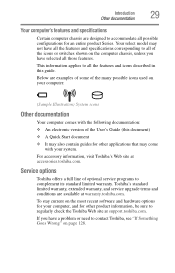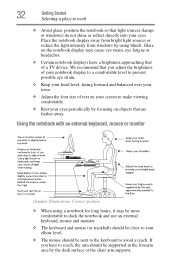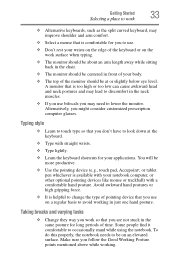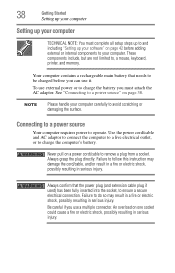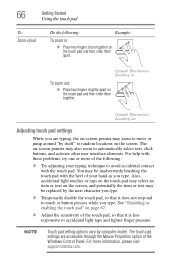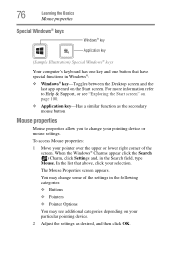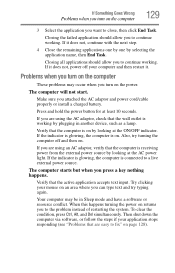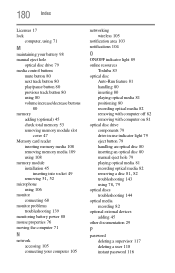Toshiba Satellite L875D-S7342 Support Question
Find answers below for this question about Toshiba Satellite L875D-S7342.Need a Toshiba Satellite L875D-S7342 manual? We have 1 online manual for this item!
Question posted by Anonymous-107716 on April 14th, 2013
Mouse Problem
my mouse doesn't appear anywhere on my l875d-s7342
Current Answers
Related Toshiba Satellite L875D-S7342 Manual Pages
Similar Questions
How To Reset Toshiba Laptop Satellite C50-a546 Bios Password
How To Reset Toshiba Laptop Satellite c50-a546 Bios Password
How To Reset Toshiba Laptop Satellite c50-a546 Bios Password
(Posted by mohmoh1980 9 years ago)
My Toshiba Laptop Satellite C855d-s5320 Built In Mouse Wont Work
(Posted by shpizz 9 years ago)
Bios Of Toshiba Satellite Laptop
Need to get into bios cmos of a Toshiba L875d-S7342 to change USB settings
Need to get into bios cmos of a Toshiba L875d-S7342 to change USB settings
(Posted by patcarl45 10 years ago)
I Have A Problem, Toshiba Satellite C650 Sometime My Usb Don't Recognized Nothi
Happens to me that my USB port on the computer does not recognize anything.I have to carry a compute...
Happens to me that my USB port on the computer does not recognize anything.I have to carry a compute...
(Posted by jijujica 11 years ago)
Toshiba Laptop Satellite L355-s7915
how to reset the bios password on toshiba laptop satellite L355-s7915
how to reset the bios password on toshiba laptop satellite L355-s7915
(Posted by pctechniciandallas 12 years ago)