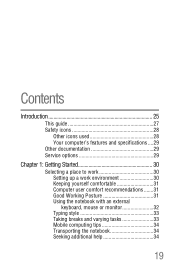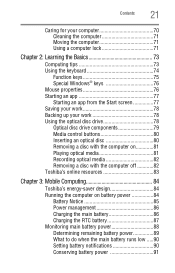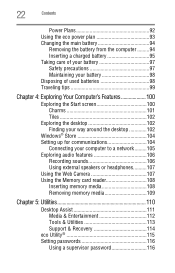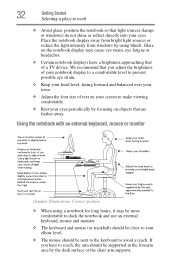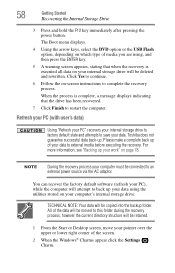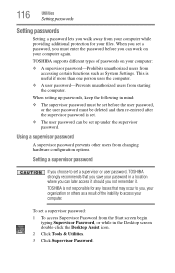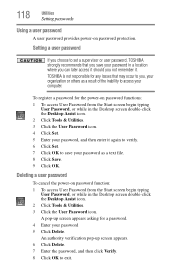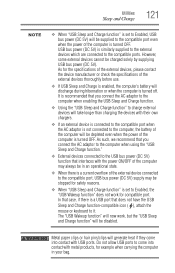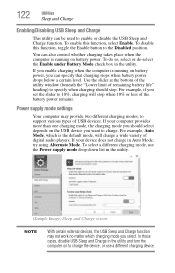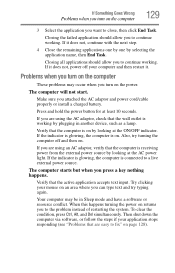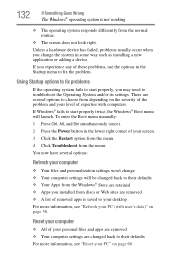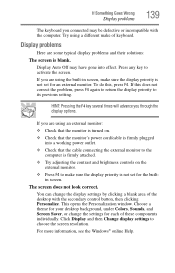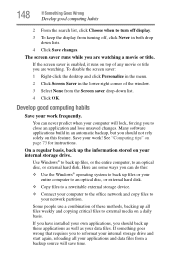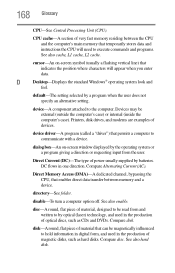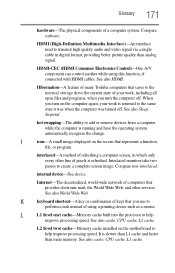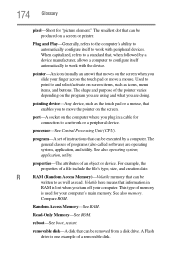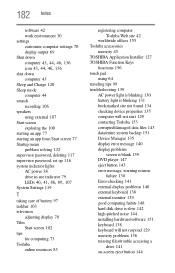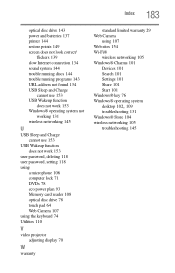Toshiba Satellite L875D-S7332 Support Question
Find answers below for this question about Toshiba Satellite L875D-S7332.Need a Toshiba Satellite L875D-S7332 manual? We have 1 online manual for this item!
Question posted by vpvpitts03 on March 7th, 2013
Mouse And Cursor Only Working On The Screen Saver Once Password Enter It Stops
Current Answers
Answer #1: Posted by tintinb on March 7th, 2013 12:16 PM
http://www.helpowl.com/manuals/Toshiba/SatelliteL875DS7332/179553
If you have more questions, please don't hesitate to ask here at HelpOwl. Experts here are always willing to answer your questions to the best of our knowledge and expertise.
Regards,
Tintin
Related Toshiba Satellite L875D-S7332 Manual Pages
Similar Questions
So right off the bat i have 2 problems with the laptop that i hope can be fixed but cant seem to fin...
my computer works great until i leave for 30 min and try to go on again. the screen saver pops up wh...