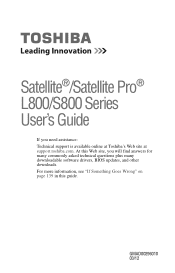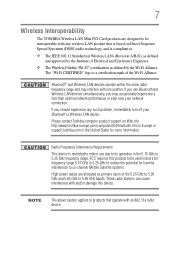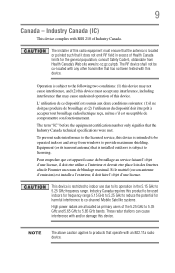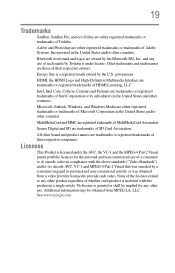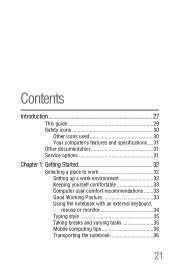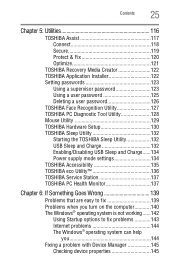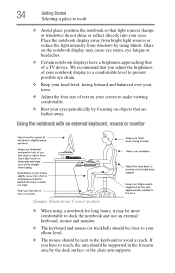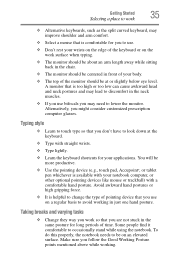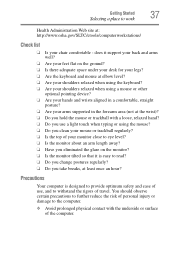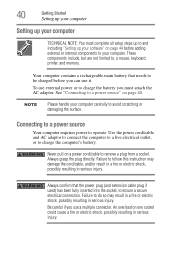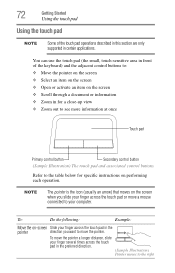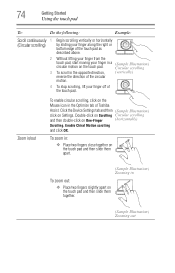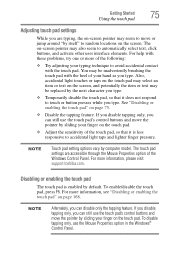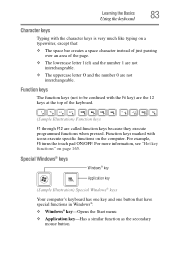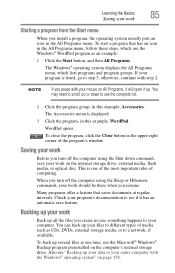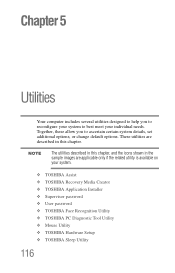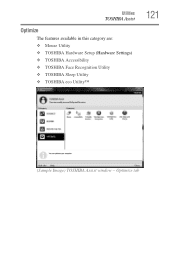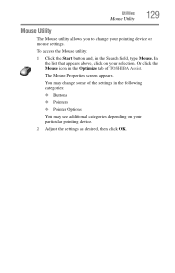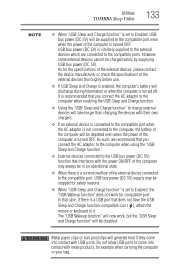Toshiba Satellite L875D-S7230 Support Question
Find answers below for this question about Toshiba Satellite L875D-S7230.Need a Toshiba Satellite L875D-S7230 manual? We have 1 online manual for this item!
Question posted by Themcmillans on January 19th, 2013
Where's My Mouse Gone?
Current Answers
Answer #1: Posted by tintinb on March 25th, 2013 5:52 AM
1. Corrupted Operating System files - Try to reinstall the Operating System or restore your computer to its factory settings.
2. Corrupted touchpad driver software - Reinstall the driver software using the software CD that came with the package.
Read the user's manual here for more information.
http://www.helpowl.com/manuals/Toshiba/SatelliteL875DS7230/172834
If you have more questions, please don't hesitate to ask here at HelpOwl. Experts here are always willing to answer your questions to the best of our knowledge and expertise.
Regards,
Tintin
Related Toshiba Satellite L875D-S7230 Manual Pages
Similar Questions
How To Reset Toshiba Laptop Satellite c50-a546 Bios Password
After the laptop powered down it will not light up when the power switch is pushed and held. Is ther...
how to reset the bios password on toshiba laptop satellite L355-s7915