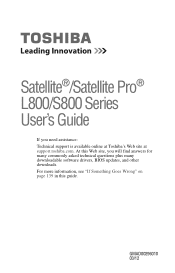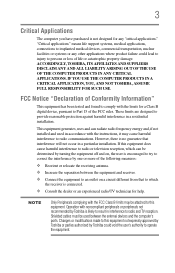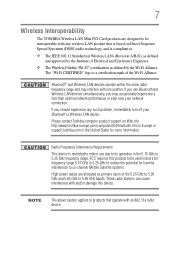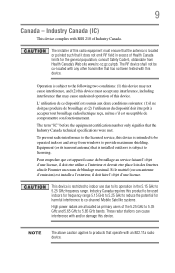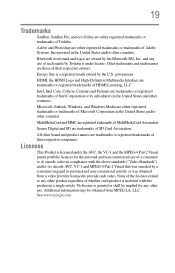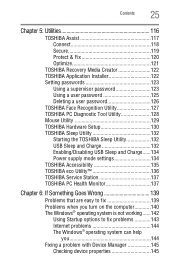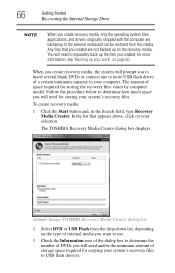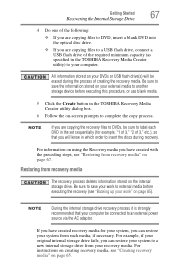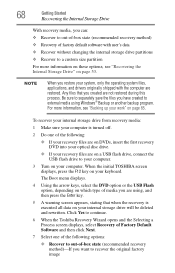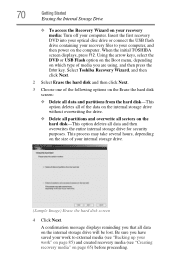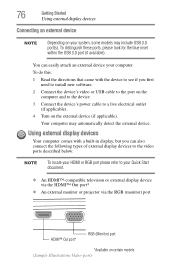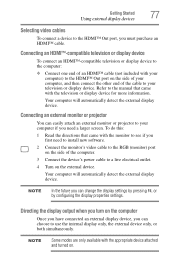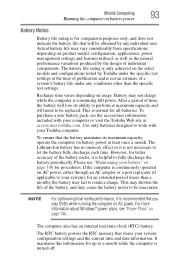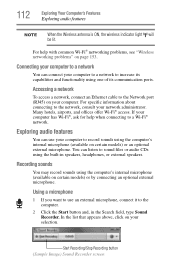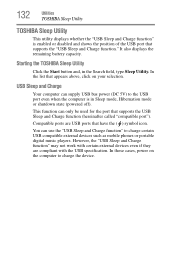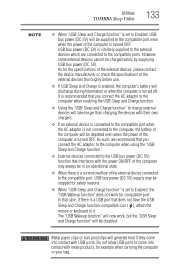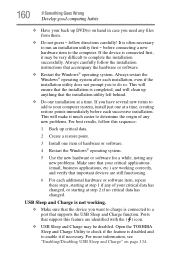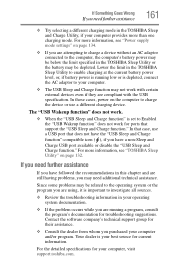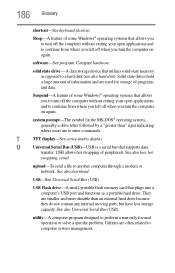Toshiba Satellite L875D-S7210 Support Question
Find answers below for this question about Toshiba Satellite L875D-S7210.Need a Toshiba Satellite L875D-S7210 manual? We have 1 online manual for this item!
Question posted by steeleaubrey on February 6th, 2013
Usb Ports
Current Answers
Answer #1: Posted by tintinb on February 7th, 2013 7:17 PM
1. Click Start/Windows logo
2. Right Click My Computer/Computer
3. Click Properties
4. Click Device Manager
5. Click the Unversal Serial Bus Controllers
Here, you can see if the USB port is working properly on your computer. If there is no problem and all the drivers have been installed, there might be a problem with the USB device that you are trying to insert.
If you have more questions, please don't hesitate to ask here at HelpOwl. Experts here are always willing to answer your questions to the best of our knowledge and expertise.
Regards,
Tintin