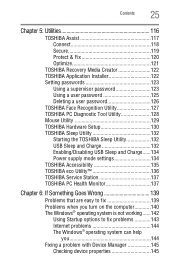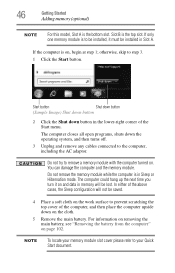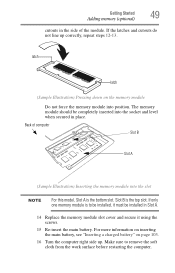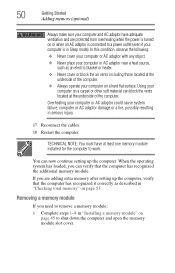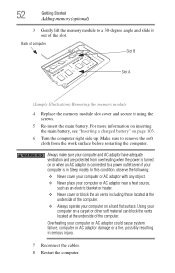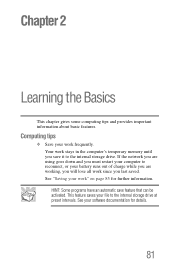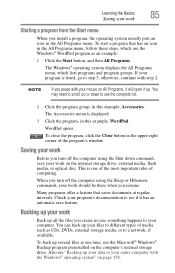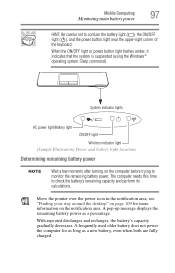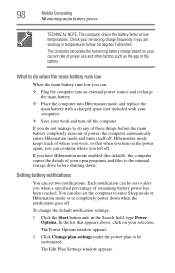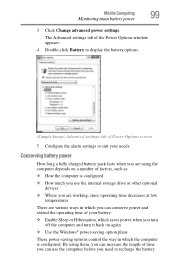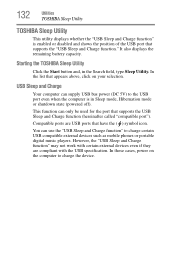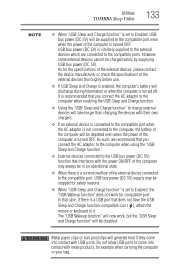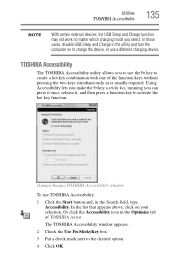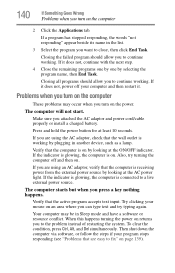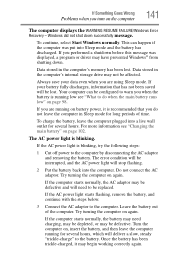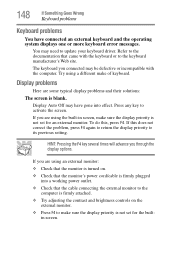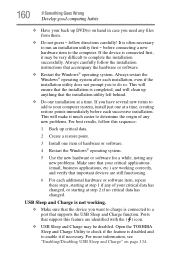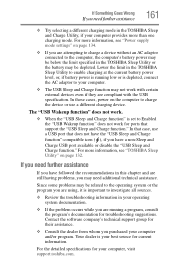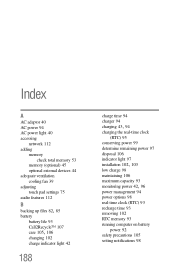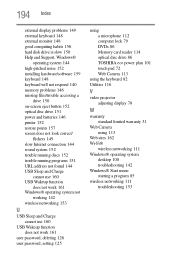Toshiba Satellite L875D-S7210 Support Question
Find answers below for this question about Toshiba Satellite L875D-S7210.Need a Toshiba Satellite L875D-S7210 manual? We have 1 online manual for this item!
Question posted by macdpainting on October 6th, 2012
Sleep And Charge Not Working
whenever I plug my phone into the usb, the sleep and charge dialogue box comes up. I click the box to allow the sleep and charge but it still doesnt work. Then the next time I open it, it is not checked on.
Current Answers
Related Toshiba Satellite L875D-S7210 Manual Pages
Similar Questions
How To Reset Toshiba Laptop Satellite C50-a546 Bios Password
How To Reset Toshiba Laptop Satellite c50-a546 Bios Password
How To Reset Toshiba Laptop Satellite c50-a546 Bios Password
(Posted by mohmoh1980 9 years ago)
How To Use Webcam On Toshiba Satellite L875d-s7210
(Posted by anpgu 9 years ago)
Besoin D'une Carte Mère De Laptop Toshiba Satellite L875d-s7210, Processeur Amd
(Posted by plsbonibile 10 years ago)
Usb Ports
The twoUSB ports on the right side are not working I haven't dropped it or spilled anything on it wh...
The twoUSB ports on the right side are not working I haven't dropped it or spilled anything on it wh...
(Posted by steeleaubrey 11 years ago)
Toshiba Laptop Satellite L355-s7915
how to reset the bios password on toshiba laptop satellite L355-s7915
how to reset the bios password on toshiba laptop satellite L355-s7915
(Posted by pctechniciandallas 12 years ago)