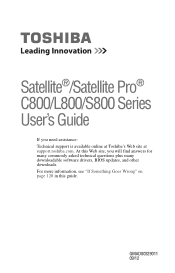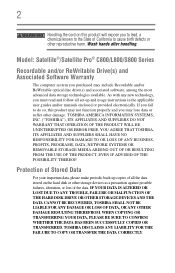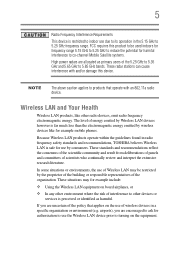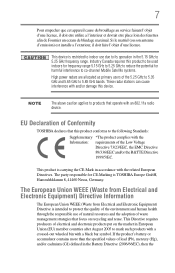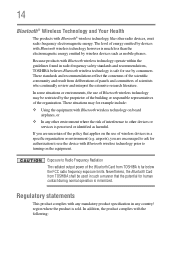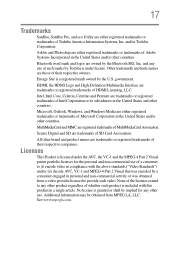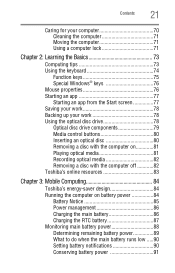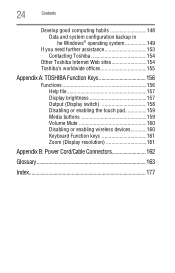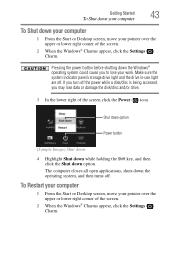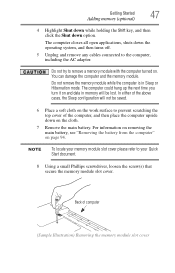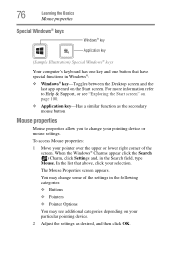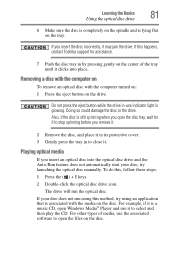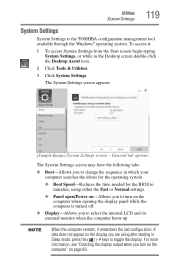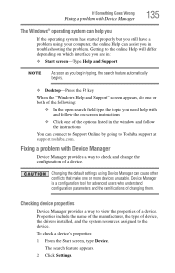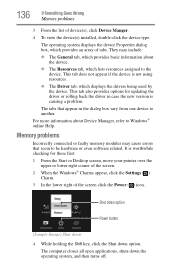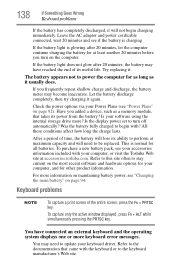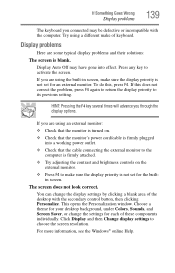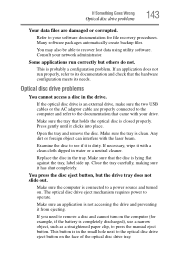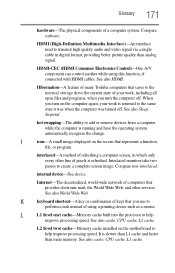Toshiba Satellite L855-S5309 Support Question
Find answers below for this question about Toshiba Satellite L855-S5309.Need a Toshiba Satellite L855-S5309 manual? We have 1 online manual for this item!
Question posted by lanvunghiem on January 28th, 2013
Satellite L855-s5309 How To Open To Replace Key Board
The person who posted this question about this Toshiba product did not include a detailed explanation. Please use the "Request More Information" button to the right if more details would help you to answer this question.
Current Answers
Related Toshiba Satellite L855-S5309 Manual Pages
Similar Questions
How To Replace Keyboard For Toshiba Satellite L855-s5309
(Posted by blbri 9 years ago)
Toshiba Satellite L855-s5309 How To Burn Cds
(Posted by souldcac 9 years ago)
Satellite L855-s5309 How To Replace Key Board
(Posted by 506tootra 9 years ago)
Can A External Key Board Be Added To Satellite L355 S7915
Can a external key board be added to Satellite L355 S7915 laptop
Can a external key board be added to Satellite L355 S7915 laptop
(Posted by craftytony36 12 years ago)