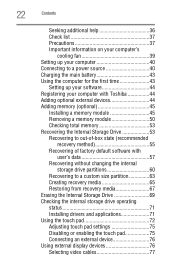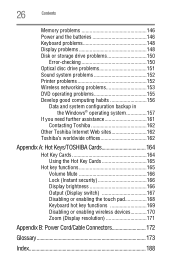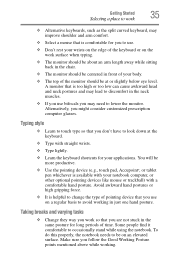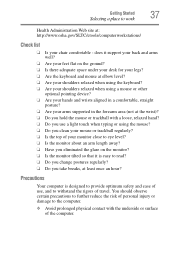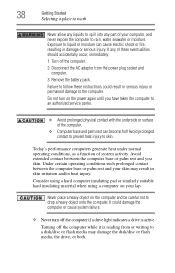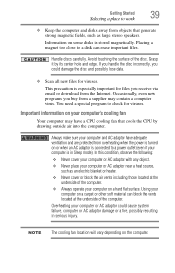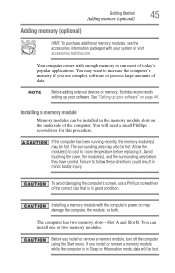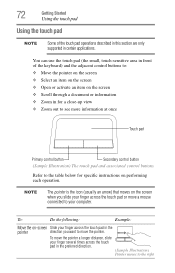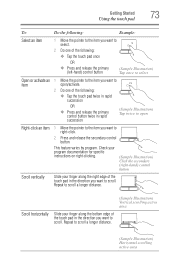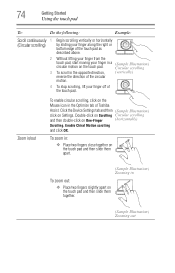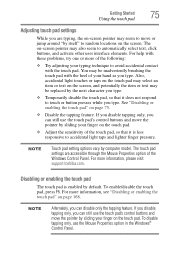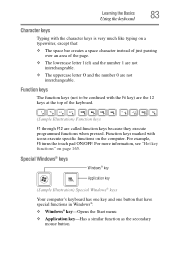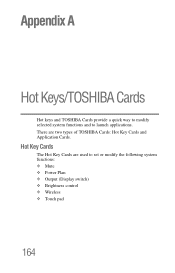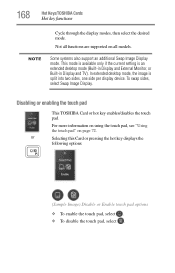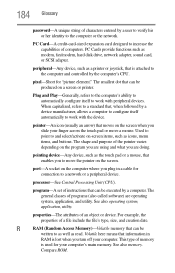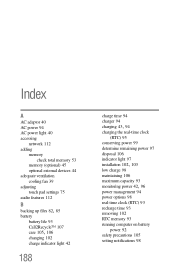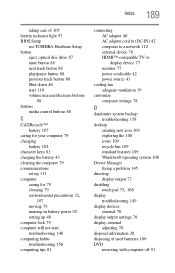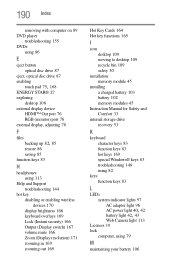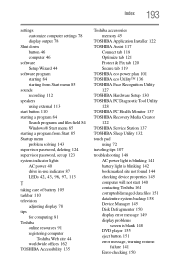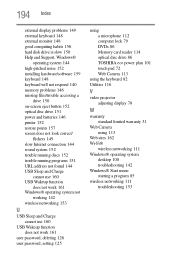Toshiba Satellite L850 Support Question
Find answers below for this question about Toshiba Satellite L850.Need a Toshiba Satellite L850 manual? We have 1 online manual for this item!
Question posted by wogiri on July 17th, 2015
Touch Pad On Tochiba Satelite L850-1d4
The touch pad is not working the pointer on the screen.
Current Answers
Answer #1: Posted by freginold on July 17th, 2015 9:08 AM
Hello, if your computer has Windows 7, press the Function key (Fn) and F9 to turn the touchpad on. If you have Windows 8, press F5.
If it still won't work, check your Device Manager (devmgmt.msc in the Run bar) to see if the touchpad is listed. If it has a yellow triangle on the icon, click on it to see what the specific problem/error is.
---------------------
If this answer helped you to solve your problem, please let us know by clicking on the "Helpful" icon below. If your question wasn't answered to your satisfaction, feel free to resubmit your question, with as much information as possible so that we can provide a more complete solution. Thank you for using HelpOwl!
If it still won't work, check your Device Manager (devmgmt.msc in the Run bar) to see if the touchpad is listed. If it has a yellow triangle on the icon, click on it to see what the specific problem/error is.
---------------------
If this answer helped you to solve your problem, please let us know by clicking on the "Helpful" icon below. If your question wasn't answered to your satisfaction, feel free to resubmit your question, with as much information as possible so that we can provide a more complete solution. Thank you for using HelpOwl!
Related Toshiba Satellite L850 Manual Pages
Similar Questions
Toshiba Laptop Satellite L775-s7309 Stopped Working
When I try to turn it on all I get is a single red lightBrought it to office Depot and they didn't k...
When I try to turn it on all I get is a single red lightBrought it to office Depot and they didn't k...
(Posted by lfournet6 2 years ago)
How To Turn On Wireless Capability On A Toshiba Satellite Laptop L850 Series
(Posted by haradi 9 years ago)
Difference Between Toshiba Satellite L850-b146 & L850-b186
Can you please explain to me the difference between the two models? I am planning to purchase one bu...
Can you please explain to me the difference between the two models? I am planning to purchase one bu...
(Posted by dennisamiel 11 years ago)
Im After An Original Box For My Laptop,can I Get One,toshiba Satellite L850-1d5
(Posted by markclarke 11 years ago)
Toshiba Laptop Satellite L355-s7915
how to reset the bios password on toshiba laptop satellite L355-s7915
how to reset the bios password on toshiba laptop satellite L355-s7915
(Posted by pctechniciandallas 12 years ago)