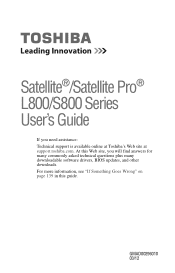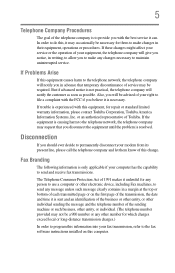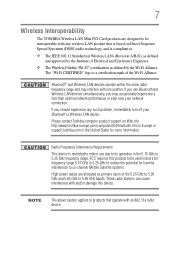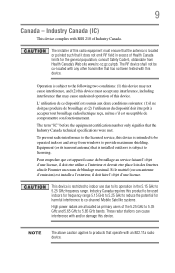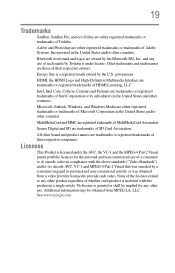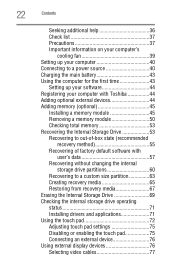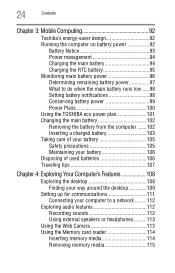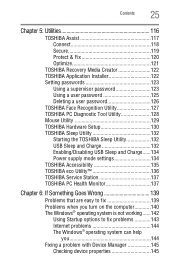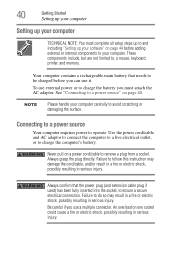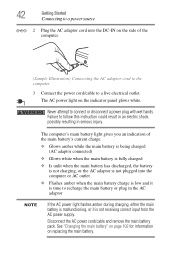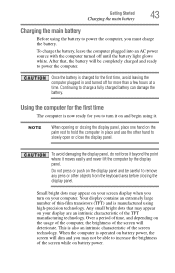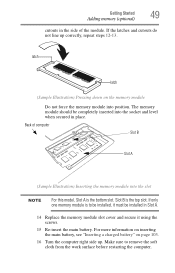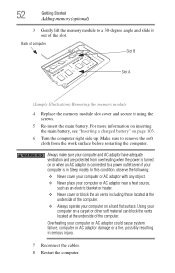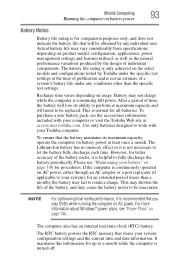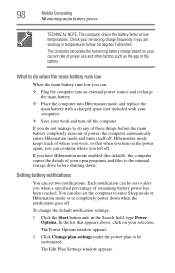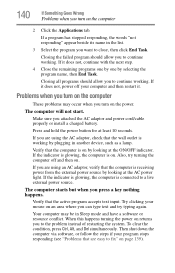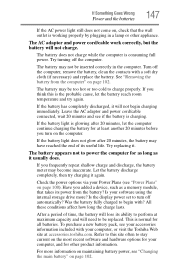Toshiba Satellite L840 Support Question
Find answers below for this question about Toshiba Satellite L840.Need a Toshiba Satellite L840 manual? We have 1 online manual for this item!
Question posted by harryandersonthinkgeek on December 24th, 2012
Wont Charge
I recently bought a Toshiba L840/007, The problem here is the Battery seems to be faulty, it is always on 0% And when I unplug it it turns off. What should I do?
Current Answers
Related Toshiba Satellite L840 Manual Pages
Similar Questions
Satellite L755-s5153 Wont Charge While Laptop Is On
(Posted by Dcowaab 10 years ago)
Web Camera Device On Toshiba Satellite L840 Series Doesnt Detected..
web camera device on toshiba Satellite L840 Series doesnt detected..when i check in device manager t...
web camera device on toshiba Satellite L840 Series doesnt detected..when i check in device manager t...
(Posted by danisafety 11 years ago)
Switch Satellite L840
how to switch satellite l840 series toshiba bluetooth
how to switch satellite l840 series toshiba bluetooth
(Posted by sawchann 11 years ago)
My Toshiba Satellite L455-s5975 Wont Charge The Battery!!!
adapter already changed! new one but it still wont charge the battery
adapter already changed! new one but it still wont charge the battery
(Posted by tpilorge02 11 years ago)