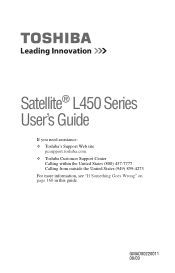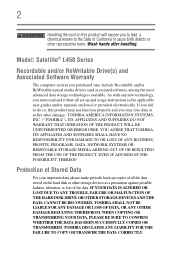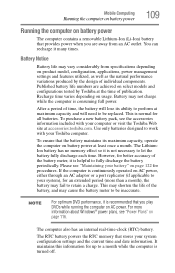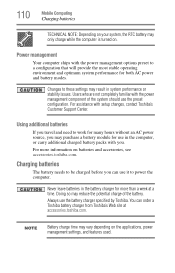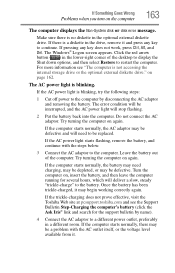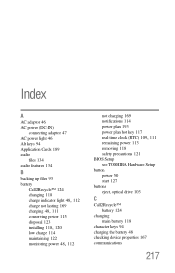Toshiba Satellite L455-S5975 Support Question
Find answers below for this question about Toshiba Satellite L455-S5975.Need a Toshiba Satellite L455-S5975 manual? We have 1 online manual for this item!
Question posted by tpilorge02 on September 23rd, 2012
My Toshiba Satellite L455-s5975 Wont Charge The Battery!!!
Current Answers
Answer #1: Posted by baklogic on September 23rd, 2012 11:48 AM
http://www.power-jack.net/Laptop-Power-Jack/Toshiba/Toshiba-Satellite-L455-S5975.html
Although on a lead, instead of being soldered in, they do occasionally have a fault.
I can only otherwise suggest that you try removing the battery, and then plug in adaptor, and see if it will work.
If so, then shut down, and replace the battery and see if it will charge.
I have had a few of these to rebuild, and if that does not work, I think you will need someone to check the motherboard, as I gather thay it can be small transisters on the motherboard causing the problem/
Good luck
25 years playing with computers/laptops, software, and 10 years a geek/nerd -always learning
Related Toshiba Satellite L455-S5975 Manual Pages
Similar Questions
My Toshiba Satellite L455-S5008 battery not charging even though both adapter and battery are good. ...