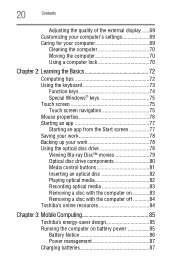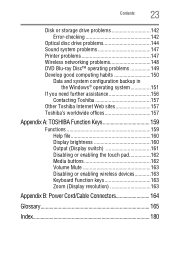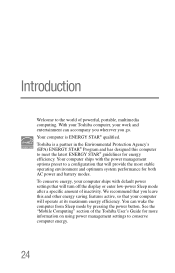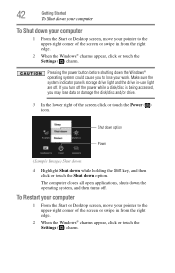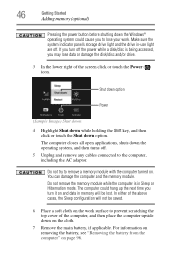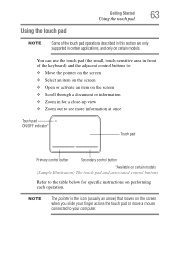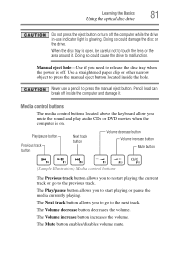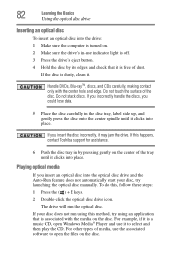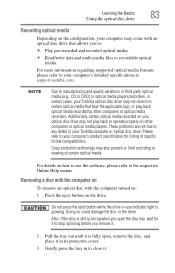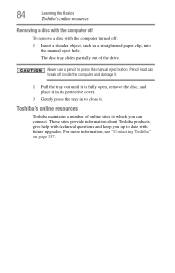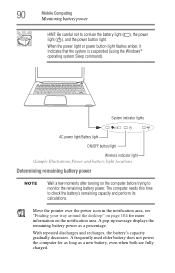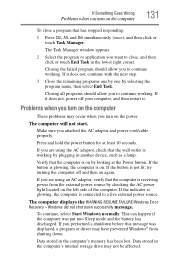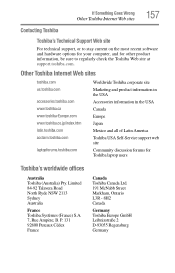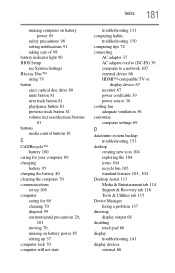Toshiba Satellite L75D Support Question
Find answers below for this question about Toshiba Satellite L75D.Need a Toshiba Satellite L75D manual? We have 1 online manual for this item!
Question posted by brinkwilliam on June 29th, 2015
Toshibe L75d-a7280 Laptop On/off Button
With the power adapter in and the battery fully charged, the on button would not power up the computer. The only way to power up is to disconnect the power cord and take the battery out. put the battery back in and the on button works again. What is the cause of this problem?
Current Answers
Answer #1: Posted by TommyKervz on June 30th, 2015 1:55 AM
Seems' the power button is defected, you should see a local repair shop for assistance.
Related Toshiba Satellite L75D Manual Pages
Similar Questions
How To Reset Toshiba Laptop Satellite C50-a546 Bios Password
How To Reset Toshiba Laptop Satellite c50-a546 Bios Password
How To Reset Toshiba Laptop Satellite c50-a546 Bios Password
(Posted by mohmoh1980 9 years ago)
How Do You Enter Bios Toshiba Satellite L74d
(Posted by Anonymous-120805 10 years ago)
Laptop Does Not Power Up With Battery Or Power Cord
laptop does not power up with battery or power cord
laptop does not power up with battery or power cord
(Posted by byearwood193 11 years ago)
Toshiba Laptop Satellite L355-s7915
how to reset the bios password on toshiba laptop satellite L355-s7915
how to reset the bios password on toshiba laptop satellite L355-s7915
(Posted by pctechniciandallas 12 years ago)