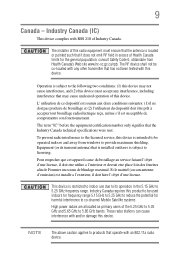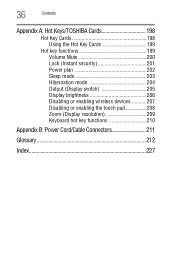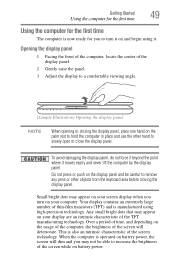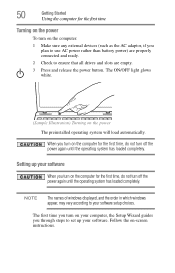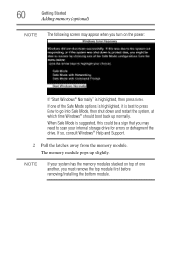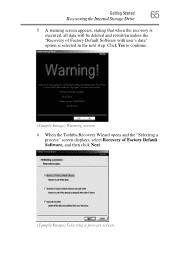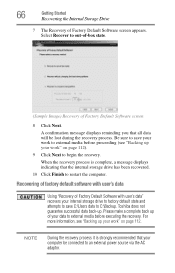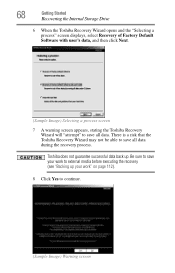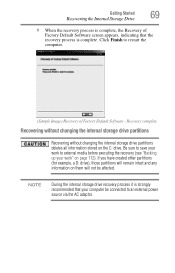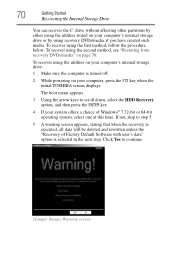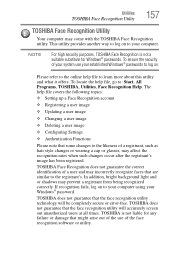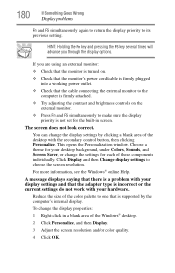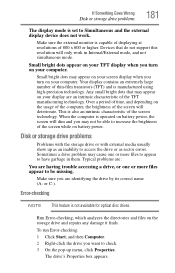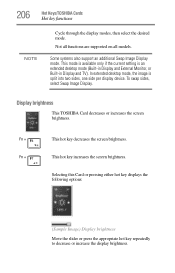Toshiba Satellite L755D-S5163 Support Question
Find answers below for this question about Toshiba Satellite L755D-S5163.Need a Toshiba Satellite L755D-S5163 manual? We have 1 online manual for this item!
Question posted by stephdalman on July 6th, 2012
Screen Brightness
Current Answers
Answer #1: Posted by baklogic on July 6th, 2012 2:09 PM
Here is a good general guide- similar to others
http://www.laptoprepair101.com/laptop/2007/12/09/replace-laptop-backlight-ccfl-lamp/
25 years playing with computers/laptops, software, and 10 years a geek/nerd -always learning
Related Toshiba Satellite L755D-S5163 Manual Pages
Similar Questions
How To Reset Toshiba Laptop Satellite c50-a546 Bios Password
After the laptop powered down it will not light up when the power switch is pushed and held. Is ther...
how to reset the bios password on toshiba laptop satellite L355-s7915