Toshiba Satellite L655-S5150 Support Question
Find answers below for this question about Toshiba Satellite L655-S5150.Need a Toshiba Satellite L655-S5150 manual? We have 1 online manual for this item!
Question posted by selarAbdall on May 3rd, 2014
How Do I Run My Recovery Disk On Toshiba Satelitte L655-s5150
The person who posted this question about this Toshiba product did not include a detailed explanation. Please use the "Request More Information" button to the right if more details would help you to answer this question.
Current Answers
There are currently no answers that have been posted for this question.
Be the first to post an answer! Remember that you can earn up to 1,100 points for every answer you submit. The better the quality of your answer, the better chance it has to be accepted.
Be the first to post an answer! Remember that you can earn up to 1,100 points for every answer you submit. The better the quality of your answer, the better chance it has to be accepted.
Related Toshiba Satellite L655-S5150 Manual Pages
User Manual - Page 2
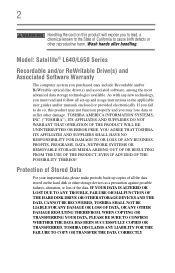
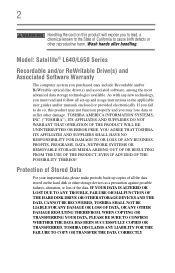
Model: Satellite® L640/L650 Series
Recordable and/or ReWritable Drive(s) and Associated Software Warranty
The computer system you purchased may lose data or suffer other damage. TOSHIBA DISCLAIMS ANY LIABILITY FOR ...DUE TO ANY TROUBLE, FAILURE OR MALFUNCTION OF THE HARD DISK DRIVE OR OTHER STORAGE DEVICES AND THE DATA CANNOT BE RECOVERED, TOSHIBA SHALL NOT BE LIABLE FOR ANY DAMAGE OR LOSS OF...
User Manual - Page 10
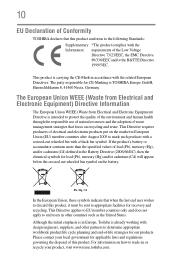
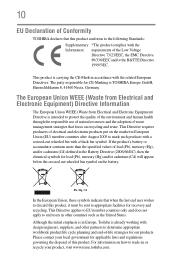
Although the initial emphasis is in Europe, Toshiba is already working with a black bar symbol. The party responsible for lead (Pb), mercury (Hg) and/or cadmium (Cd) will appear below the crossed out wheeled bin symbol on the market in or recycle your local government for recovery and recycling. This Directive applies to...
User Manual - Page 30
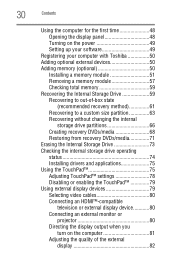
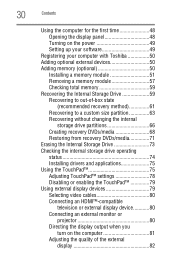
...panel 48 Turning on the power 49 Setting up your software 49
Registering your computer with Toshiba 50 Adding optional external devices 50 Adding memory (optional 50
Installing a memory module 51 ...63 Recovering without changing the internal
storage drive partitions 66 Creating recovery DVDs/media 68 Restoring from recovery DVDs/media 71 Erasing the Internal Storage Drive 73 Checking the ...
User Manual - Page 32
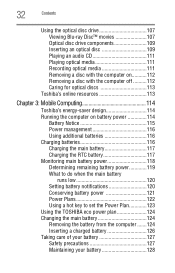
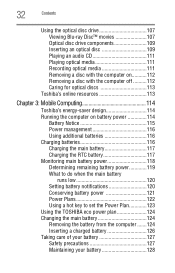
... Removing a disc with the computer on...........112 Removing a disc with the computer off ..........112 Caring for optical discs 113
Toshiba's online resources 113
Chapter 3: Mobile Computing 114
Toshiba's energy-saver design 114 Running the computer on battery power 114
Battery Notice 115 Power management 116 Using additional batteries 116 Charging batteries 116 Charging...
User Manual - Page 34
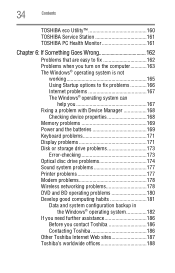
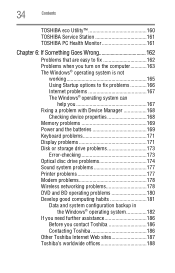
... device properties 168 Memory problems 169 Power and the batteries 169 Keyboard problems 171 Display problems 171 Disk or storage drive problems 173
Error-checking 173 Optical disc drive problems 174 Sound system problems 177 ...
If you need further assistance 186 Before you contact Toshiba 186 Contacting Toshiba 186
Other Toshiba Internet Web sites 187 Toshiba's worldwide offices 188
User Manual - Page 50
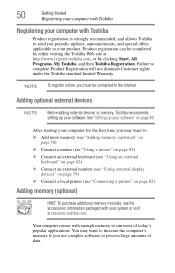
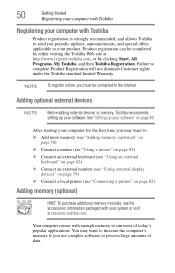
... to the Internet.
Your computer comes with enough memory to run most of data.
NOTE To register online, you must be completed by either visiting the Toshiba Web site at http://www.register.toshiba.com, or by clicking Start, All Programs, My Toshiba, and then Toshiba Registration. See "Setting up your product. After starting your...
User Manual - Page 51
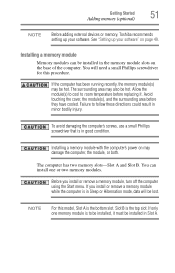
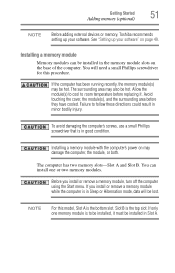
...Phillips screwdriver for this model, Slot A is in Slot A. If the computer has been running recently, the memory module(s) may be hot. The surrounding area may damage the computer, the...it . Getting Started
51
Adding memory (optional)
NOTE
Before adding external devices or memory, Toshiba recommends setting up your software. Avoid touching the cover, the module(s), and the surrounding area...
User Manual - Page 60
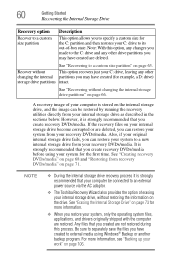
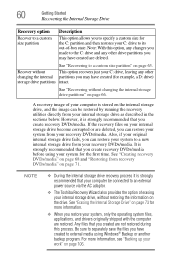
... on page 63.
However, it is strongly recommended that your computer be restored by running the recovery utilities directly from your C: drive to a custom size partition" on the internal storage...image can be connected to an external power source via the AC adaptor.
❖ The Toshiba Recovery Wizard also provides the option of -box state. Be sure to separately save the files you...
User Manual - Page 62


62
Getting Started
Recovering the Internal Storage Drive
(Sample Image) Warning screen 5 When the Toshiba Recovery Wizard opens and the Selecting a
process screen displays, select Recovery of Factory Default Software and then click Next.
(Sample Image) Selecting a Process screen 6 The Recovery of -box state. Select Recover to out-of Factory Default Software screen appears.
User Manual - Page 65
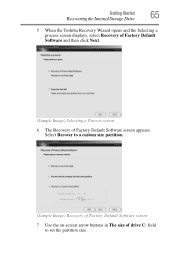
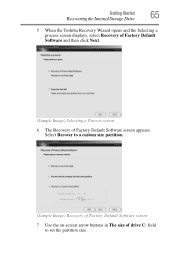
... Started
65
Recovering the Internal Storage Drive
5 When the Toshiba Recovery Wizard opens and the Selecting a process screen displays, select Recovery of Factory Default Software and then click Next.
(Sample Image) Selecting a Process screen
6 The Recovery of drive C: field to a custom size partition.
(Sample Image) Recovery of Factory Default Software screen
7 Use the on-screen...
User Manual - Page 67


... the Internal Storage Drive
4 A warning screen appears stating that when the recovery is executed all data will be deleted and rewritten. Click Yes to continue.
(Sample Image) Warning screen
5 When the Toshiba Recovery Wizard opens and the Selecting a process screen displays, select Recovery of Factory Default Software and then click Next.
(Sample Image) Selecting...
User Manual - Page 69
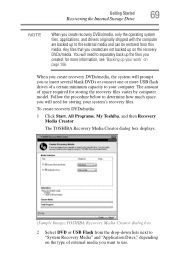
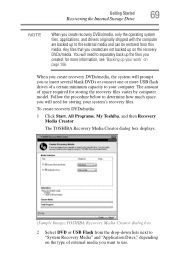
... you will need to separately back up to your computer. The amount of space required for storing your system's recovery files. To create recovery DVDs/media:
1 Click Start, All Programs, My Toshiba, and then Recovery Media Creator. You will prompt you to insert several blank DVDs or connect one or more information, see "Backing...
User Manual - Page 70


... minimum capacity (as specified in the TOSHIBA Recovery Media Creator utility) to your system's recovery files to USB flash drive(s).
4 Do one USB flash drive and the system recovery files on another storage device before executing...this procedure, or use blank media.
5 Click the Create button in the TOSHIBA Recovery Media Creator utility dialog box.
6 Follow the on-screen prompts to complete ...
User Manual - Page 72
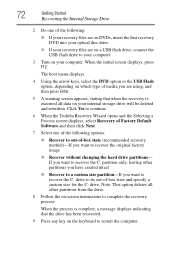
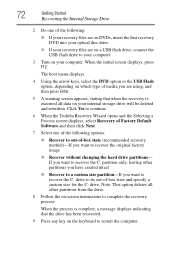
... recover the C: drive to its out-of -box state (recommended recovery method)-If you want to complete the recovery process. When the initial screen displays, press F12. Click Yes to continue.
6 When the Toshiba Recovery Wizard opens and the Selecting a Process screen displays, select Recovery of Factory Default Software and then click Next.
7 Select one...
User Manual - Page 73
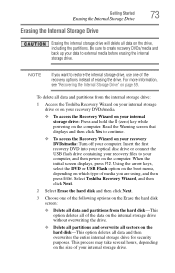
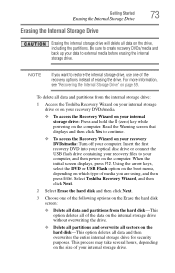
..., depending on the size of the following options on the Erase the hard disk screen:
❖ Delete all data on page 59.
Select Toshiba Recovery Wizard, and then click Next.
2 Select Erase the hard disk and then click Next.
3 Choose one of the recovery options instead of media you are using, and then press Enter.
User Manual - Page 74
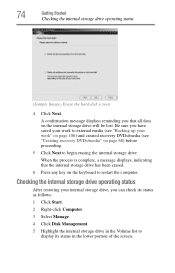
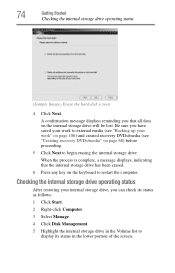
...check its status as follows:
1 Click Start.
2 Right-click Computer.
3 Select Manage.
4 Click Disk Management.
5 Highlight the internal storage drive in the Volume list to begin erasing the internal storage drive.... operating status
(Sample Image) Erase the hard disk screen
4 Click Next. Be sure you have saved your work " on page 106) and created recovery DVDs/media (see "Backing up your internal...
User Manual - Page 161
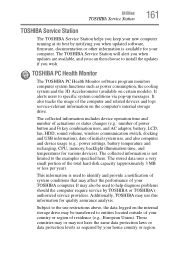
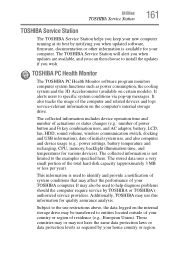
...The TOSHIBA Service Station will alert you when updates are available, and you can then choose to entities located outside of your country or region of the total hard disk capacity...service-relevant information on certain models). Utilities
TOSHIBA Service Station
161
TOSHIBA Service Station
The TOSHIBA Service Station helps you keep your new computer running at its best by notifying you wish...
User Manual - Page 174


...Disk box appears. 6 You can interfere with the laser beam. Your data files are properly connected to the computer and refer to the documentation that the disc is closed properly. Some programs run properly, refer to recover lost data using your computer for and attempt recovery...for a long time, your network administrator. Run Disk Defragmenter. Make sure the tray that the ...
User Manual - Page 222


222 Index
running computer on battery power 114
safety precautions 127 setting notifications 120 battery indicator light 119 BD player general problems 180 BDs using 107 BIOS Setup see TOSHIBA Hardware Setup Blu-ray Disc™ using 107 button eject, optical disc drive ...Device Manager 168 checking properties 168
directing display output 81
disabling
TouchPad™ 79, 202
Disk Defragmenter 174
User Manual - Page 226


...changing display properties 172 checking device properties 168
computer will not power up 163
contacting Toshiba 186, 187
corrupted/damaged data files 174 Device Manager 168 disk drive is slow 174 display is blank 171 external display not working 173 external ... not
working 165 program, starting 101 program, starting from Start menu 101 programs
not running correctly 174 projector
connecting 80
Similar Questions
How To Use Hdd Toshiba Satellite L655-s5150 Recovery
(Posted by khaldwaite 9 years ago)
How To Start Toshiba Satellite L655-s5150 Laptop From Earlier Date
(Posted by costekei 9 years ago)
How Can I Obtain A Recovery Disk For A C875ds7101 Laptop?
(Posted by jetsfly2 10 years ago)
Toshiba Satellite L655-s5150 Laptop Will Not Power Up
(Posted by cljlhar 10 years ago)
How To Run Recovery Disk On Toshiba Satellite C655d-s5200
(Posted by djbisdlon 10 years ago)

