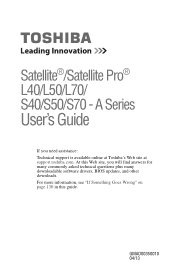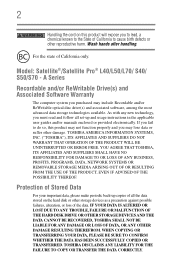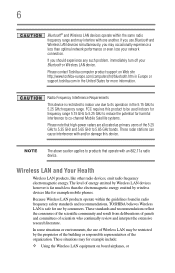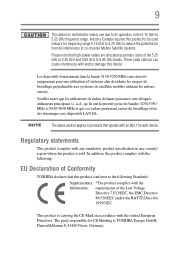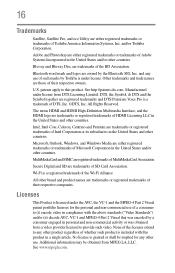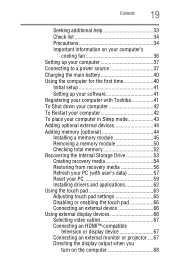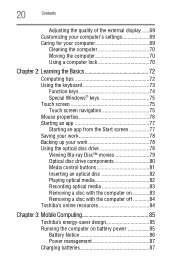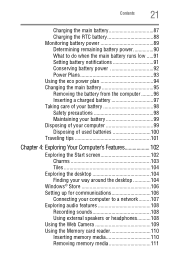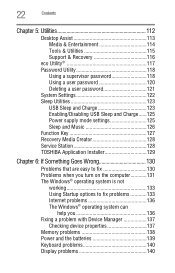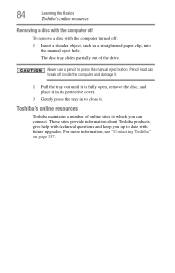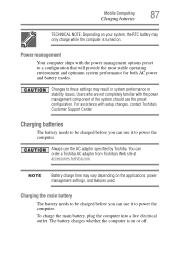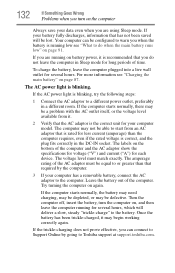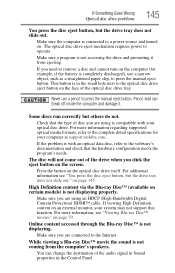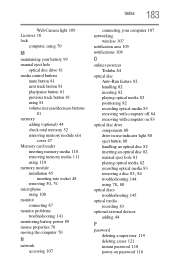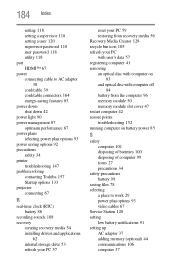Toshiba Satellite L40D Support Question
Find answers below for this question about Toshiba Satellite L40D.Need a Toshiba Satellite L40D manual? We have 1 online manual for this item!
Question posted by jowelcatalan on July 28th, 2013
Did Toshiba Satellite L40d-a Has A Battery To Removed? Or Its Built In?
Because I Cannot See Where The Battery Placed Unliked Other Satellite Model It Can Be Placed At The Back Of The Unit So Where It Is?
Supporting Images
You can click the images below to enlargeCurrent Answers
Related Toshiba Satellite L40D Manual Pages
Similar Questions
Looking For New Parts For Toshiba Satellite Model S55t-a5238 Laptop.
Dears,I am looking for touch screen for my Toshiba Satellite Model S55T-A5238 Laptop. I would like t...
Dears,I am looking for touch screen for my Toshiba Satellite Model S55T-A5238 Laptop. I would like t...
(Posted by adelmuzafari 9 years ago)
Toshiba Satellite Model L355d-s7901 Won't Come On
(Posted by burblje 10 years ago)
How To Reset The Login On A Toshiba Satellite Model C855
(Posted by fradili 10 years ago)
Toshiba Satellite Model L755-s5153 Will Not Power Up
(Posted by ahmadro 10 years ago)
Where Can I Find Drivers For Toshiba Satellite Model #psld8u-08201e
(Posted by lylebaltazar 10 years ago)