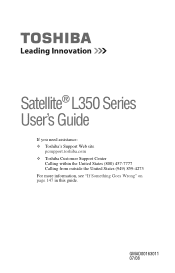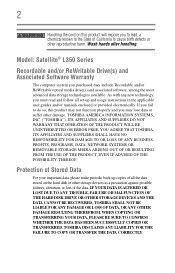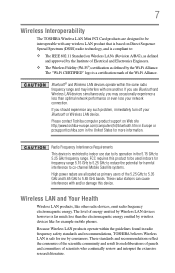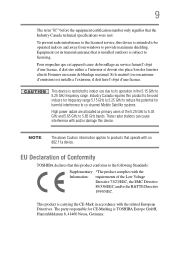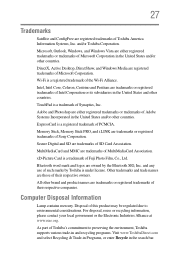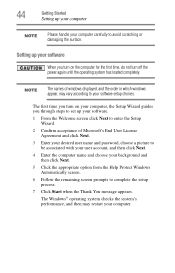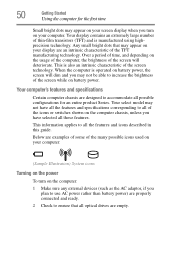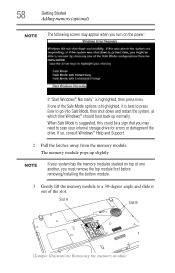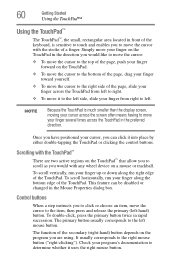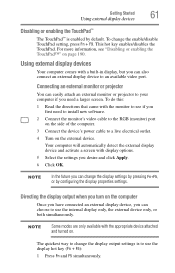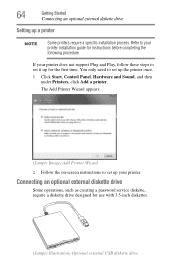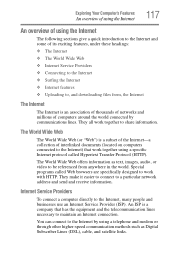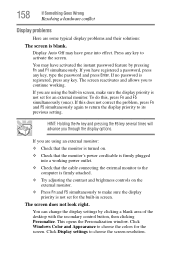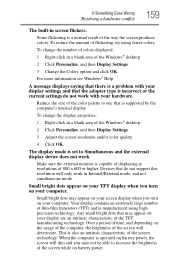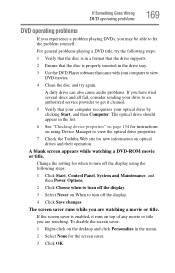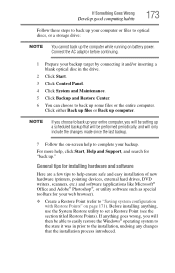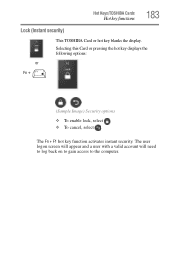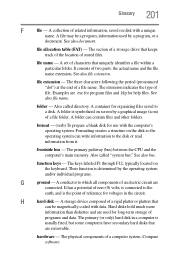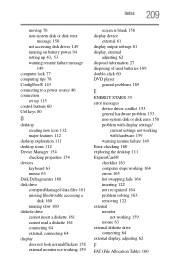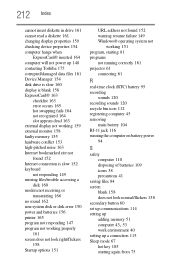Toshiba Satellite L355D-S7901 Support Question
Find answers below for this question about Toshiba Satellite L355D-S7901.Need a Toshiba Satellite L355D-S7901 manual? We have 1 online manual for this item!
Question posted by jermyincharge on June 30th, 2012
My Is Screen Is Blank
The person who posted this question about this Toshiba product did not include a detailed explanation. Please use the "Request More Information" button to the right if more details would help you to answer this question.
Current Answers
Related Toshiba Satellite L355D-S7901 Manual Pages
Similar Questions
Bios Password Rreset
How do I rest the BIOS password on toshiba satellite L355D-S7901?
How do I rest the BIOS password on toshiba satellite L355D-S7901?
(Posted by christopherartymowicz 2 years ago)
Need To Install Op.system In Wiped L355d.it Wont Start On Bios.
installed 320g hrd.drv.&4g ddr2 ram. wont boot up to bios.
installed 320g hrd.drv.&4g ddr2 ram. wont boot up to bios.
(Posted by mrchrisblaess 8 years ago)
How To Reset Toshiba Laptop Satellite C50-a546 Bios Password
How To Reset Toshiba Laptop Satellite c50-a546 Bios Password
How To Reset Toshiba Laptop Satellite c50-a546 Bios Password
(Posted by mohmoh1980 9 years ago)
How To Fix Toshiba Laptop Satellite L355d Psle8u Blank Screen
(Posted by michkall 10 years ago)
Toshiba Laptop Satellite L355-s7915
how to reset the bios password on toshiba laptop satellite L355-s7915
how to reset the bios password on toshiba laptop satellite L355-s7915
(Posted by pctechniciandallas 12 years ago)