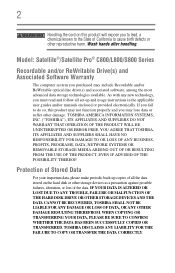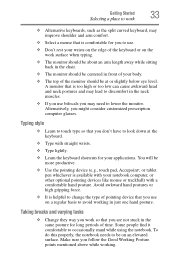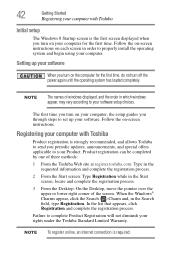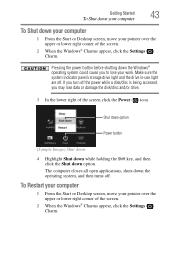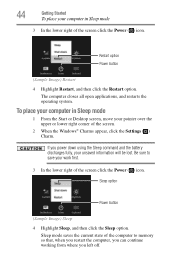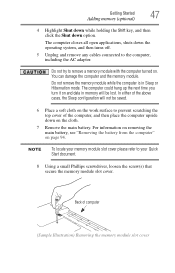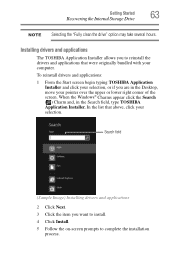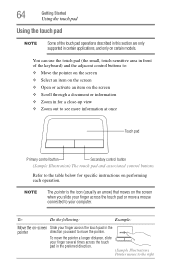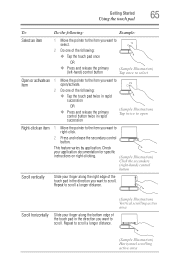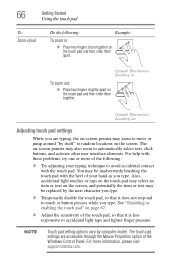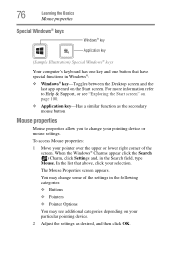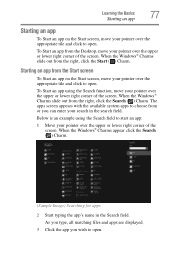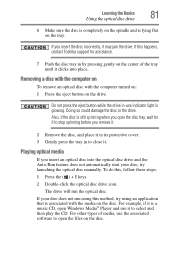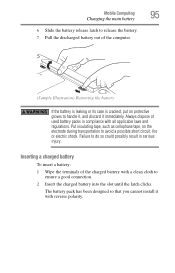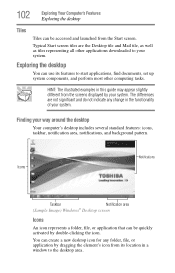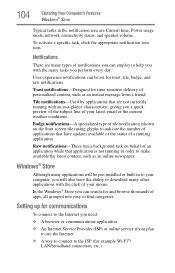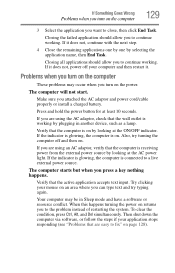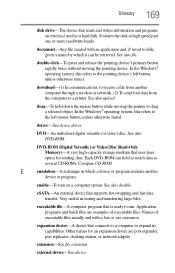Toshiba Satellite C875D-S7345 Support Question
Find answers below for this question about Toshiba Satellite C875D-S7345.Need a Toshiba Satellite C875D-S7345 manual? We have 1 online manual for this item!
Question posted by latoshaevans on February 19th, 2013
I Can't Move My Mouse Cursor Once I've Clicked Onto An Application
Current Answers
Answer #1: Posted by tintinb on February 23rd, 2013 5:45 AM
1. Click Start/Windows logo
2. Right click Computer/My Computer
3. Click the Device Manager
4. Locate the "Mice and other pointing devices" option
5. Right click the click the Update Driver
6. The system will automatically update the driver software for the mouse device
If you have more questions, please don't hesitate to ask here at HelpOwl. Experts here are always willing to answer your questions to the best of our knowledge and expertise.
Regards,
Tintin
Related Toshiba Satellite C875D-S7345 Manual Pages
Similar Questions
How To Reset Toshiba Laptop Satellite c50-a546 Bios Password
After the laptop powered down it will not light up when the power switch is pushed and held. Is ther...
how to reset the bios password on toshiba laptop satellite L355-s7915