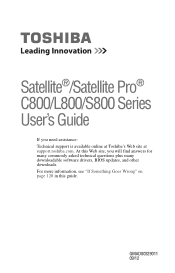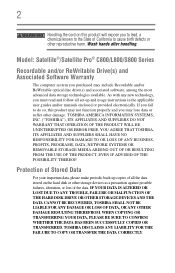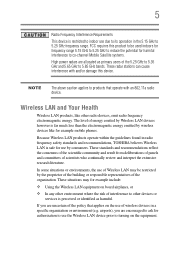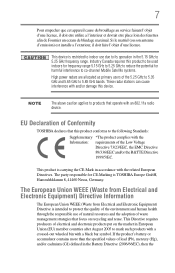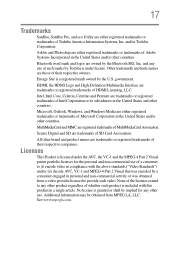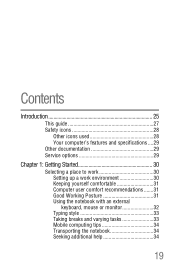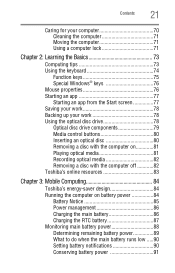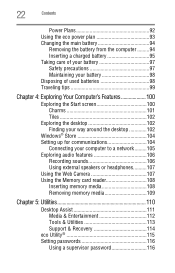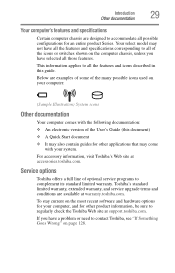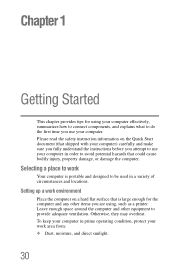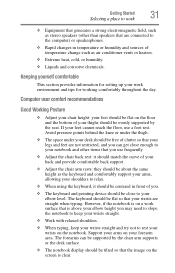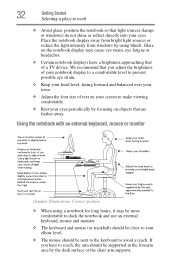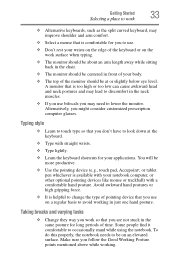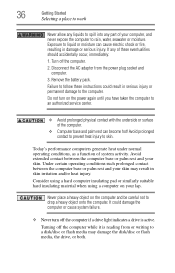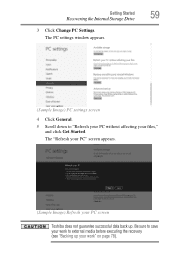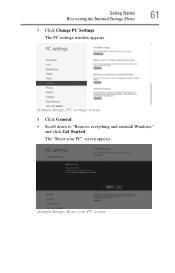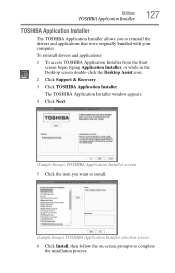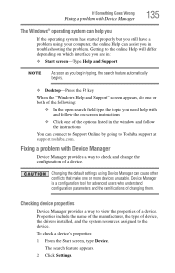Toshiba Satellite C855-S5350 Support Question
Find answers below for this question about Toshiba Satellite C855-S5350.Need a Toshiba Satellite C855-S5350 manual? We have 1 online manual for this item!
Question posted by smeyer339 on June 11th, 2014
Start U
I have a toshiba Satellite C855-S5350. When it starts up it will either not go past Toshiba leading innovation screen or it will and say no bootable device dected. I have tried doing F12 to do a HDD recovery but for some reason that option is not present there. So if you could answer me back soon that would be helpful thank you very much. Sincerely, Kings Regards
Current Answers
Related Toshiba Satellite C855-S5350 Manual Pages
Similar Questions
How To Reset Toshiba Laptop Satellite C50-a546 Bios Password
How To Reset Toshiba Laptop Satellite c50-a546 Bios Password
How To Reset Toshiba Laptop Satellite c50-a546 Bios Password
(Posted by mohmoh1980 9 years ago)
My Toshiba Satellite C855-s5350 Laptop Where Is The Wireless Switch
(Posted by oansnjcnew 9 years ago)
What Could Prevent A Satellite C855-s5350 Laptop From Coming On
(Posted by lefty1950 10 years ago)
How To Reset Toshiba Satellite C855-s5350
(Posted by mjdbig 10 years ago)
Toshiba Laptop Satellite L355-s7915
how to reset the bios password on toshiba laptop satellite L355-s7915
how to reset the bios password on toshiba laptop satellite L355-s7915
(Posted by pctechniciandallas 12 years ago)