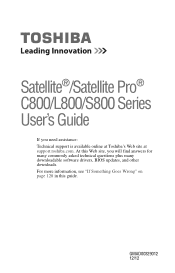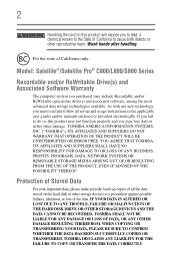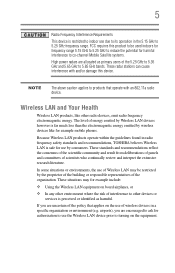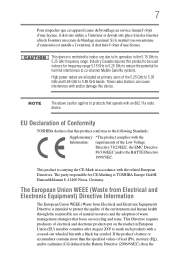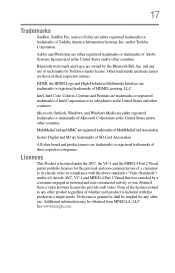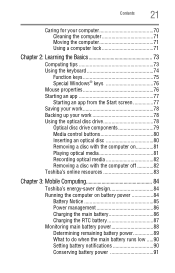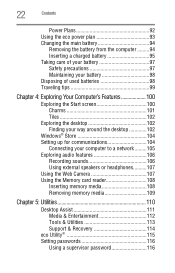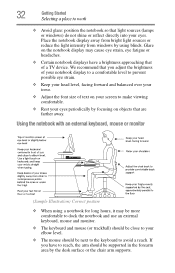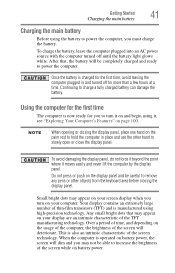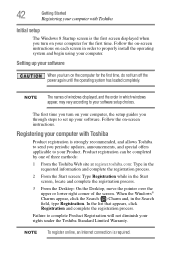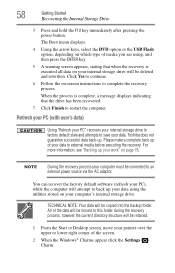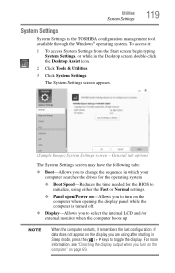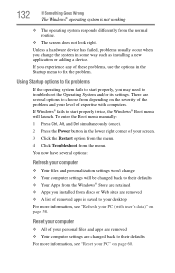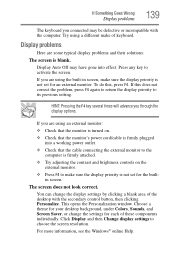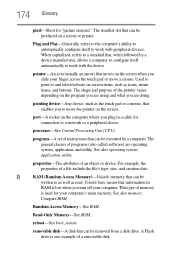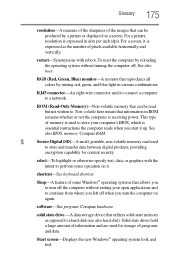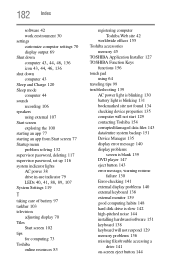Toshiba Satellite C855-S5308 Support Question
Find answers below for this question about Toshiba Satellite C855-S5308.Need a Toshiba Satellite C855-S5308 manual? We have 1 online manual for this item!
Question posted by mac4rnr on September 7th, 2014
Satellite C855-s5308 Wont Boot Past The Logon Screen, Once I Put In My Pw Blank
The person who posted this question about this Toshiba product did not include a detailed explanation. Please use the "Request More Information" button to the right if more details would help you to answer this question.
Current Answers
Related Toshiba Satellite C855-S5308 Manual Pages
Similar Questions
Toshiba Satellite A665-s6086 Computer Wont Get Past Welcome Screen Just Keeps Sp
(Posted by smason68 9 years ago)
How To Fix A Satellite C655s5512 That Wont Boots
(Posted by rajfjmari 9 years ago)