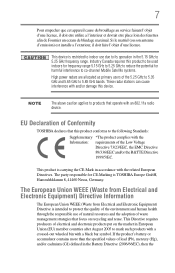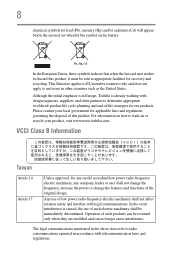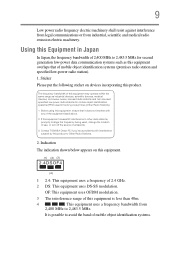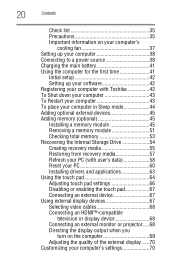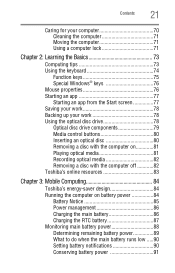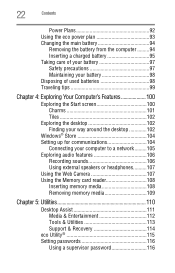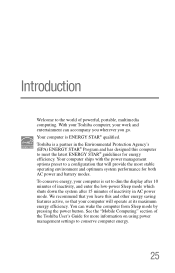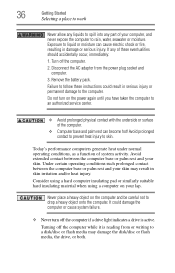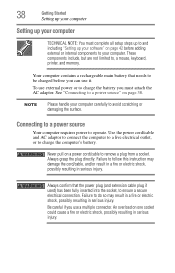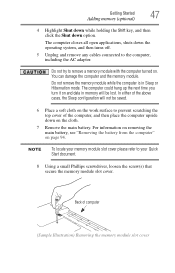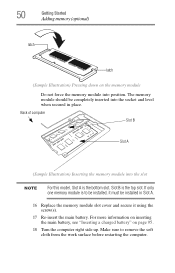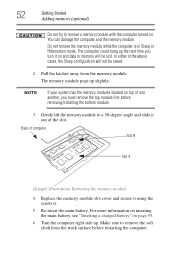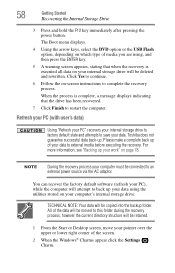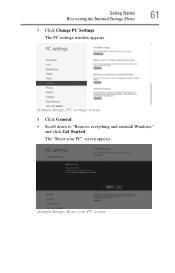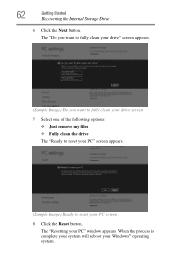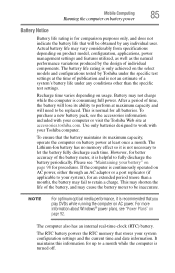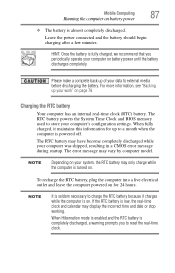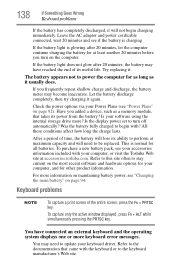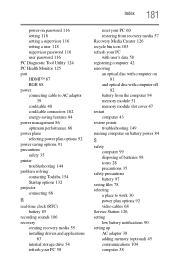Toshiba Satellite C855D-S5344 Support Question
Find answers below for this question about Toshiba Satellite C855D-S5344.Need a Toshiba Satellite C855D-S5344 manual? We have 1 online manual for this item!
Question posted by valleysgirl on January 26th, 2016
Battery Died During Factory Reset
Current Answers
Answer #1: Posted by BusterDoogen on January 26th, 2016 2:39 PM
I hope this is helpful to you!
Please respond to my effort to provide you with the best possible solution by using the "Acceptable Solution" and/or the "Helpful" buttons when the answer has proven to be helpful. Please feel free to submit further info for your question, if a solution was not provided. I appreciate the opportunity to serve you!
Related Toshiba Satellite C855D-S5344 Manual Pages
Similar Questions
My laptop won't except my password so I need to factory reset it, so therefor I need instructions on...
What are the Specs for Toshiba Satellite C855D-S5344 Part No PSCBQU-00h00E?
I installed the automatic update Service pack 1 on my Toshiba p755-S5120 machine and it crashed. now...