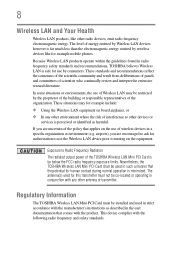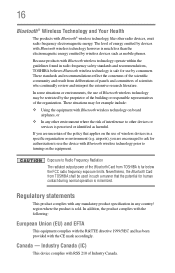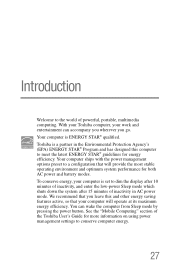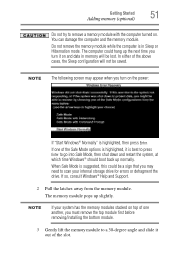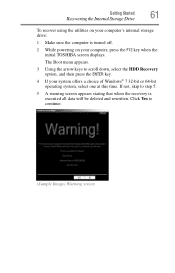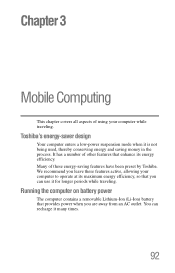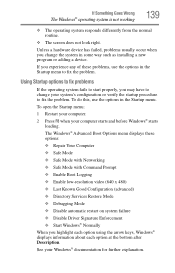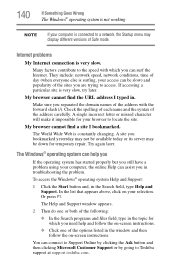Toshiba Satellite C855 Support Question
Find answers below for this question about Toshiba Satellite C855.Need a Toshiba Satellite C855 manual? We have 1 online manual for this item!
Question posted by phunRobe on May 29th, 2014
How To Boot To Safe Mode Toshiba Satellite C855d
The person who posted this question about this Toshiba product did not include a detailed explanation. Please use the "Request More Information" button to the right if more details would help you to answer this question.
Current Answers
Related Toshiba Satellite C855 Manual Pages
Similar Questions
How To Start Toshiba Satellite C855 In Safe Mode
(Posted by hainjt 9 years ago)
How To Go To Safe Mode On Satellite C855-s5350
(Posted by mattpcafa 9 years ago)
How To Boot In Safe Mode Toshiba Satellite C855
(Posted by rickymgi 9 years ago)
When Attempting To Use Safe Mode With Networking, Pc Keeps Restarting
When attempting to use safe mode with networking pc keeps restarting. Trying to restore my pc to an ...
When attempting to use safe mode with networking pc keeps restarting. Trying to restore my pc to an ...
(Posted by charmous31 11 years ago)