Toshiba Satellite C850 Support Question
Find answers below for this question about Toshiba Satellite C850.Need a Toshiba Satellite C850 manual? We have 2 online manuals for this item!
Question posted by gibinkabraham on March 2nd, 2014
After Restore Factory Settings.touchpad Not Working.what I Do?
The person who posted this question about this Toshiba product did not include a detailed explanation. Please use the "Request More Information" button to the right if more details would help you to answer this question.
Current Answers
There are currently no answers that have been posted for this question.
Be the first to post an answer! Remember that you can earn up to 1,100 points for every answer you submit. The better the quality of your answer, the better chance it has to be accepted.
Be the first to post an answer! Remember that you can earn up to 1,100 points for every answer you submit. The better the quality of your answer, the better chance it has to be accepted.
Related Toshiba Satellite C850 Manual Pages
User Guide - Page 21
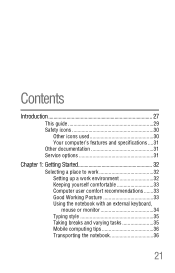
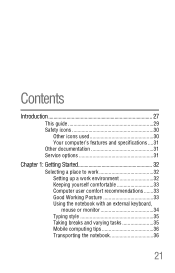
... computer's features and specifications ....31 Other documentation 31 Service options 31
Chapter 1: Getting Started 32
Selecting a place to work 32 Setting up a work environment 32 Keeping yourself comfortable 33 Computer user comfort recommendations .......33 Good Working Posture 33 Using the notebook with an external keyboard, mouse or monitor 34 Typing style 35 Taking breaks...
User Guide - Page 22


... to out-of-box state (recommended
recovery method 55 Recovering of factory default software with
user's data 57 Recovering without changing the internal...Recovering to a custom size partition 63 Creating recovery media 65 Restoring from recovery media 67 Erasing the Internal Storage Drive 69 ...the touch pad 72 Adjusting touch pad settings 75 Disabling or enabling the touch pad 75 Connecting an...
User Guide - Page 23


...on the computer 77 Adjusting the quality of the external display......78 Customizing your computer's settings 78 Caring for your computer 79 Cleaning the computer 79 Moving the computer 79 Using ... field 84 Starting a program from the Start menu...........85 Saving your work 85 Backing up your work 85 Restoring your work 86 Using the optical disc drive 86 Optical disc drive components 87 ...
User Guide - Page 25


... Protect & Fix 120 Optimize 121
TOSHIBA Recovery Media Creator 122 TOSHIBA Application Installer 122 Setting passwords 123
Using a supervisor password 123 Using a user password 125 Deleting a user password ...when you turn on the computer............136 The Windows® operating system is not
working 138 Using Startup options to fix problems 139 Internet problems 140 The Windows®...
User Guide - Page 27
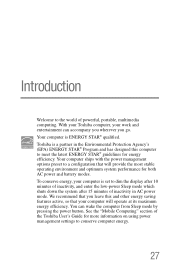
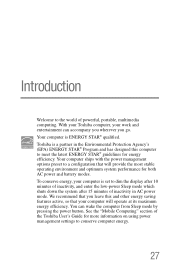
... will provide the most stable operating environment and optimum system performance for more information on using power management settings to the world of powerful, portable, multimedia computing. Toshiba is set to a configuration that your work and entertainment can wake the computer from Sleep mode by pressing the power button. You can accompany you...
User Guide - Page 53
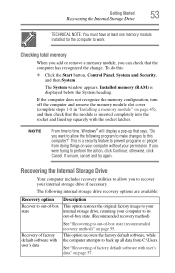
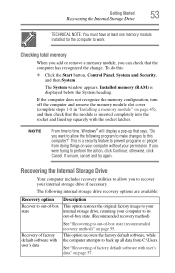
...recovery options are available:
Recovery option
Recover to out-of-box state
Description
This option restores the original factory image to your internal storage drive, returning your computer to out-of-box state ...Start button, Control Panel, System and Security, and then System. NOTE
From time to work. If you can check that says, "Do you want to allow you to prevent programs or people ...
User Guide - Page 55


For more information, see "Restoring from recovery media" on your work to external media before executing the recovery. You can recover the original factory image (returning the computer to ... recovery process it is turned off.
2 While powering on page 67.
To recover the original factory image using the utilities on your computer's internal storage drive or using recovery media, if you have...
User Guide - Page 60
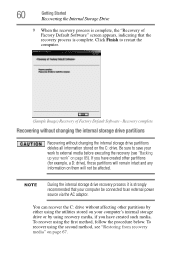
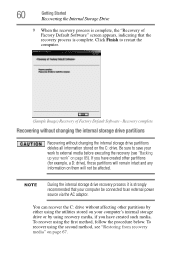
...your work " on page 67. If you have created other partitions by either using the utilities stored on the C: drive. Click Finish to restart the computer.
(Sample Image) Recovery of Factory ... on them will not be connected to external media before executing the recovery (see "Restoring from recovery media" on page 85).
You can recover the C: drive without changing the internal...
User Guide - Page 65
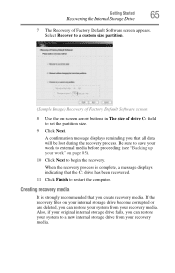
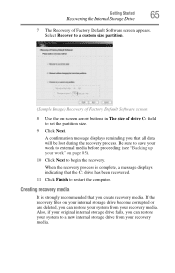
...Use the on-screen arrow buttons in The size of Factory Default Software screen appears. When the recovery process is...work" on your internal storage drive become corrupted or are deleted, you can restore your system from your system to begin the recovery. Creating recovery media
It is complete, a message displays indicating that the C: drive has been recovered.
11 Click Finish to set...
User Guide - Page 67
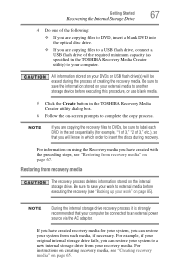
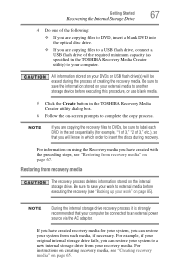
... have created recovery media for example, "1 of 3," "2 of 3," etc.), so that your computer be sure to label each DVD in the set sequentially (for your system, you can restore your work " on -screen prompts to complete the copy process. Be sure to save your system to a new internal storage drive from recovery media...
User Guide - Page 68


... options, see "Backing up your work" on your keyboard. Be sure to separately save the files you have created to recover the original factory image The Boot menu displays.
4... Recover to out-of-box state (recommended recovery method) ❖ Recovery of factory default software with the computer are restored.
To recover your internal storage drive from recovery media:
1 Make sure your ...
User Guide - Page 153
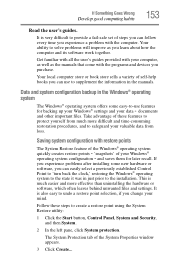
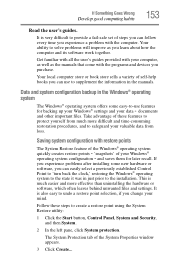
... than uninstalling the hardware or software, which often leaves behind unwanted files and settings.
Your local computer store or book store sells a variety of these steps to undo a restore point selection, if you experience a problem with your valuable data from much easier...system offers some new hardware or software, you learn about how the computer and its software work together.
User Guide - Page 188


... troubleshooting 153 restoring your work 86 running computer on battery power 92
S
safety computer 107 disposing of batteries 105 icons 30 precautions 37
safety precautions battery 104
saving files 85 Search programs and files field
starting a program 84 selecting
a place to work 32 power plan options 100 video cables 77 setting low battery notifications...
User Guide - Page 190
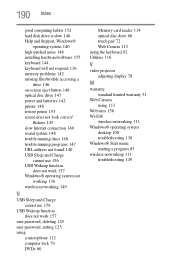
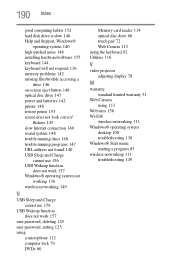
...drive 146 on-screen eject button 148 optical disc drive 147 power and batteries 142 printer 148 restore points 153 screen does not look correct/
flickers 145 slow Internet connection 140 sound system 148 ...
USB Sleep and Charge cannot use 156
USB Wakeup function does not work 157
user password, deleting 125 user password, setting 125 using
a microphone 112 computer lock 79 DVDs 86
Memory card ...
User Manual - Page 38
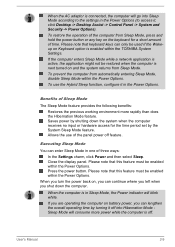
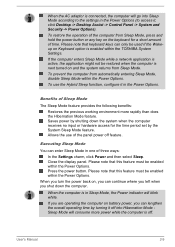
...can lengthen the overall operating time by turning it off into Sleep Mode according to the settings in the Power Options (to access it in the Power Options. User's Manual
2-9
When... white. Benefits of Sleep Mode
The Sleep Mode feature provides the following benefits:
Restores the previous working environment more power while the computer is in one of the computer from automatically ...
User Manual - Page 39


... the contents of any peripheral devices connected to the computer. You can return to your previous working environment immediately when you turn on , the previous state is turned on the computer. Starting ...2-10 However, for the time period set by shutting down the system when the computer receives no input or hardware access for safety sake, it is restored.
In order to show Hibernate in ...
User Manual - Page 107
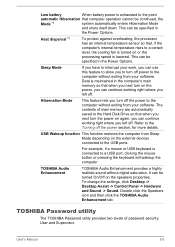
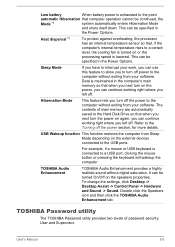
... User and Supervisor.
To change the settings, click Desktop -> Desktop Assist -> Control Panel -> Hardware and Sound -> Sound.
It can continue working right where you can be continued, ... saturation. User's Manual
5-5 USB Wakeup function This function restores the computer from your work, you can continue working right where you turn off .
Refer to the computer without...
User Manual - Page 110
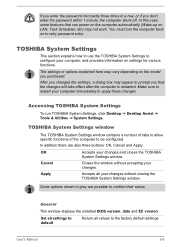
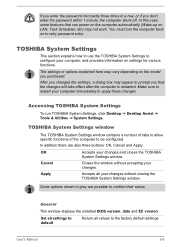
... of the computer to apply these changes.
After you changed the settings, a dialog box may not work.
In addition there are possible to prompt you purchased. Some options... computer immediately to be configured. TOSHIBA System Settings
This section explains how to use the TOSHIBA System Settings to the factory default settings. If you enter the password incorrectly three times...
User Manual - Page 131
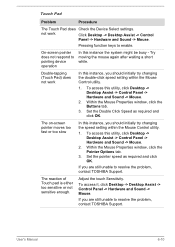
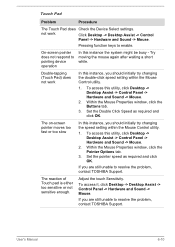
... sensitive or not sensitive enough. Click Desktop -> Desktop Assist -> Control
Panel -> Hardware and Sound -> Mouse.
Set the Double Click Speed as required and click OK.
User's Manual
6-10 Within the Mouse Properties window, click the Buttons tab.
3. not work
In this utility, click Desktop -> Desktop Assist -> Control Panel -> Hardware and Sound -> Mouse.
2.
User Manual - Page 133
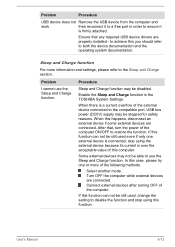
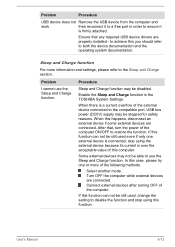
...be still used even if only one or more information and settings, please refer to the Sleep and Charge section.
Ensure that , turn the power of the computer ON/OFF to restore the function. Problem
Procedure
I cannot use the Sleep and Charge... Problem
Procedure
USB device does not Remove the USB device from the computer and
work
then reconnect it to a free port in the TOSHIBA System...
Similar Questions
How To Open Disc Drive On Toshiba Laptop Satellite C850
(Posted by tuwgood 9 years ago)
Toshiba Laptop Satellite Pro C850 Will Not Take Network Password
(Posted by waput 9 years ago)
How To Set Time On Toshiba Satellite Pro C850 Series
(Posted by pbchmhie 9 years ago)
How Can I Restore Factory Settings On My Toshiba Satellite P845-s4200 Without A
disc?
disc?
(Posted by killvagi 10 years ago)
How Do I Restore Factory Settings On My Toshiba Satellite A505-s6020 ?
(Posted by effingpsycho 11 years ago)

