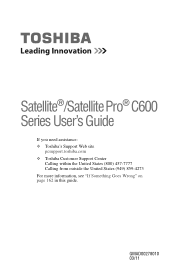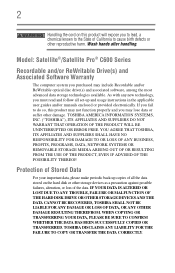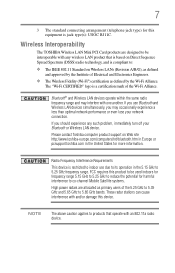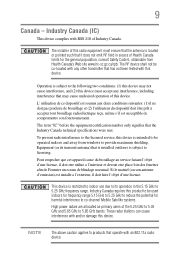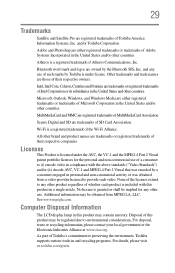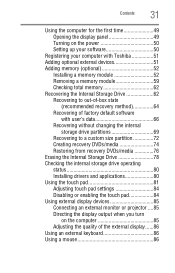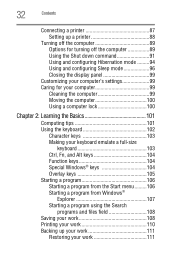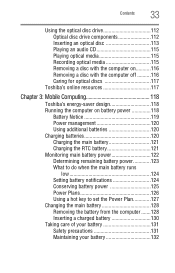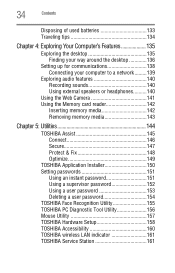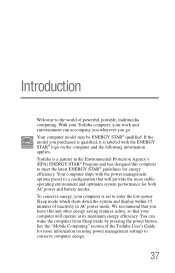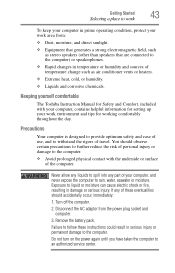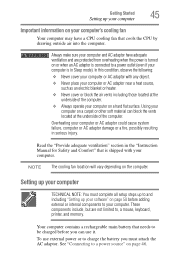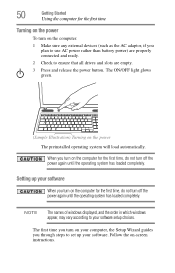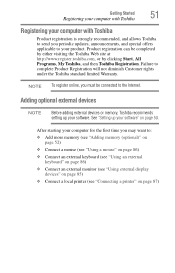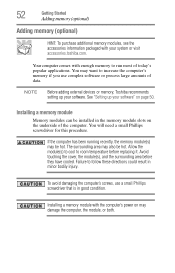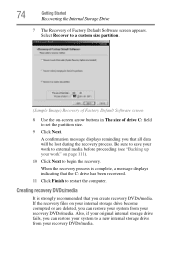Toshiba Satellite C675-S7104 Support Question
Find answers below for this question about Toshiba Satellite C675-S7104.Need a Toshiba Satellite C675-S7104 manual? We have 1 online manual for this item!
Question posted by vvstevensonvs on January 28th, 2013
How Do I Set Up The Wifi On The Satellite C675
Current Answers
Answer #1: Posted by tintinb on January 30th, 2013 9:54 AM
- http://www.driverstag.com/toshiba/toshiba-satellite-c675-s7104-drivers-for-windows-vista-7/
- http://www.driverowl.com/p/Toshiba/Satellite-C675-S7104/Driver/166281
- http://driverscollection.com/?H=Satellite%20C675-S7104&By=Toshiba
- http://www.toshibadirect.com/td/b2c/unavailable-product.jsp?poid=2000032950
You can also read or download the user's manual here for additional guidance. Here's the link:
If you have more questions, please don't hesitate to ask here at HelpOwl. Experts here are always willing to answer your questions to the best of our knowledge and expertise.
Regards,
Tintin
Related Toshiba Satellite C675-S7104 Manual Pages
Similar Questions
I am looking to replace three keyboard keys on the satellite c675 Toshiba laptop.