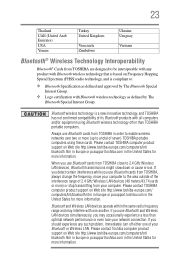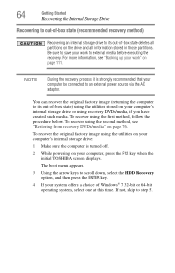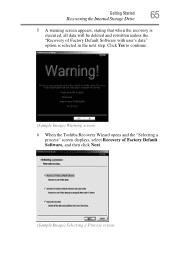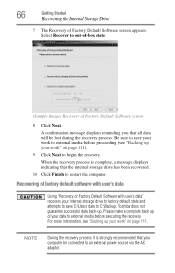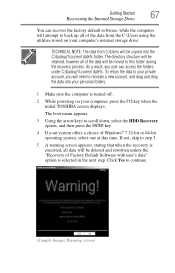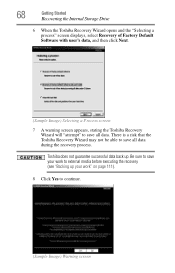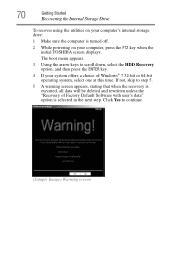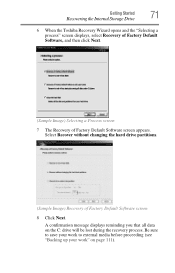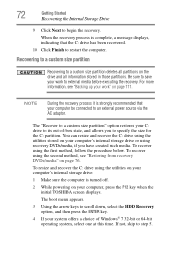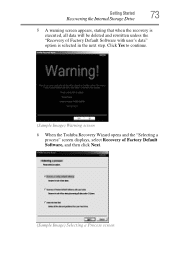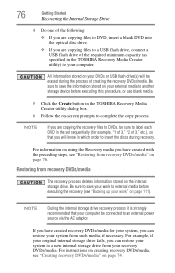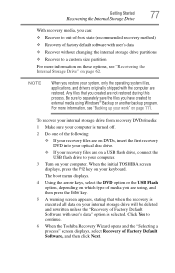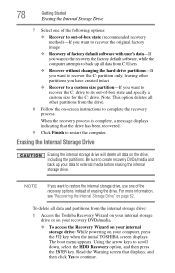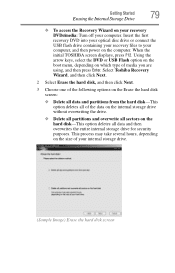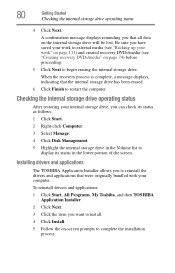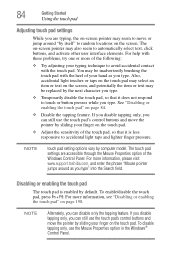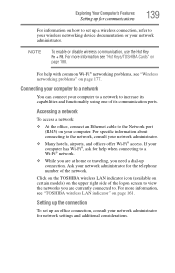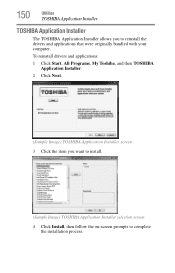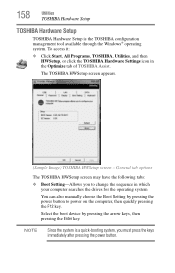Toshiba Satellite C655-S5512 Support Question
Find answers below for this question about Toshiba Satellite C655-S5512.Need a Toshiba Satellite C655-S5512 manual? We have 1 online manual for this item!
Question posted by vianey413garcia on October 18th, 2013
My Computer Will Not Go Beyond Toshiba Innovation Screen. Wat Should I Do?
my laptop wont go beyond toshiba innovation screen it just go black and in the left top coner a underline flashes
Current Answers
Answer #1: Posted by sosolidj4tt on October 18th, 2013 3:07 PM
That means your OS is corrupted or is not being readed (which can be for several reasons). You will have to reinstall your operating system (Windows) However before doing so remember to backup your stuff (that is important to you) by getting a temporary OS (http://technet.microsoft.com/library/hh825109.aspx) onto a usb and copying your stuff to a external drive. Good luck! :)
Related Toshiba Satellite C655-S5512 Manual Pages
Similar Questions
How To Reset To Factory Setting On Toshiba C655 S5512 Satellite
(Posted by roade 9 years ago)
Does My Toshiba Satellite Laptop Model C655-s5512 Have Intel Wireless Display
(Posted by raci067spec 9 years ago)
How To Remove Hard Drives Partitions From My Toshiba Satellite C655 S5512
(Posted by IiTztlodat 10 years ago)
My Toshiba Satellite A65-s126 Laptop Screen Is Black.
My toshiba satellite a65-s126 laptop screen is black. How do i make scteen brighter.
My toshiba satellite a65-s126 laptop screen is black. How do i make scteen brighter.
(Posted by janetsmollett 10 years ago)
Toshiba Satellite L775 Starsts But Screen Stays Black
hello, I have a toshiba satellite l775 laptop is not working propertly. it starts but right when it ...
hello, I have a toshiba satellite l775 laptop is not working propertly. it starts but right when it ...
(Posted by piverocks 11 years ago)