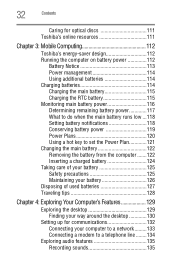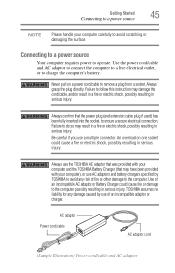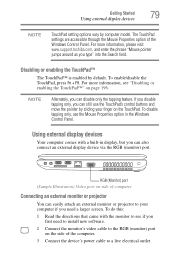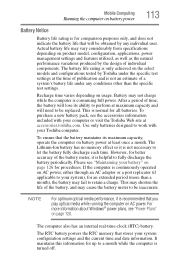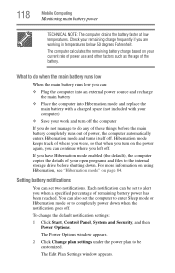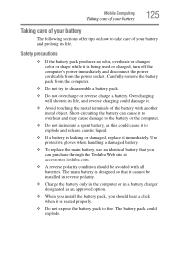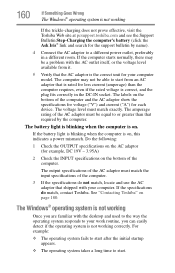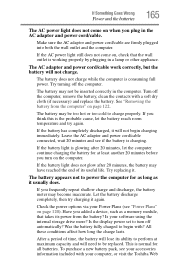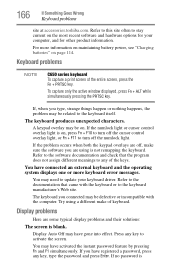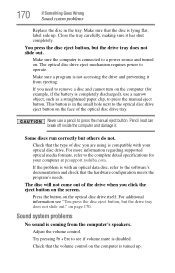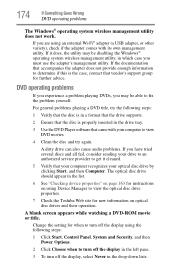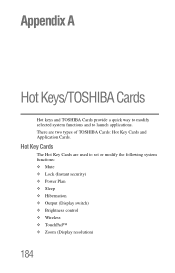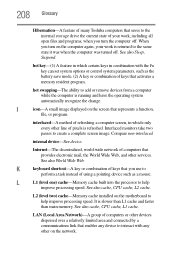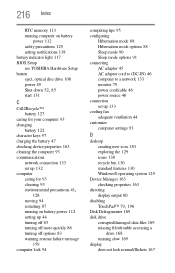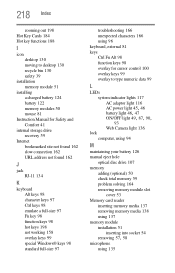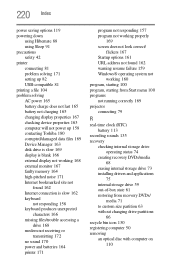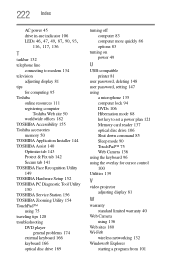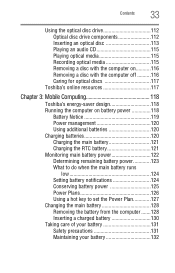Toshiba Satellite C655D-S5200 Support Question
Find answers below for this question about Toshiba Satellite C655D-S5200.Need a Toshiba Satellite C655D-S5200 manual? We have 2 online manuals for this item!
Question posted by petemtne on July 28th, 2014
What Part On Motherboard Of A Toshiba C655 Controls Charging And Power
The person who posted this question about this Toshiba product did not include a detailed explanation. Please use the "Request More Information" button to the right if more details would help you to answer this question.
Current Answers
Related Toshiba Satellite C655D-S5200 Manual Pages
Similar Questions
Toshiba Satellite C655d-s5200 Will Not Power On
(Posted by largrtech 9 years ago)
Compatible Webcams That Can Be Used With Toshiba Laptop Satellite C655d-s5200
(Posted by rlme 10 years ago)
How To Remove The Motherboard From A Toshiba Laptop Satellite C655d S5200
(Posted by NatAsyn 10 years ago)
The Female Plug In The Motherboard That My Ac Power Cord Plugs Into Is Loose
(Posted by mike3rph 14 years ago)