Toshiba Satellite C655 Support Question
Find answers below for this question about Toshiba Satellite C655.Need a Toshiba Satellite C655 manual? We have 1 online manual for this item!
Question posted by dmaHe on January 3rd, 2014
How To Remove Toshiba C655 Cmos Password
The person who posted this question about this Toshiba product did not include a detailed explanation. Please use the "Request More Information" button to the right if more details would help you to answer this question.
Current Answers
There are currently no answers that have been posted for this question.
Be the first to post an answer! Remember that you can earn up to 1,100 points for every answer you submit. The better the quality of your answer, the better chance it has to be accepted.
Be the first to post an answer! Remember that you can earn up to 1,100 points for every answer you submit. The better the quality of your answer, the better chance it has to be accepted.
Related Toshiba Satellite C655 Manual Pages
User Manual - Page 2


... AND THE DATA CANNOT BE RECOVERED, TOSHIBA SHALL NOT BE LIABLE FOR ANY DAMAGE OR LOSS OF DATA, OR ANY OTHER DAMAGE RESULTING THEREFROM. Model: Satellite® C640/C650 Series
Recordable and/...damage. YOU AGREE THAT TOSHIBA, ITS AFFILIATES AND SUPPLIERS SHALL HAVE NO RESPONSIBILITY FOR DAMAGE TO OR LOSS OF ANY BUSINESS, PROFITS, PROGRAMS, DATA, NETWORK SYSTEMS OR REMOVABLE STORAGE MEDIA ARISING OUT ...
User Manual - Page 28


... or its subsidiaries in and recycling programs. For details, please visit www.laptops.toshiba.com/green.
Secure Digital and SD are registered trademarks of Adobe Systems Incorporated...28
Trademarks
Satellite is under license. Bluetooth word mark and logos are trademarks or registered trademarks of Toshiba America Information Systems, Inc. TouchPad is a trademark of Toshiba's commitment ...
User Manual - Page 30
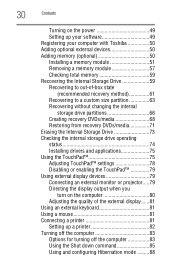
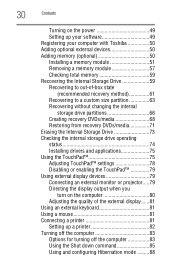
30
Contents
Turning on the power 49 Setting up your software 49 Registering your computer with Toshiba 50 Adding optional external devices 50 Adding memory (optional 50 Installing a memory module 51 Removing a memory module 57 Checking total memory 59 Recovering the Internal Storage Drive 59 Recovering to out-of-box state
(recommended recovery...
User Manual - Page 32
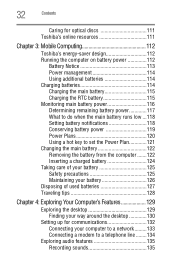
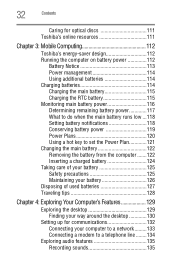
32
Contents
Caring for optical discs 111 Toshiba's online resources 111
Chapter 3: Mobile Computing 112
Toshiba's energy-saver design 112 Running the computer on battery power...119 Power Plans 120 Using a hot key to set the Power Plan 121 Changing the main battery 122 Removing the battery from the computer .......122 Inserting a charged battery 124 Taking care of your battery 125 Safety ...
User Manual - Page 33
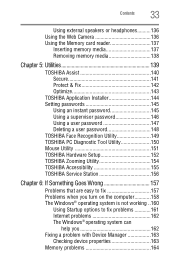
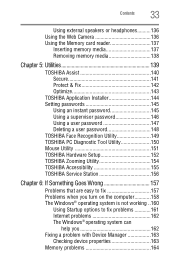
...
Inserting memory media 137 Removing memory media 138
Chapter 5: Utilities 139
TOSHIBA Assist 140 Secure 141 Protect & Fix 142 Optimize 143
TOSHIBA Application Installer 144 Setting passwords 145
Using an instant password 145 Using a supervisor password 146 Using a user password 147 Deleting a user password 148 TOSHIBA Face Recognition Utility 149 TOSHIBA PC Diagnostic Tool Utility...
User Manual - Page 42
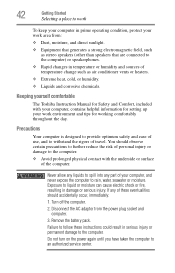
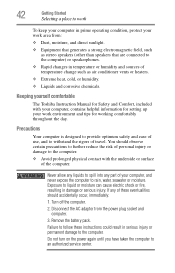
... work environment and tips for working comfortably throughout the day. Keeping yourself comfortable
The Toshiba Instruction Manual for Safety and Comfort, included with the underside or surface of your ...injury or permanent damage to an authorized service center. If any part of the computer. Remove the battery pack.
Never allow any liquids to spill into any of these instructions could...
User Manual - Page 45
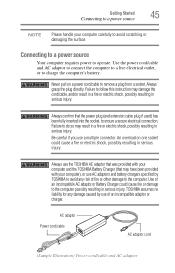
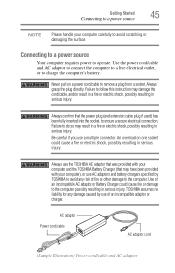
...connect the computer to a live electrical outlet, or to remove a plug from a socket. TOSHIBA assumes no liability for any damage caused by TOSHIBA to avoid any risk of fire or other damage to... requires power to operate. Always confirm that may have been provided with your computer and the TOSHIBA Battery Charger (that the power plug (and extension cable plug if used) has been fully ...
User Manual - Page 51
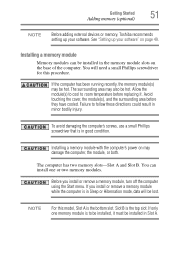
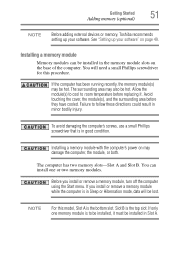
...screwdriver for this model, Slot A is in the memory module slots on the base of the computer. Before you install or remove a memory module while the computer is the bottom slot. Slot B is to be installed, it .
Installing a memory module... Slot A. Getting Started
Adding memory (optional)
51
NOTE
Before adding external devices or memory, Toshiba recommends setting up your software.
User Manual - Page 110


...the drive in-use the software, please refer to the respective Online Help menus.
Removing a disc with the computer off
To remove a disc with the computer turned on: 1 Press the eject button on the...Doing so could damage the disc or the drive. Additionally, certain optical media recorded on your Toshiba computer or optical disc drive. Also, if the disc is fully open the disc tray, wait...
User Manual - Page 111
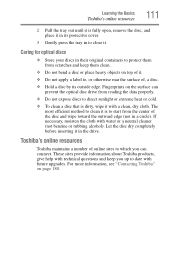
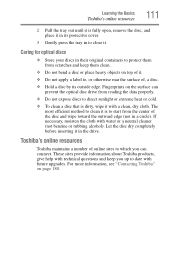
...protective cover.
3 Gently press the tray in to close it. These sites provide information about Toshiba products, give help with technical questions and keep them from scratches and keep you can prevent...Do not expose discs to clean it is fully open, remove the disc, and place it in its outside edge. Toshiba's online resources
Toshiba maintains a number of online sites to which you up...
User Manual - Page 112
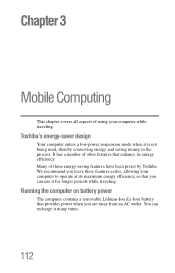
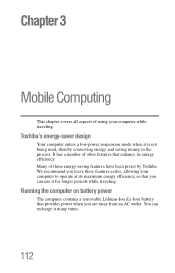
...removable Lithium-Ion (Li-Ion) battery that enhance its maximum energy efficiency, so that you can recharge it is not being used, thereby conserving energy and saving money in the process.
We recommend you are away from an AC outlet. You can use it for longer periods while traveling. Toshiba...have been preset by Toshiba. Chapter 3
Mobile Computing
This chapter covers all aspects of using...
User Manual - Page 125
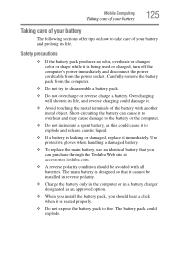
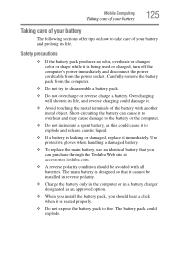
... use an identical battery that it immediately. Overcharging will shorten its life. Carefully remove the battery pack from the power socket. The main battery is designed so that...not overcharge or reverse charge a battery. Short-circuiting the battery can purchase through the Toshiba Web site at accessories.toshiba.com.
❖ A reverse polarity condition should hear a click when it is ...
User Manual - Page 139
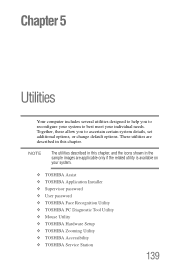
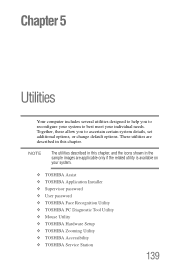
...best meet your system.
❖ TOSHIBA Assist ❖ TOSHIBA Application Installer ❖ Supervisor password ❖ User password ❖ TOSHIBA Face Recognition Utility ❖ TOSHIBA PC Diagnostic Tool Utility ❖ Mouse Utility ❖ TOSHIBA Hardware Setup ❖ TOSHIBA Zooming Utility ❖ TOSHIBA Accessibility ❖ TOSHIBA Service Station
139 These utilities...
User Manual - Page 141
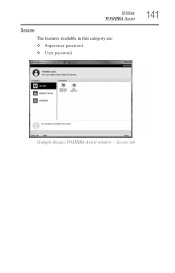
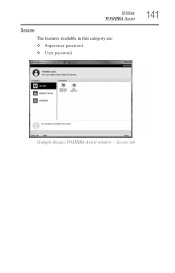
Secure tab Utilities
TOSHIBA Assist
Secure
The features available in this category are: ❖ Supervisor password ❖ User password
141
(Sample Image) TOSHIBA Assist window -
User Manual - Page 145
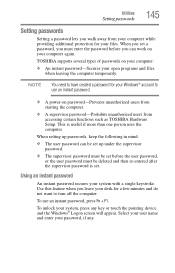
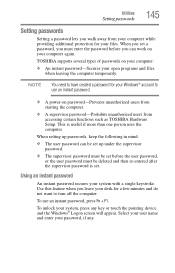
... on your computer while providing additional protection for a few minutes and do not want to use an instant password, press Fn + F1. To unlock your files. TOSHIBA supports several types of passwords on password-Prevents unauthorized users from starting the computer.
❖ A supervisor password-Prohibits unauthorized users from your computer again. To use an instant...
User Manual - Page 147
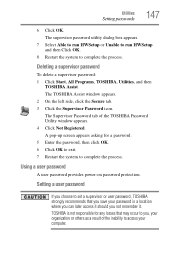
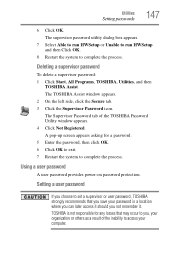
... tab. 3 Click the Supervisor Password icon. Using a user password
A user password provides power-on password protection. Utilities
Setting passwords
147
6 Click OK.
Deleting a supervisor password
To delete a supervisor password: 1 Click Start, All Programs, TOSHIBA, Utilities, and then
TOSHIBA Assist. TOSHIBA is not responsible for a password. 5 Enter the password, then click OK. 6 Click...
User Manual - Page 148
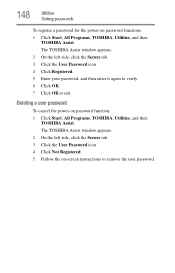
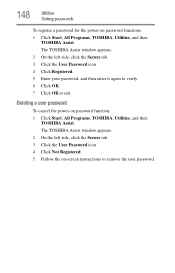
... passwords
To register a password for the power-on password function: 1 Click Start, All Programs, TOSHIBA, Utilities, and then
TOSHIBA Assist. The TOSHIBA Assist window appears. 2 On the left side, click the Secure tab. 3 Click the User Password icon. 4 Click Registered. 5 Enter your password, and then enter it again to verify. 6 Click OK. 7 Click OK to remove the user password.
The TOSHIBA...
User Manual - Page 149
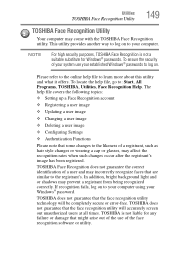
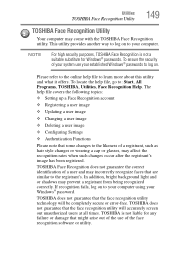
...file, go to your computer using your established Windows® passwords to log on to : Start, All Programs, TOSHIBA, Utilities, Face Recognition Help. In addition, bright background light and or...Functions
Please note that might arise out of the use of your system use your Windows® password.
The help file to the likeness of a user and may affect the recognition rates when ...
User Manual - Page 153
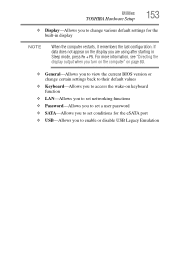
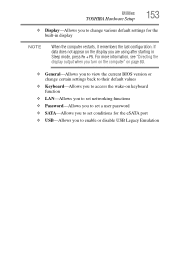
Utilities
TOSHIBA Hardware Setup
153
❖ Display-Allows you to change certain settings back to their default values
&#...+ F5. If data does not appear on keyboard function
❖ LAN-Allows you to set networking functions ❖ Password-Allows you to set a user password ❖ SATA-Allows you to set conditions for the eSATA port ❖ USB-Allows you to enable or disable ...
User Manual - Page 219
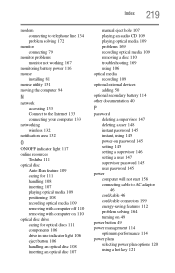
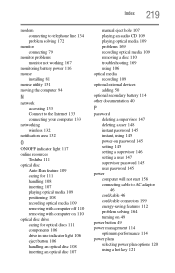
...ON/OFF indicator light 117 online resources
Toshiba 111 optical disc
Auto-Run feature 109 caring...108 recording optical media 109 removing with computer off 110 removing with computer on 110 ...password deleting a supervisor 147 deleting a user 148 instant password 145 instant, using 145 power-on password 145 setting 145 setting a supervisor 146 setting a user 147 supervisor password 145 user password...
Similar Questions
Cmos Password
I bought a toshiba L55-a5284 from a thrift store. However when i got it home, ordered a charger, i f...
I bought a toshiba L55-a5284 from a thrift store. However when i got it home, ordered a charger, i f...
(Posted by markdavisontech 3 years ago)
How To Reset Cmos Password On Toshiba Satellite C655-s5310
(Posted by mpgiMaks 10 years ago)
How To Remove A Bios Password On A Toshiba Laptop C655 S5512
(Posted by furnedadd 10 years ago)
How To Remove A Bios Password On A Toshiba Satellite C655d-s5300
(Posted by joasd 10 years ago)
How To Remove The Bios Password From Satellite L515-s4925
(Posted by tonypepes 11 years ago)

