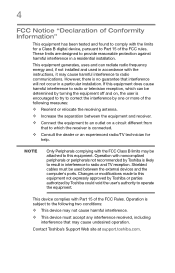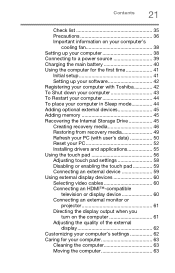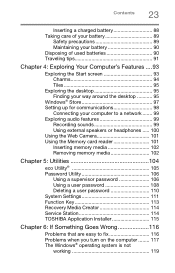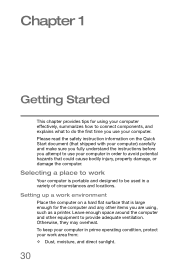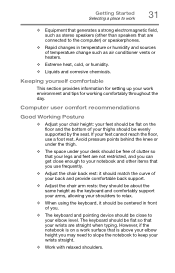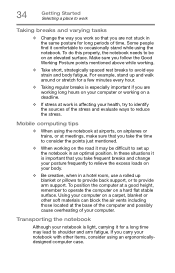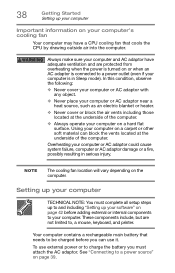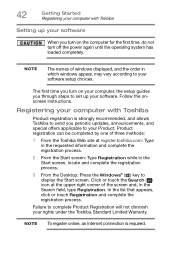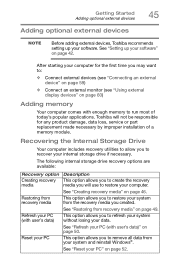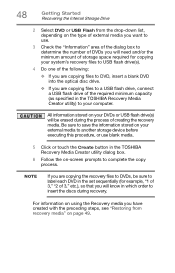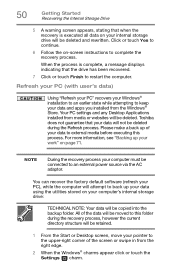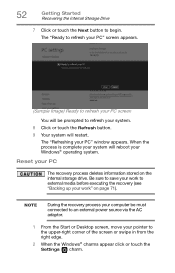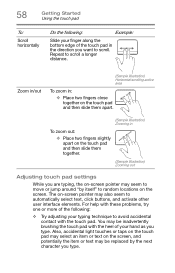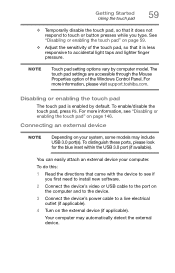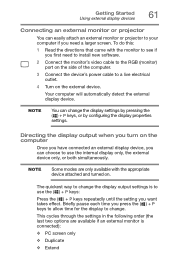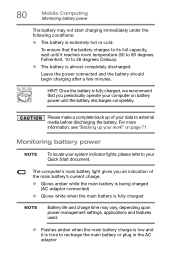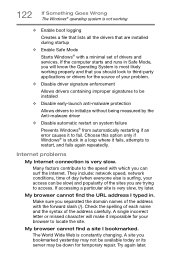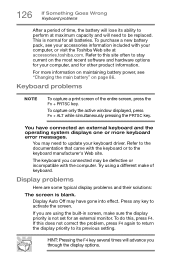Toshiba Satellite C55-B5270 Support Question
Find answers below for this question about Toshiba Satellite C55-B5270.Need a Toshiba Satellite C55-B5270 manual? We have 1 online manual for this item!
Question posted by hpauletta on June 13th, 2021
What Are The Settings For The Laptop When Trying To Connect To A Hotspot
Current Answers
Answer #1: Posted by techyagent on June 13th, 2021 8:55 PM
https://support.microsoft.com/en-us/windows/use-your-pc-as-a-mobile-hotspot-c89b0fad-72d5-41e8-f7ea-406ad9036b85#:~:text=Select%20the%20Start%20button%2C%20then,Internet%20connection%20with%20other%20devices.
Thanks
Techygirl
Related Toshiba Satellite C55-B5270 Manual Pages
Similar Questions
Toshiba Satellite C55 B5270 laptop will not boot
How To Reset Toshiba Laptop Satellite c50-a546 Bios Password
Set up my wifi on the satellite c675-s7104
Tryubg ti connect a Toshiba Satellite L305S5955 to a Toshiba HDTV 32C11OU. What type of connector do...
how to reset the bios password on toshiba laptop satellite L355-s7915