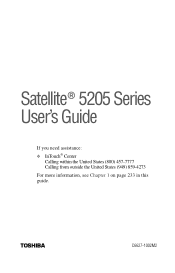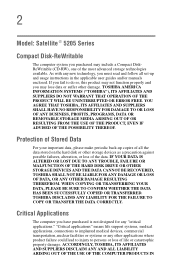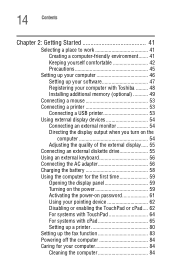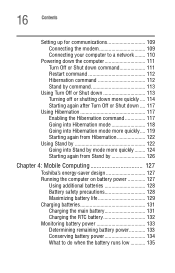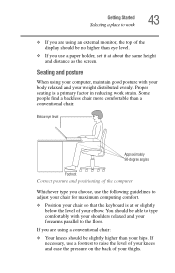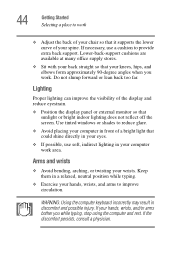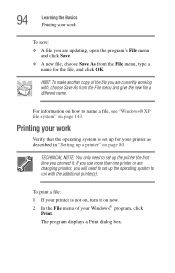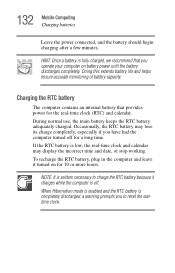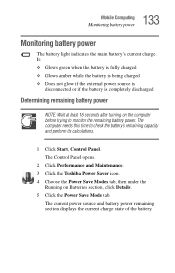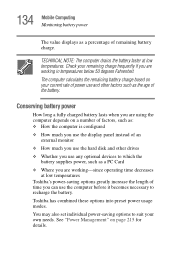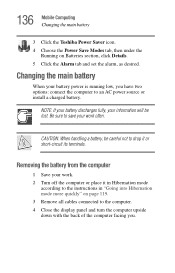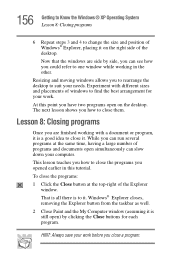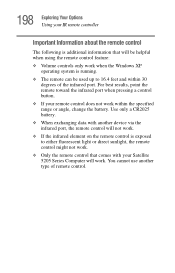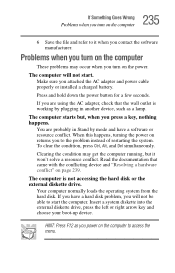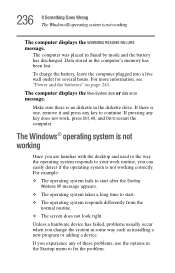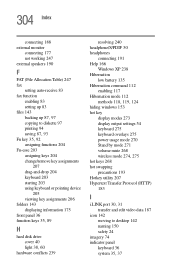Toshiba Satellite 5205-S503 Support Question
Find answers below for this question about Toshiba Satellite 5205-S503.Need a Toshiba Satellite 5205-S503 manual? We have 1 online manual for this item!
Question posted by Smrafique on January 3rd, 2013
Monitor Not Working
When I open lid after long time monitor is not displaying anything. full charge the battery but nothing change
Current Answers
Related Toshiba Satellite 5205-S503 Manual Pages
Similar Questions
How To Reset Toshiba Laptop Satellite C50-a546 Bios Password
How To Reset Toshiba Laptop Satellite c50-a546 Bios Password
How To Reset Toshiba Laptop Satellite c50-a546 Bios Password
(Posted by mohmoh1980 9 years ago)
External Monitor Won't Work Toshiba Satellite C655
(Posted by karthgo 9 years ago)
Toshiba Laptop Satellite C855-s5214 Touchpad Does Not Work
(Posted by kc8dlape 10 years ago)
What Key Will Work On Toshiba Laptop Satellite P845-s4200 For Bios Settings
(Posted by coriMrRe 10 years ago)
Toshiba Laptop Satellite L355-s7915
how to reset the bios password on toshiba laptop satellite L355-s7915
how to reset the bios password on toshiba laptop satellite L355-s7915
(Posted by pctechniciandallas 12 years ago)