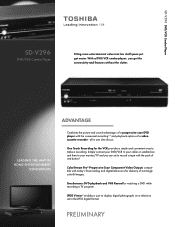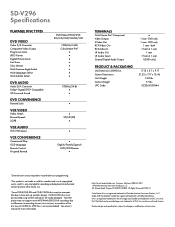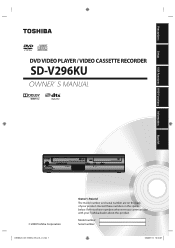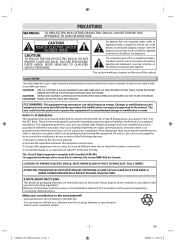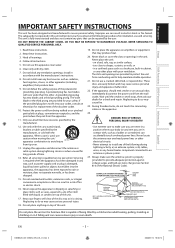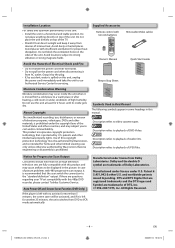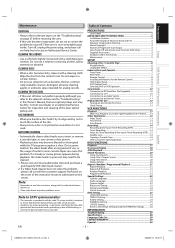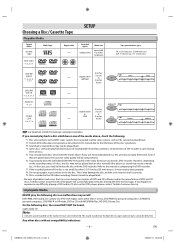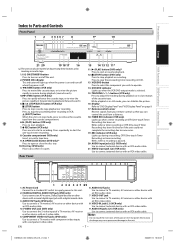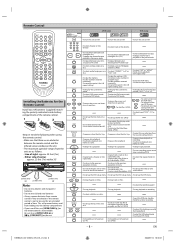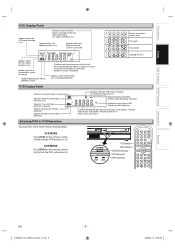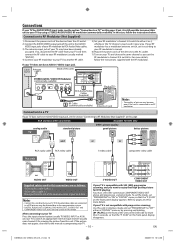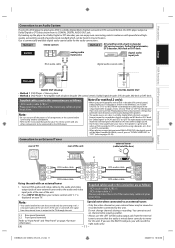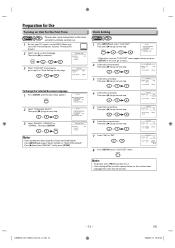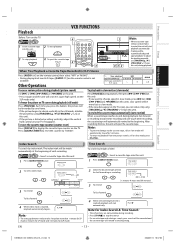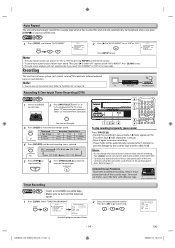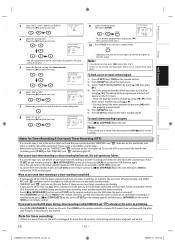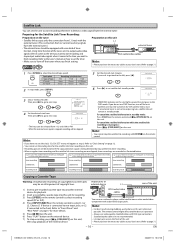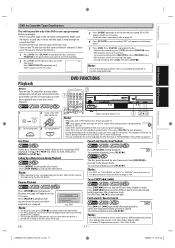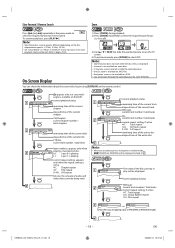Toshiba SD-V296 Support Question
Find answers below for this question about Toshiba SD-V296 - DVD/VCR.Need a Toshiba SD-V296 manual? We have 2 online manuals for this item!
Question posted by notanjk on November 8th, 2013
Vcr Plays But Picture Won't Get Off Dvd Screen
I am able to switch from DVD to VCR. I can hear the audio of the tape playing, but the screen is stuck on the DVD "welcome" screen. Any idea on how to correct this?
Current Answers
Related Toshiba SD-V296 Manual Pages
Similar Questions
Toshiba Sd3109 Dvd Video Player
Why Does My Toshiba 3109 Sd Dvd Video Player Keep Saying Disc Error While Loading
Why Does My Toshiba 3109 Sd Dvd Video Player Keep Saying Disc Error While Loading
(Posted by gloriagrisham57 7 years ago)
Remold Code For Toshiba Dvd Player Sd-k770
Hallo !any One Out There That Knows The # For My Dvd Player Remold ? Lost The Oridgioanal On Our Las...
Hallo !any One Out There That Knows The # For My Dvd Player Remold ? Lost The Oridgioanal On Our Las...
(Posted by kapuna 9 years ago)
Toshiba Sd-v296ku Dvd Video Player Door Won't Open
(Posted by STEVEtam 9 years ago)
Will A Universal Remote Work With My Toshiba Dvd Video Player Sd-v296ku?
(Posted by noleqdhave0 10 years ago)
Where To Plug Speakers In A Dvd Video Player/ Video Cassette Recorder Sd-v296ku
(Posted by wispr 10 years ago)