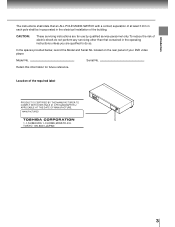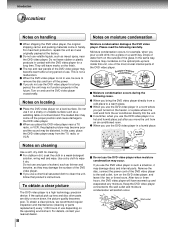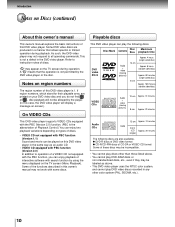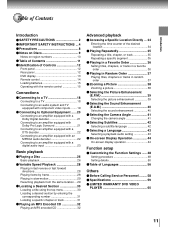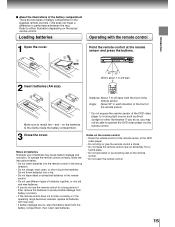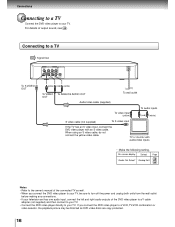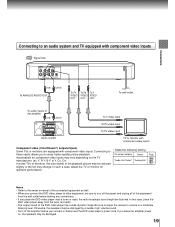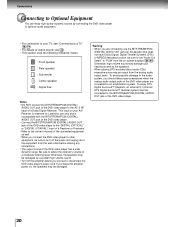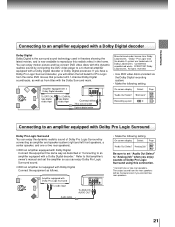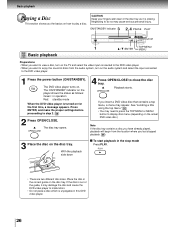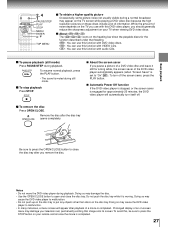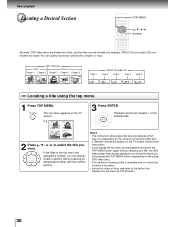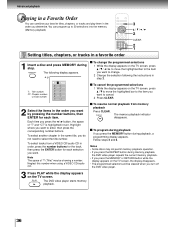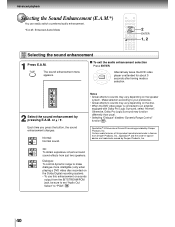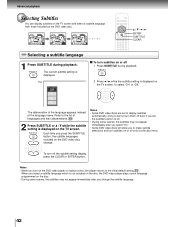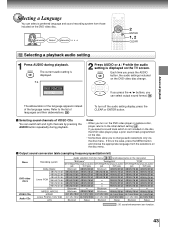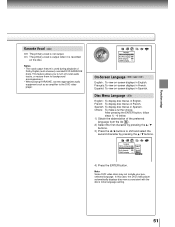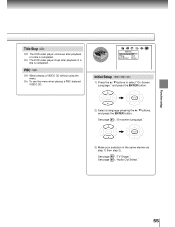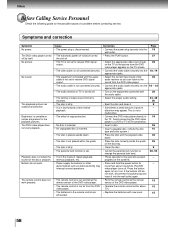Toshiba SD-2800 Support Question
Find answers below for this question about Toshiba SD-2800.Need a Toshiba SD-2800 manual? We have 2 online manuals for this item!
Question posted by mar1lar2warden on February 14th, 2023
Dvd To Tv Connection
Current Answers
Answer #1: Posted by Odin on February 14th, 2023 10:28 AM
If the issue persists or if you require further advice, you may want to consult the company: use the contact information at https://www.contacthelp.com/toshiba.
Hope this is useful. Please don't forget to click the Accept This Answer button if you do accept it. My aim is to provide reliable helpful answers, not just a lot of them. See https://www.helpowl.com/profile/Odin.
Related Toshiba SD-2800 Manual Pages
Similar Questions
Why Does My Toshiba 3109 Sd Dvd Video Player Keep Saying Disc Error While Loading