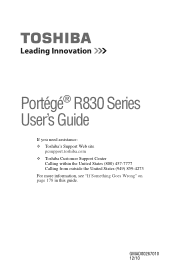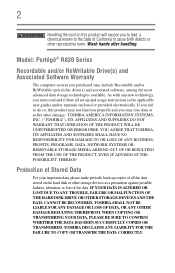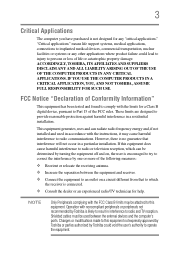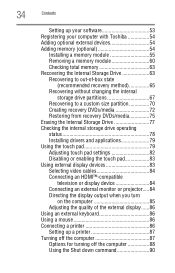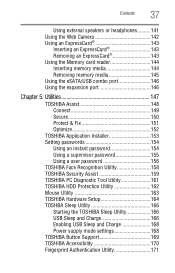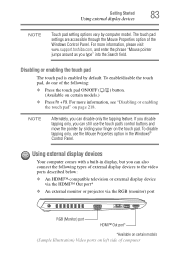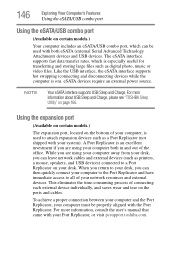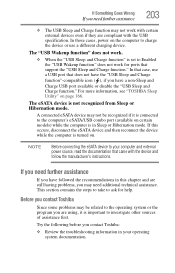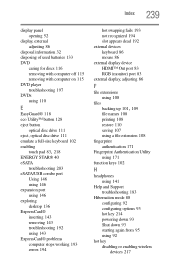Toshiba Portege R830 Support Question
Find answers below for this question about Toshiba Portege R830.Need a Toshiba Portege R830 manual? We have 1 online manual for this item!
Question posted by bafe on January 17th, 2014
How To Use Toshiba Portege R830 Hdmi Port
The person who posted this question about this Toshiba product did not include a detailed explanation. Please use the "Request More Information" button to the right if more details would help you to answer this question.
Current Answers
Related Toshiba Portege R830 Manual Pages
Similar Questions
Toshiba Portege R830-s8332 Docking Station
I'm looking for the Docking Station for the Toshiba Portege R830-S8332 lap top. Do you have it? If s...
I'm looking for the Docking Station for the Toshiba Portege R830-S8332 lap top. Do you have it? If s...
(Posted by isa14938 7 years ago)
How Do I Reset My Portege R830
I want to reset my computer I have tried holding down 0 zero key and this odes not work
I want to reset my computer I have tried holding down 0 zero key and this odes not work
(Posted by simonsolway 10 years ago)
Is Here An Hdmi Port On This Model
i dont know if i have an hdmi port on my computer
i dont know if i have an hdmi port on my computer
(Posted by colehowe0 11 years ago)