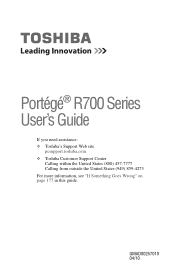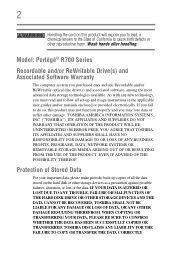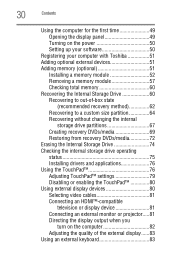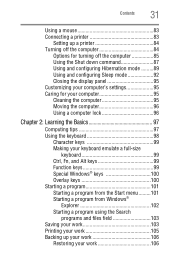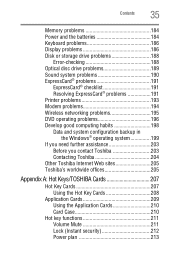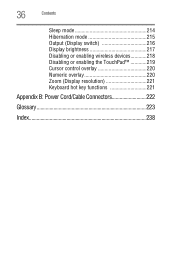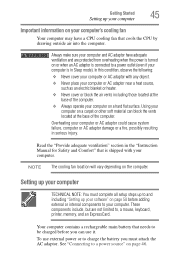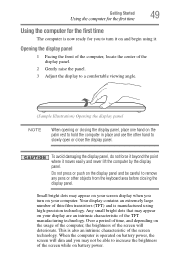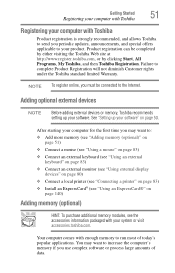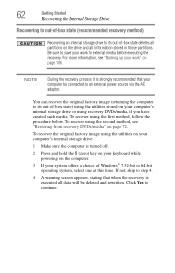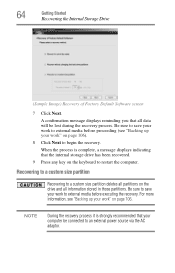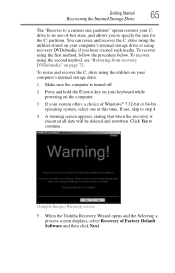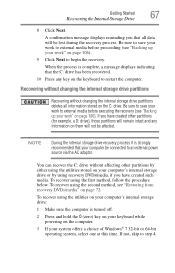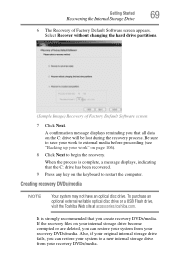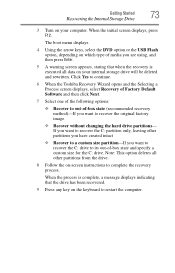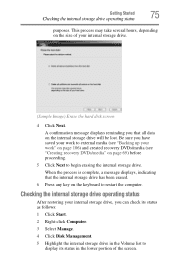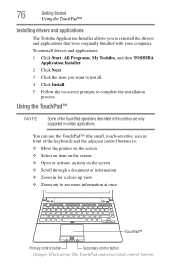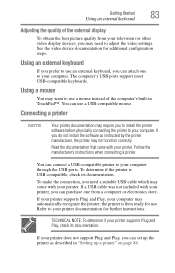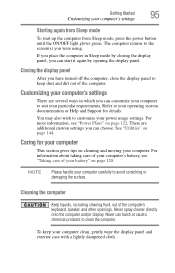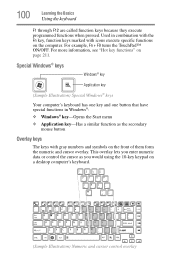Toshiba Portege R700-S1332W Support Question
Find answers below for this question about Toshiba Portege R700-S1332W.Need a Toshiba Portege R700-S1332W manual? We have 1 online manual for this item!
Question posted by johnmancho on February 4th, 2013
Backlight Keyboard?
does the portege r700-s1332w notebook have a backlight keyboard?
Current Answers
Related Toshiba Portege R700-S1332W Manual Pages
Similar Questions
Toshiba Lap Model Portege R700 No Battery Charge
Hi "khanjee"many thanks to youi have read your reply.in summary my lap runs when use the DC_adabter(...
Hi "khanjee"many thanks to youi have read your reply.in summary my lap runs when use the DC_adabter(...
(Posted by bacebaisc 1 year ago)
Toshiba Laptop Portege R700. Loose Charging Voltage To Charge The Battery
Hi thereI have a laptop Toshiba portege R700 .the problem with my lap is in the charging circuit in ...
Hi thereI have a laptop Toshiba portege R700 .the problem with my lap is in the charging circuit in ...
(Posted by bacebaisc 1 year ago)
Does The Keyboard Have A Backlight Backlight On Toshiba Laptop P875-s7310
(Posted by jduhshi 9 years ago)
How To Turn On Backlight Keyboard Satellite P845-s4200
(Posted by tgrfu 10 years ago)