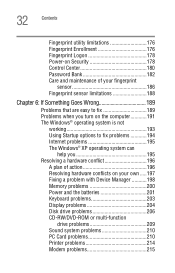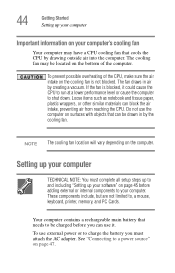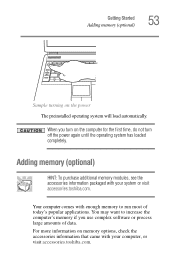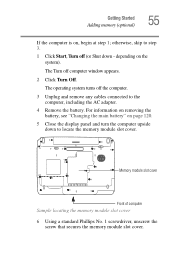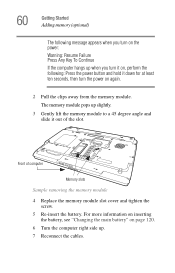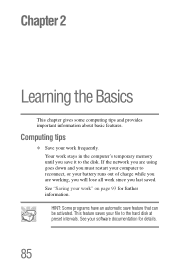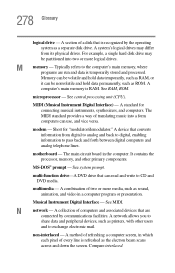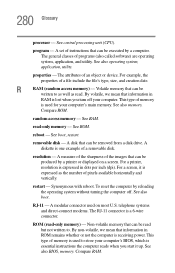Toshiba PSAA8U-0FH02K Support Question
Find answers below for this question about Toshiba PSAA8U-0FH02K.Need a Toshiba PSAA8U-0FH02K manual? We have 1 online manual for this item!
Question posted by larjsn on March 12th, 2014
Ram Memory Configration
Can a 2GB Memory card plus a 500MB Memory card be installed? I have two 500 MB memory cards installed now and want to upgrade to at least 2GB. I assume the 2GB card would go into slot A.
Current Answers
Related Toshiba PSAA8U-0FH02K Manual Pages
Similar Questions
Can This Toshiba Psaa8u-0fh02k Take Windows 10
Psaa8u-0fh02k
Psaa8u-0fh02k
(Posted by tibuidieudonne2002 1 year ago)
Ram Memory
Does the RAM Memory of the Satellite C40-A4163FM resist up than 4 GB of RAM memory?
Does the RAM Memory of the Satellite C40-A4163FM resist up than 4 GB of RAM memory?
(Posted by Anonymous-133243 10 years ago)
Where Are The Ram Memory Sticks?
(Posted by sharonkayce 10 years ago)
Toshiba Psaf3u-0p8015 Model Laptop- How Much Ram Memory (in Megabytes)can Be Use
(Posted by Anonymous-121546 10 years ago)
Toshiba Tecra A1 Laptop Computer Ram Memory
1. How much RAM memory (in megabytes)can a Toshiba Tecra A1 Laptop computer motherboard handle? (Wha...
1. How much RAM memory (in megabytes)can a Toshiba Tecra A1 Laptop computer motherboard handle? (Wha...
(Posted by Skipper2327 10 years ago)