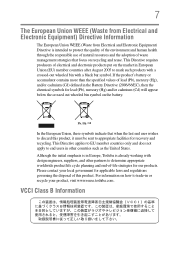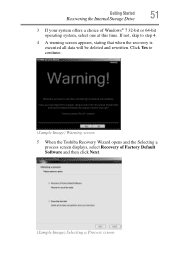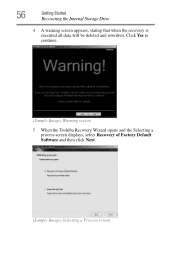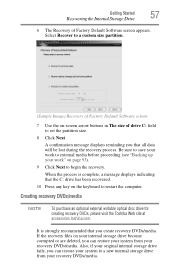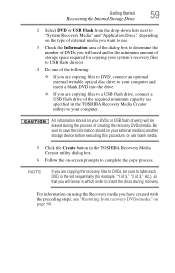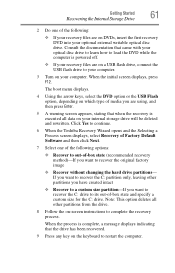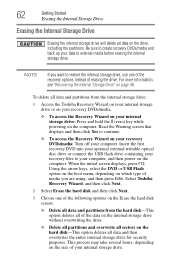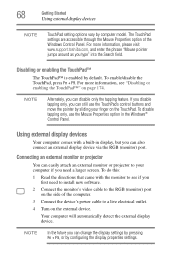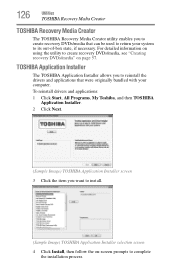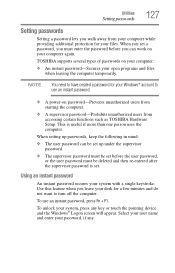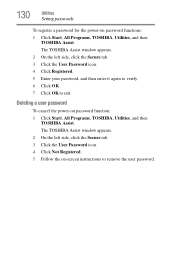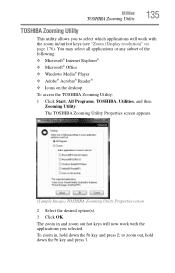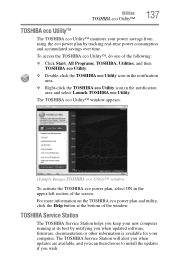Toshiba NB505-N500BL Support Question
Find answers below for this question about Toshiba NB505-N500BL.Need a Toshiba NB505-N500BL manual? We have 1 online manual for this item!
Question posted by Anonymous-108517 on April 21st, 2013
Why Does My Toshiba Netbook Only Shows Black Screen And A Cursor?
Current Answers
Answer #1: Posted by TommyKervz on April 21st, 2013 1:45 AM
1. Install a fresh OS (this will arase everything in the system, unless if you have patetions and are installing from a disc),
2. Try to run a system restore (from safe mode), or
3. Execute System Repair (you may need your original OS disc).Please keep us posted as you proceed.
Related Toshiba NB505-N500BL Manual Pages
Similar Questions
Turned laptop off without proper shut down, turned it on, hit wrong button now has black screen, wha...
My Toshiba laptop just "Black Screened". No display on an external monitor either. I can hear the fa...