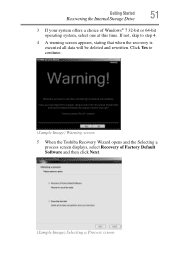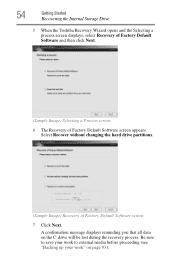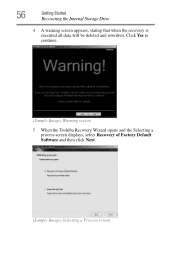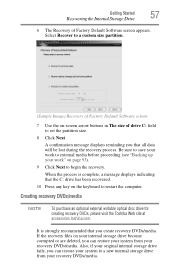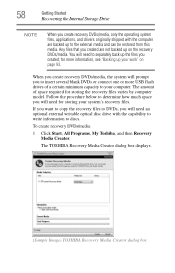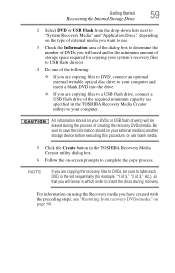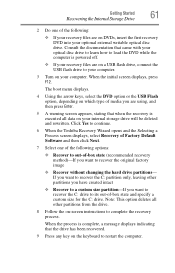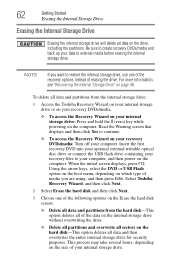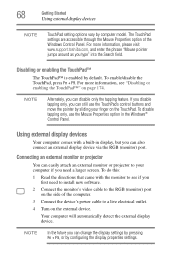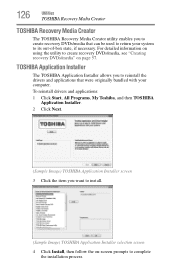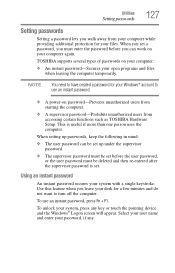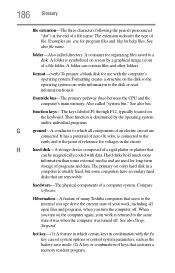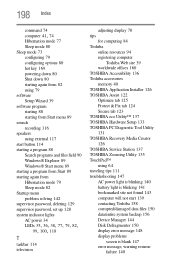Toshiba NB505 Support Question
Find answers below for this question about Toshiba NB505.Need a Toshiba NB505 manual? We have 1 online manual for this item!
Question posted by chiomaugonna on June 27th, 2012
Blank Screen
my toshiba is showing a blank screen
Current Answers
Related Toshiba NB505 Manual Pages
Similar Questions
Toshiba Nb505 Blue Screen Of Death Wont Start In Safe Mode
(Posted by andrmirofu 9 years ago)
Laptop Not Shutting Down.there Is A Blank Screen.
(Posted by nps2003 9 years ago)
Dropped Toshiba Laptop Pslb8u05202f.blank Screen Now With A - On It.what Do I Do
(Posted by ckdolan1 10 years ago)
My Toshiba Nb505 Only Gives Me A Blue Password Screen When It Turns On.
and i have never seen that screen before and i know my password to it but it will not work it will l...
and i have never seen that screen before and i know my password to it but it will not work it will l...
(Posted by Anonymous-111979 10 years ago)
How To Fix Black Screen Satellite C55d SXxx5508
(Posted by Anonymous-103882 11 years ago)