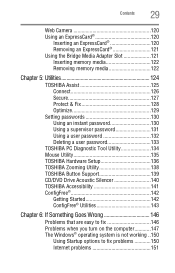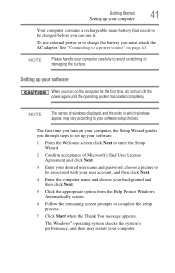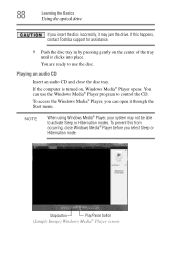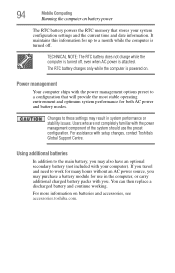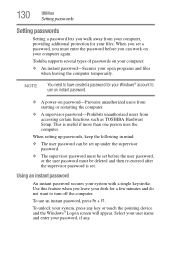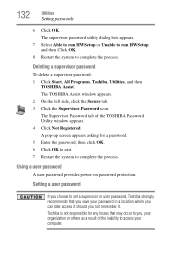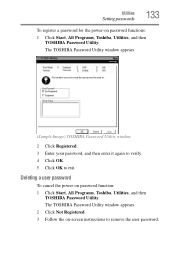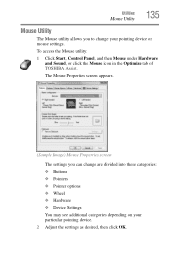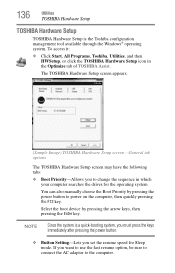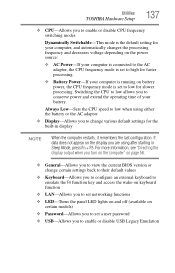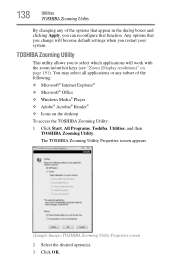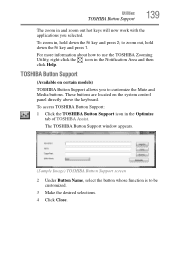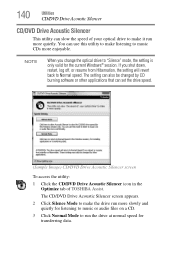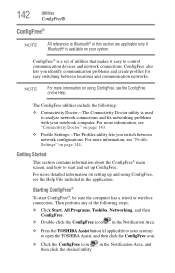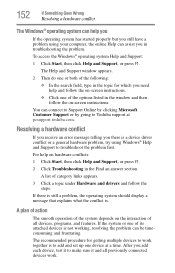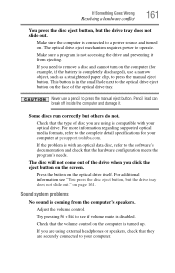Toshiba L355D-S7901 Support Question
Find answers below for this question about Toshiba L355D-S7901 - Satellite - Turion 64 X2 2.1 GHz.Need a Toshiba L355D-S7901 manual? We have 1 online manual for this item!
Question posted by Rewyndha on May 22nd, 2014
Toshiba Psle8u 02p01d Wont Go Into Setup Screen
The person who posted this question about this Toshiba product did not include a detailed explanation. Please use the "Request More Information" button to the right if more details would help you to answer this question.
Current Answers
Related Toshiba L355D-S7901 Manual Pages
Similar Questions
My Toshiba Model #psle8u-02p01d Stuck On Toshiba Leading Innovation Screen
it will not move off this screen maybe a keyboard problem mouse isn't working either
it will not move off this screen maybe a keyboard problem mouse isn't working either
(Posted by jeljr0830 7 years ago)
Video How Replace Toshiba Satellite Psle8u-02p01d Keyboard
(Posted by damungro 10 years ago)
My Toshiba Satellite Pro C850 Series Wont Go Past The Setup Screen
(Posted by Tpbir 10 years ago)
Satellite L750/l755 How To Get Bios Setup Screen
(Posted by anwertlu 10 years ago)
Toshiba Psle8u-02p01d
Toshiba PSLE8U-02P01D No display, from MB Splash on, tried resetting with battery out and draining ...
Toshiba PSLE8U-02P01D No display, from MB Splash on, tried resetting with battery out and draining ...
(Posted by Tomdog01 11 years ago)