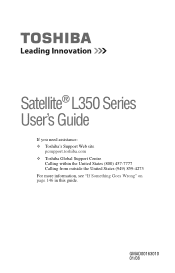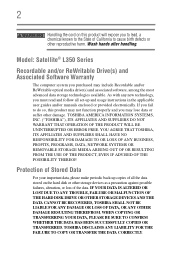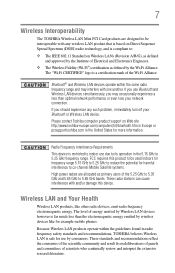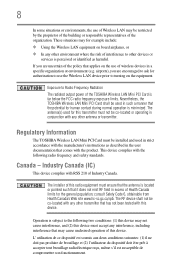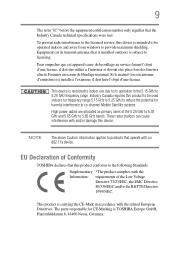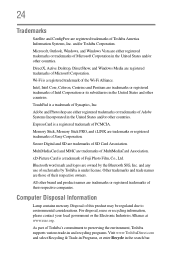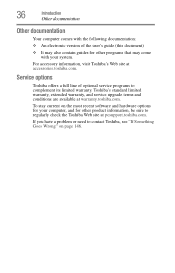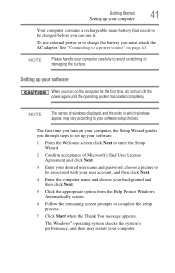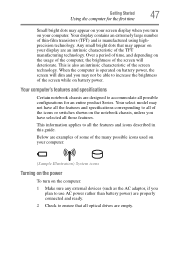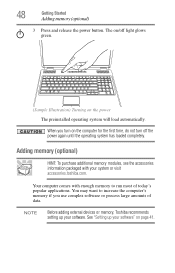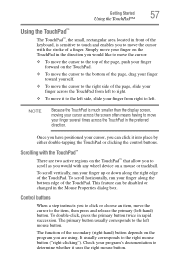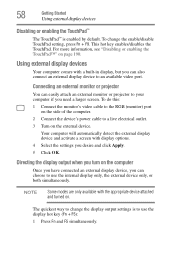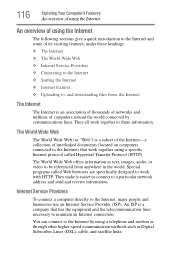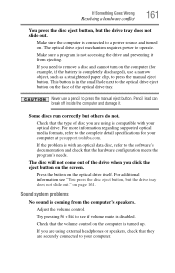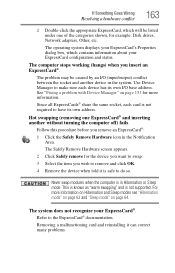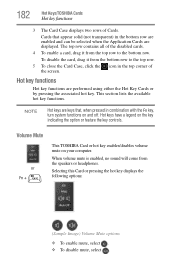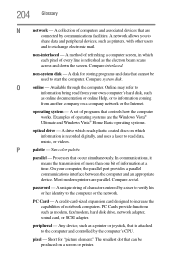Toshiba L355D-S7901 Support Question
Find answers below for this question about Toshiba L355D-S7901 - Satellite - Turion 64 X2 2.1 GHz.Need a Toshiba L355D-S7901 manual? We have 1 online manual for this item!
Question posted by rickjbgri on January 18th, 2014
Satellite L350-s7901 Screen Will Not Come On
The person who posted this question about this Toshiba product did not include a detailed explanation. Please use the "Request More Information" button to the right if more details would help you to answer this question.
Current Answers
Related Toshiba L355D-S7901 Manual Pages
Similar Questions
Toshiba Satellite C55t Laptop Screen Is Shorting When Sitting On Soft Surface
Toshiba Satellite C55t laptop screen is flickering and going black when the computer is on a soft su...
Toshiba Satellite C55t laptop screen is flickering and going black when the computer is on a soft su...
(Posted by mikeandjenny1 9 years ago)
My Toshiba Satellite L355d-s7901 Screen Won't Power Up
(Posted by stBa 10 years ago)
Toshiba Satellite L355d-s7901 Screen Will Not
(Posted by sksm 10 years ago)
How To Reset Bios Password On A Toshiba Satellite Laptop L355d-s7901
(Posted by printsertgf 10 years ago)
My Lcd Screen Comes On For A Short Time And Turns Off.its Not A Inverter Problem
(Posted by shmualym 12 years ago)