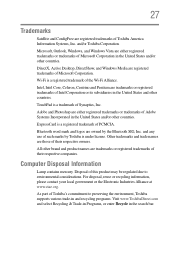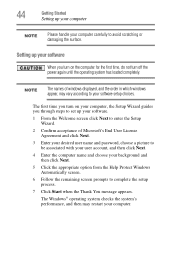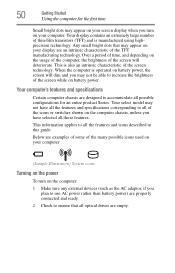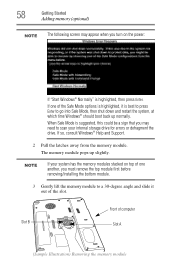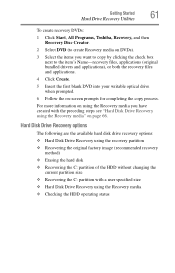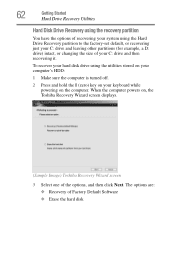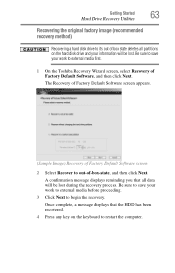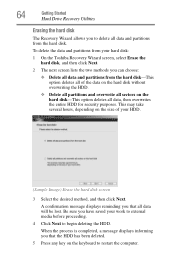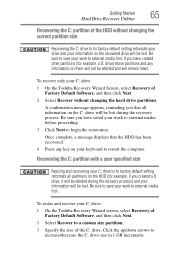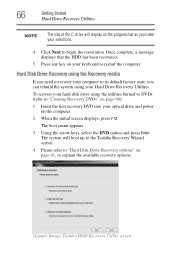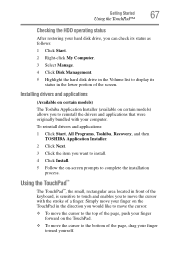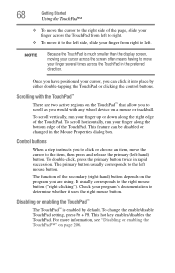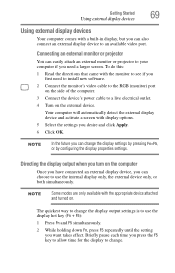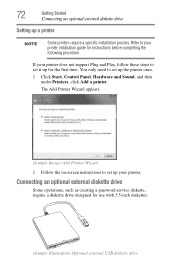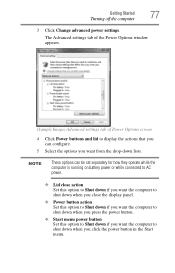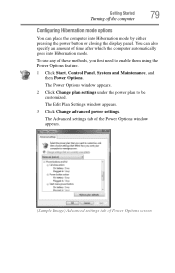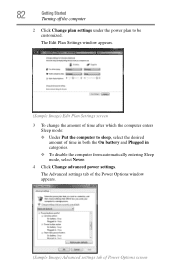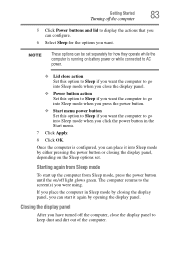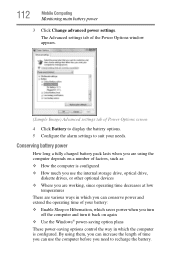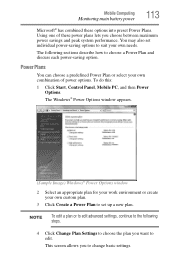Toshiba L305-S5955 Support Question
Find answers below for this question about Toshiba L305-S5955 - Satellite - Celeron 2.2 GHz.Need a Toshiba L305-S5955 manual? We have 1 online manual for this item!
Question posted by csalaheddin on March 11th, 2012
I Canot Cotrol The Screen Lightning Any More
tttt
Current Answers
Related Toshiba L305-S5955 Manual Pages
Similar Questions
How To Restore A Toshiba Satellite L305-s5955 To Factory Settings
(Posted by perrka 10 years ago)
How To Reset Password Toshiba Intel Celeron Processor Satellite L305-55955
(Posted by nsakade 10 years ago)
How To Change Screen Toshiba Satellite L775-s7309 C
(Posted by H3lp0Catau 10 years ago)
Trying To Connect A Toshiba Satellite L305s5955 To A Toshiba Hdtv.
Tryubg ti connect a Toshiba Satellite L305S5955 to a Toshiba HDTV 32C11OU. What type of connector do...
Tryubg ti connect a Toshiba Satellite L305S5955 to a Toshiba HDTV 32C11OU. What type of connector do...
(Posted by leevanderlin942 11 years ago)
How Do I Wake Up Screen Of Satellite L755 From Sleep Mode?
The screen goes dark and I can't get it to brighten up again, unless I shut down the whole computer ...
The screen goes dark and I can't get it to brighten up again, unless I shut down the whole computer ...
(Posted by susienews 11 years ago)