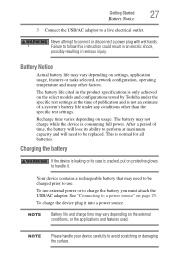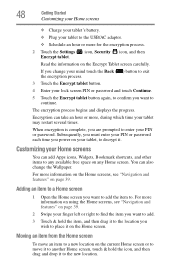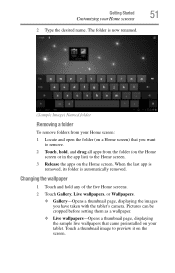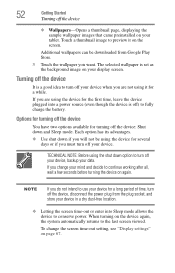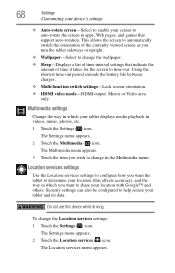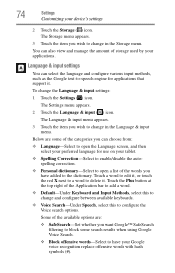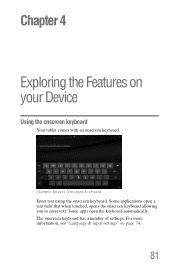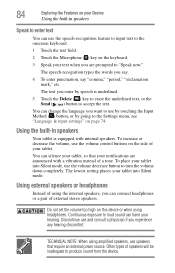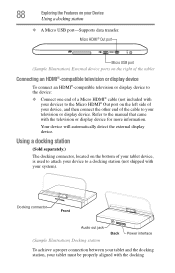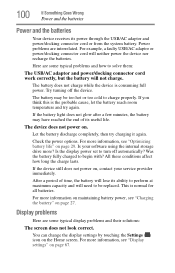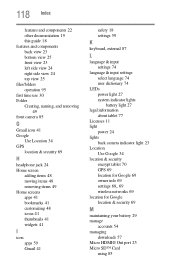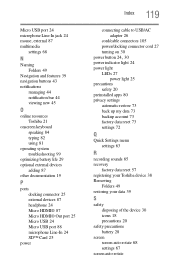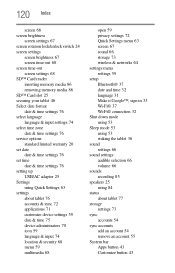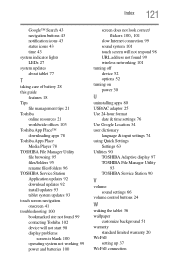Toshiba AT305-T16 Support Question
Find answers below for this question about Toshiba AT305-T16.Need a Toshiba AT305-T16 manual? We have 1 online manual for this item!
Question posted by pbutler1141200047 on March 25th, 2013
Tablet Not Responding.want Come On. Has The Power Light On But Want Come On
Power light on. But the device itself want come on.like its not getting a charge
Current Answers
Related Toshiba AT305-T16 Manual Pages
Similar Questions
I Can't Seem To Be Able To Turn On The Tablet At All And It Seems As If It's Not
(Posted by eltachuelas10 3 years ago)
Toshiba Thrive At105-t10162 Wont Power On. New Battery And Charger Still Nothin
My wife ran down battery one day until it powered off and now wont power on at all ..no lights or an...
My wife ran down battery one day until it powered off and now wont power on at all ..no lights or an...
(Posted by mikespurd 9 years ago)
Continuous Power Cycling
My system is continuously powering on/off. When it powers on, the spa don't work or will come up but...
My system is continuously powering on/off. When it powers on, the spa don't work or will come up but...
(Posted by gg1911 9 years ago)
Need Firmware For At305-t16 To Put On Ad Card
Looking for the firmware for a toshiba excite at305-t16 to put on a sdcard
Looking for the firmware for a toshiba excite at305-t16 to put on a sdcard
(Posted by alancobb 10 years ago)