Toshiba AT300 Support Question
Find answers below for this question about Toshiba AT300.Need a Toshiba AT300 manual? We have 1 online manual for this item!
Question posted by smileycat2002 on March 11th, 2013
Storage
how do I delete films saved from storage I cant find the delete function
Current Answers
There are currently no answers that have been posted for this question.
Be the first to post an answer! Remember that you can earn up to 1,100 points for every answer you submit. The better the quality of your answer, the better chance it has to be accepted.
Be the first to post an answer! Remember that you can earn up to 1,100 points for every answer you submit. The better the quality of your answer, the better chance it has to be accepted.
Related Toshiba AT300 Manual Pages
User Guide - Page 15
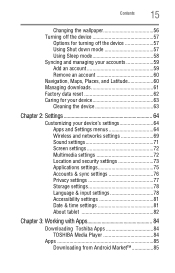
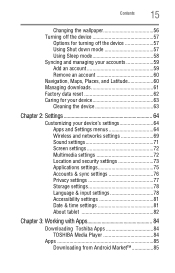
... Multimedia settings 72 Location and security settings 73 Applications settings 75 Accounts & sync settings 76 Privacy settings 77 Storage settings 78 Language & input settings 78 Accessibility settings 81 Date & time settings 81 About tablet 82
Chapter 3: Working with Apps 84
Downloading Toshiba Apps 84 TOSHIBA Media Player 84
Apps 85 Downloading from...
User Guide - Page 56
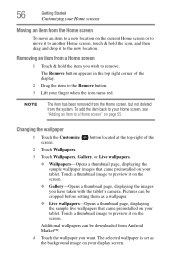
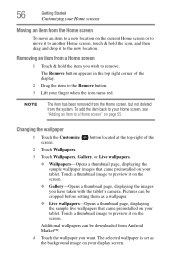
...-Opens a thumbnail page, displaying the sample live wallpapers that came preinstalled on your tablet. NOTE
The item has been removed from the Home screen, but not deleted from Android Market™.
4 Touch the wallpaper you have taken with the tablet's camera. The Remove button appears in the top right corner of the screen...
User Guide - Page 57
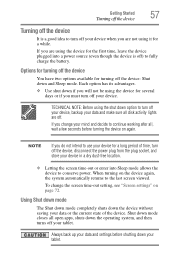
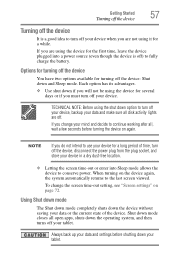
...the last screen viewed.
Using Shut down mode
The Shut down mode completely shuts down the device without saving your device when you must turn off the device: Shut down your data and settings before turning the...turn off your mind and decide to conserve power. To change your tablet. Shut down mode closes all open apps, shuts down option to turn off your device, backup your device.
User Guide - Page 61


The Settings menu appears.
3 Touch the Downloads ( ) icon. Items can be deleted from a Web Browser, Gmail, etc., are stored on your tablet or sorted by file size or date/time of download for easier viewing.
Files, apps, and items downloaded from your tablet's internal storage. Use the Downloads app to view, open it. View your...
User Guide - Page 62


... of box state. The Settings menu appears.
3 Touch the Privacy ( ) icon.
The recovery process deletes all data to external media before executing the recovery), see "Backing up your data" on the device ... second screen, and touch the Settings ( ) icon. Be sure to save your Google™ account to back up all data, restoring the tablet to the out of -box state. You can use your data to...
User Guide - Page 67


...settings" on page 76. Accounts & sync Privacy Storage Language & input Date & time
Add, remove, and manage all of the icons you want the tablet to determine your location, see "Location and security... audio for the way in the Settings menu. Configure the screen orientation or use energy saving settings, see "Screen settings" on page 78.
Configure your preferences for media playback, ...
User Guide - Page 74
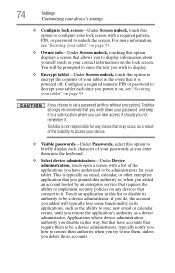
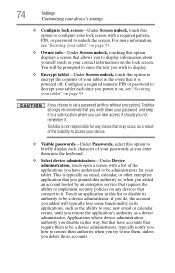
...this option to encrypt the contents of the applications you delete those accounts. Configure a required numeric PIN or password to decrypt your tablet each character of your passwords as a device administrator. ...requires the ability to implement security policies on page 53. You will typically lose some functionality in the event that it .
if you do, the account you added will ...
User Guide - Page 75
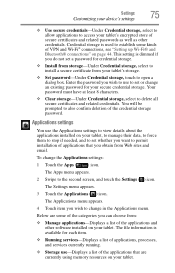
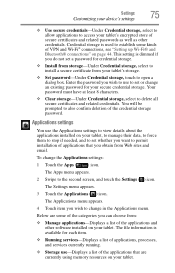
... Web sites and email. Your password must have at least 8 characters.
❖ Clear storage-Under Credential storage, select to also confirm deletion of the credential storage password.
Applications settings
You use to set or change an existing password for your tablet, to manage their data, to force them to stop if needed, and to set...
User Guide - Page 76
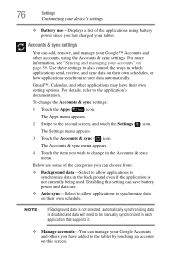
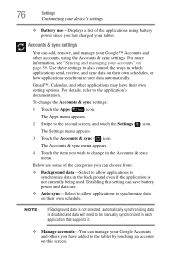
...be manually synchronized in which applications send, receive, and sync data on this setting can manage your tablet. The Settings menu appears.
3 Touch the Accounts & sync ( ) icon. 76
Settings
Customizing ...also control the ways in each application that supports it.
❖ Manage accounts-You can save battery power and data use -Displays a list of the categories you have their own ...
User Guide - Page 77
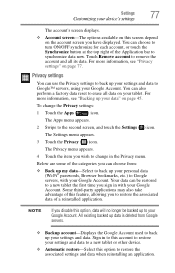
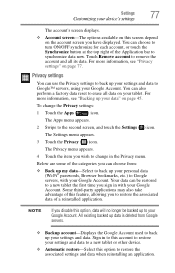
... on page 77. NOTE
If you wish to your Google Account. All existing backed up your tablet. For more information, see "Privacy settings" on the account screen you to restore the associated...second screen, and touch the Settings ( ) icon. For more information, see "Backing up data is deleted from :
❖ Back up my data-Select to back up to change the Privacy settings:
1 Touch the...
User Guide - Page 78


.... The Language & input menu appears. 4 Touch the item you wish to change the Storage settings: 1 Touch the Apps ( ) icon. The recovery process deletes all data, restoring the tablet to -speech synthesizer for applications that support it. Be sure to save your data to external media before executing the recovery), see "Backing up your data...
User Guide - Page 79
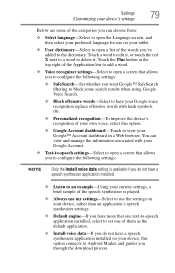
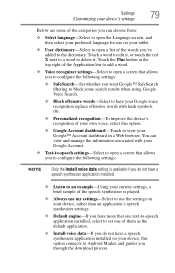
... played.
❖ Always use my settings-Select to use on your device, this option.
❖ Google Account dashboard-Touch to delete it , or touch the red X next to a word to view your tablet.
❖ User dictionary-Select to open a list of your own voice, select this option connects to the dictionary. Touch...
User Guide - Page 86


86
Working with Apps
Apps
Uninstalling Apps on your tablet cannot be deleted from your tablet
To uninstall applications from the device. NOTE
Applications that came preinstalled on your tablet. 1 Touch the Apps ( ) icon. 2 Touch & hold the icon that represents the application you want
to delete, and then drag it to the Trash can. 3 Confirm the deletion.
User Guide - Page 90
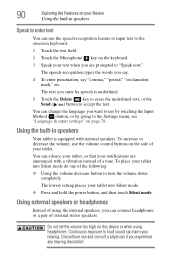
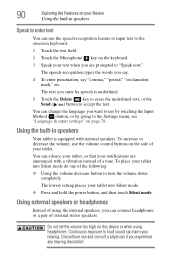
...Touch the text field.
2 Touch the Microphone ( ) key on the keyboard.
3 Speak your tablet into Silent mode do one of using headphones.
Continuous exposure to accept the text.
The text ...Using the built-in speakers
Your tablet is underlined.
5 Touch the Delete ( ) key to erase the underlined text, or the Send ( ) button to loud sound can harm your tablet into Silent mode. ❖...
User Guide - Page 92


...that the contacts (metal areas) are face down. 2 Push the media into the adapter until it . The Storage menu appears. 4 Touch Unmount SD card. 5 Gently press the card inward to static electricity, which can ....
92
Exploring the Features on your Device
Using an SD™ Card
To avoid damaging your tablet device when using a micro or mini SD™ Card, an SD™ adapter is being written ...
User Guide - Page 95
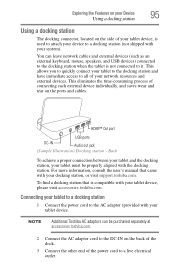
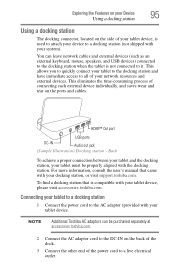
...Sample Illustration) Docking station - Back
To achieve a proper connection between your tablet and the docking station, your tablet must be purchased separately at accessories.toshiba.com.
2 Connect the AC adaptor ...Connect the other end of connecting each external device individually, and saves wear and tear on the side of your tablet device, is used to attach your device to a docking station ...
User Guide - Page 100
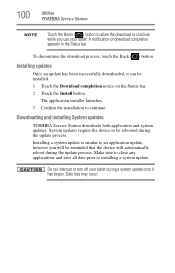
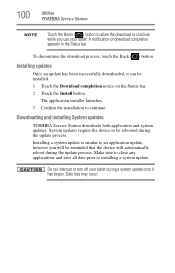
...update process.
Installing a system update is similar to an application update, however you use your tablet during a system update once it can be installed. 1 Touch the Download completion notice on the.... Make sure to close any applications and save all data prior to installing a system update. Do not interrupt or turn off your tablet. 100
Utilities
TOSHIBA Service Station
NOTE
Touch the...
User Guide - Page 101
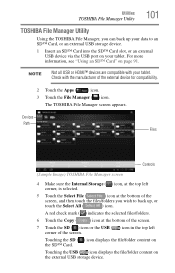
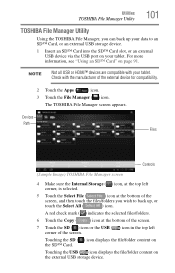
... file/folder content on page 91. For more information, see "Using an SD™ Card" on the external USB storage device. Touching the SD ( ) icon displays the file/folder content on your tablet. NOTE
Not all USB or HDMI™ devices are compatible with the manufacturer of the
screen, and then touch...
User Guide - Page 102


... to copy the files/folders into the target directory.
❖ Cut-Touch to cut , and delete selected files/folders. The files are listed in the current path.
❖ Cancel-Touch to cancel... screen
The available options in the File browsing screen are:
❖ Device-Internal storage, SD™ Card, and USB storage are displayed.
❖ Path-The device name is displayed on the left side of...
User Guide - Page 119


... set of an electric circuit are .apk for application files and .pdf for organizing files saved to the
earth, and is symbolized on disk with data. hot swapping-The ability to ... file extension. H
hard disk-A storage device composed of a file name. HDMI (High-Definition Multimedia Interface)-An interface used to add or remove devices from the tablet while it is usually fixed. file...
Similar Questions
Tablet At300 Calendar
when entering a new calendar event; under show me as 'available or busy' what must i use
when entering a new calendar event; under show me as 'available or busy' what must i use
(Posted by itisa 10 years ago)
Bluetooth Connectivity On My At300
I would some advice on how to bluetooth connect my AT300 to my ps3 , have tryed to sync them but but...
I would some advice on how to bluetooth connect my AT300 to my ps3 , have tryed to sync them but but...
(Posted by teasdon 11 years ago)
How To Remove Battery From A Toshiba At300
cannot remove back cover to get to battery
cannot remove back cover to get to battery
(Posted by Anonymous-102475 11 years ago)

