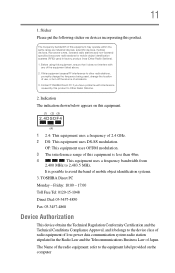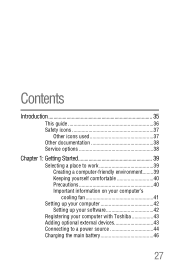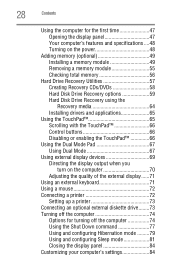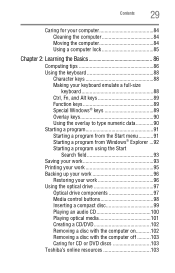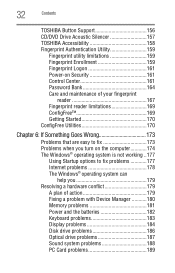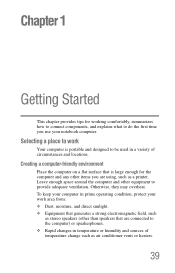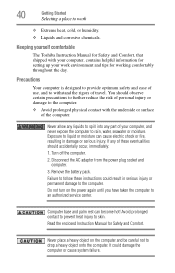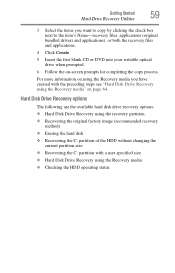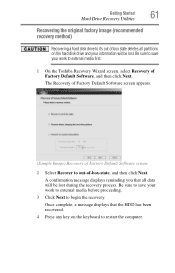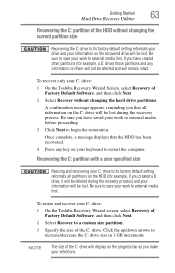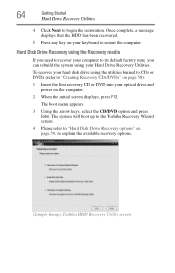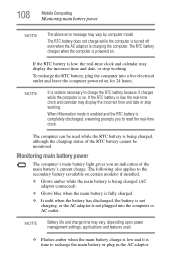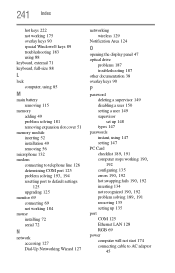Toshiba A215S4747 Support Question
Find answers below for this question about Toshiba A215S4747 - Satellite - Turion 64 X2 1.8 GHz.Need a Toshiba A215S4747 manual? We have 1 online manual for this item!
Question posted by mamared1970 on February 8th, 2013
Mouse Not Working To Do A Factory Reset
I am trying to do a factory reset and i can't seem to get any where because the built in keypad is not responding. I have also tryed both a wireless and non witeless. how can i get it to work all i can do is just turn it off and on.Help Please!!
Current Answers
Related Toshiba A215S4747 Manual Pages
Similar Questions
Howto Get Enter Password Off And How To Factory Reset It
(Posted by Heathermartin8787 1 year ago)
How To Replace Wifi Card On A Satellite A215-s4747
(Posted by infpea 9 years ago)
How To Lock Mouse Pad On Toshiba Satellite P855-s5312
(Posted by frvinc 9 years ago)
How To Set A Wireless Mouse With A Toshiba Satellite L755
(Posted by ANNANka 10 years ago)
How To Get Mouse Working On Toshiba Satellite L875d-s7332
(Posted by ailga 10 years ago)