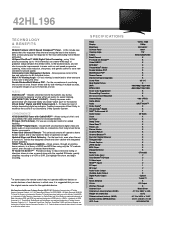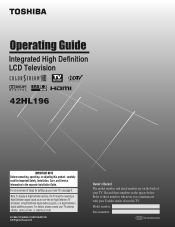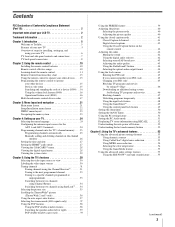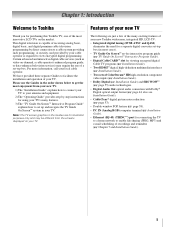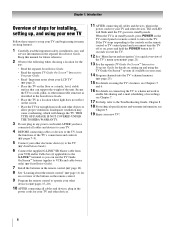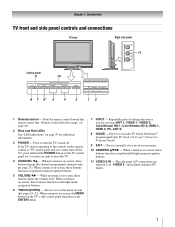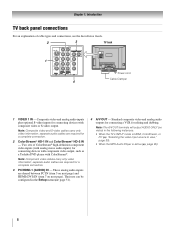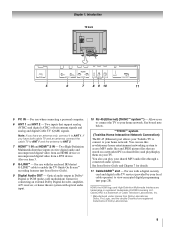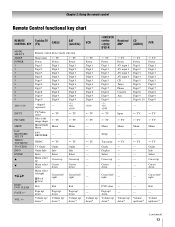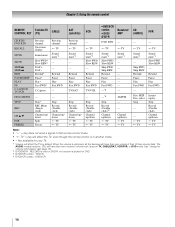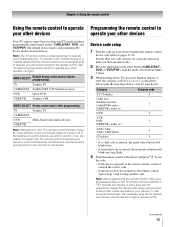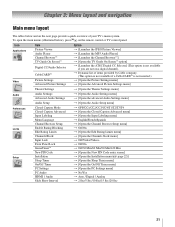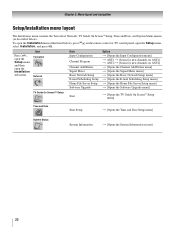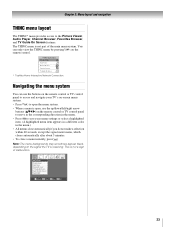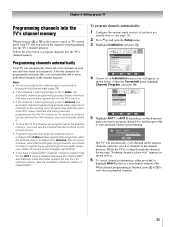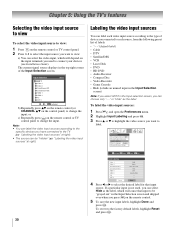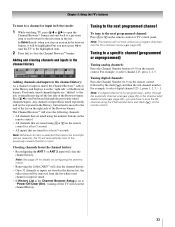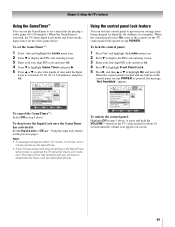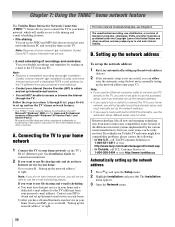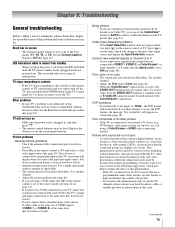Toshiba 42HL196 Support Question
Find answers below for this question about Toshiba 42HL196 - 42" LCD TV.Need a Toshiba 42HL196 manual? We have 2 online manuals for this item!
Question posted by oli31ma on January 2nd, 2014
Toshiba Tv Support Number Tv Won't Turn On Red Light Blinking
The person who posted this question about this Toshiba product did not include a detailed explanation. Please use the "Request More Information" button to the right if more details would help you to answer this question.
Current Answers
Related Toshiba 42HL196 Manual Pages
Similar Questions
Toshiba Regza 42 Will Not Turn On Light Blinks
(Posted by NTHup 10 years ago)
Toshiba Flat Screen Lcd Tv/dvd Won't Turn On Flashing Red Light Blinks
(Posted by KlHabsF 10 years ago)
What Does A Red Light Blinking On Timer Rec With A Regza Toshiba Tv
(Posted by zebal 10 years ago)
Why Does My Px Full Hd 1080p/hdmi Show The Green And Red Lights Blinking Togethe
When I on my PX Full HD 1080P/HDMI I get to see the green and red light blinking together
When I on my PX Full HD 1080P/HDMI I get to see the green and red light blinking together
(Posted by pariyaricha 13 years ago)