Toshiba 40L5200U Support Question
Find answers below for this question about Toshiba 40L5200U.Need a Toshiba 40L5200U manual? We have 3 online manuals for this item!
Question posted by vadim2101 on August 19th, 2013
How To Switch From Cable To Antenna Mode?
The person who posted this question about this Toshiba product did not include a detailed explanation. Please use the "Request More Information" button to the right if more details would help you to answer this question.
Current Answers
There are currently no answers that have been posted for this question.
Be the first to post an answer! Remember that you can earn up to 1,100 points for every answer you submit. The better the quality of your answer, the better chance it has to be accepted.
Be the first to post an answer! Remember that you can earn up to 1,100 points for every answer you submit. The better the quality of your answer, the better chance it has to be accepted.
Related Toshiba 40L5200U Manual Pages
Brochure - Page 1
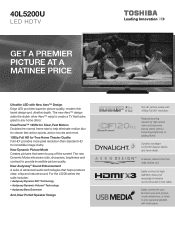
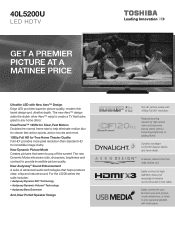
40L5200U
LED HDTV
Get a premier picture at a matinee price
Ultrathin LED with 1080p Full HD2 resolution. The new Dynamic Mode enhances color, sharpness, brightness and contrast ...décor. ClearFrame™ 120Hz for incredible image clarity. New Dynamic Picture Mode Creates pictures that looks great in one cable.
Easily connect to pop off the screen! A sleeker, cleaner look that ...
Brochure - Page 2
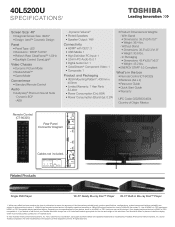
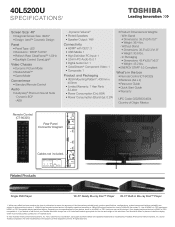
...• Quick Start Guide • Warranty
UPC Code: 022265054604 Country of Origin: Mexico
Rear Panel Connector Diagram
Cables not included. and/or Toshiba Corporation. Depending on the specifications of the television. Aero, ClearFrame, ColorStream, DynaLight and Native Mode are the property of Toshiba America Information Systems, Inc. All other trademarks are registered trademarks...
User Guide - Page 1
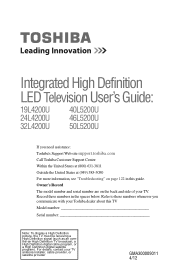
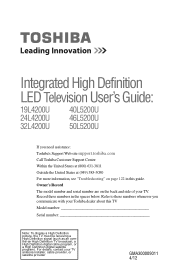
...-3050 For more information, see "Troubleshooting" on the back and side of your TV antenna installer, cable provider, or satellite provider
GMA300009011 4/12 For details, contact your TV. Integrated High Definition
LED Television User's Guide:
19L4200U 24L4200U 32L4200U
40L5200U 46L5200U 50L5200U
If you communicate with your Toshiba dealer about this guide. Refer to these...
User Guide - Page 2
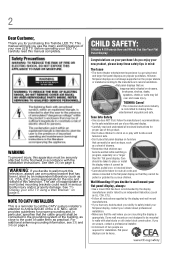
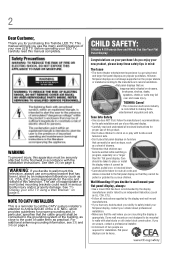
... cable ground shall be connected to the grounding system of the building, as close to wall mount your flat panel ...antenna grounding information, see 33) and 34) on page 4. CHILD SAFETY:
It Makes A Difference How and Where You Use Your Flat Panel Display
Congratulations on your flat panel display.
• Carefully read this apparatus must be securely attached to wall mount this
television...
User Guide - Page 4
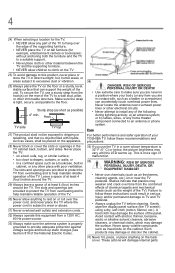
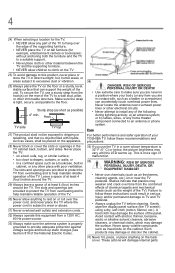
... or other electrical circuits.
• Never attempt to drapes, curtains, or walls; or b) cables, wires, or any home theater component connected to a wall stud, pillar, or other immovable...back cover. hot, humid areas; Gently wipe the display panel surface (the TV screen) using a dry, soft cloth (cotton, flannel, etc.). Never locate the antenna near the TV pedestal. Never place the TV: •...
User Guide - Page 5
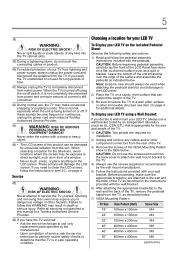
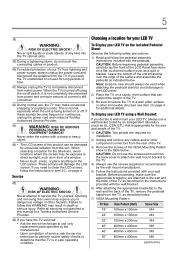
...When selecting a location for the television, avoid locations where the screen ...press, or place anything on /off switch, it is turned off . To ...support the weight of the LCD Panel face down on or off using...storm, do not touch the connecting cables or product.
40) For added ...) that is being turned on a flat, cushioned surface such as described in...cord and disconnect the antenna from the TV if you ...
User Guide - Page 7
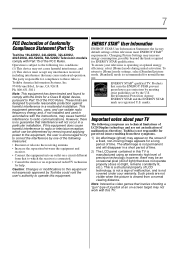
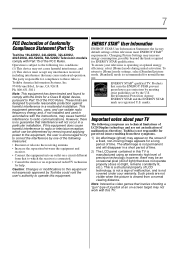
...mode. [Standard] mode is not responsible for ENERGY STAR qualification. marks. The afterimage is not permanent and will not occur in this equipment. Note: Interactive video games that interference will disappear in a short period of time. 2) The LCD panel... (Part 15):
Toshiba 19L4200U, 24L4200U, 32L4200U, 40L5200U, 46L5200U, 50L5200U Television models comply with Part 15 of light) that ...
User Guide - Page 9
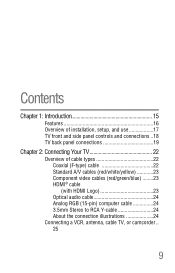
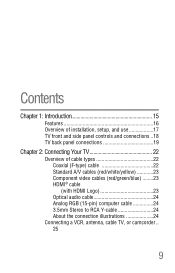
... TV 22
Overview of cable types 22 Coaxial (F-type) cable 22 Standard A/V cables (red/white/yellow 23 Component video cables (red/green/blue) ........23 HDMI® cable (with HDMI Logo 23 Optical audio cable 24 Analog RGB (15-pin) computer cable 24 3.5mm Stereo to RCA Y-cable 24 About the connection illustrations 24
Connecting a VCR, antenna, cable TV, or camcorder...
User Guide - Page 20


... receiver" on page 101.
4 ANT/CABLE-Antenna input that supports analog (NTSC) and digital (ATSC) off-air antenna signals and analog and digital cable TV (QAM) signals.
5 Digital AUDIO... or updates TV firmware. NOTE
Component/Standard (composite) video cables carry only video information; 20
Introduction
TV back panel connections
device. HDMI® connection is necessary to receive 1080p...
User Guide - Page 21


... an audio amplifier. Introduction
21
TV back panel connections
2 Digital AUDIO OUT-Optical audio output in the Audio Setup menu, see"Setting the PC Audio" on page 101.
6 ANT/CABLE-Antenna input that supports analog (NTSC) and digital (ATSC) off-air antenna signals and analog and digital cable TV (QAM) signals.
7 PC IN-Connects a personal...
User Guide - Page 25


... to TV
(Sample Illustration) L4200U Series-Connecting to a VCR, antenna, or cable TV or camcorder
Camcorder
TV back panel
From Cable TV or antenna
Cable box Stereo VCR
(Sample Illustration) L5200U Series-Connecting to a VCR, antenna, or cable TV or camcorder
Items needed: ❖ Coaxial cables ❖ Standard AV cables
If you have a mono VCR, connect L/MONO on the TV...
User Guide - Page 26
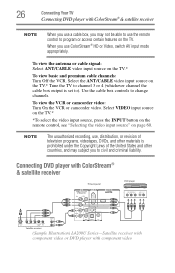
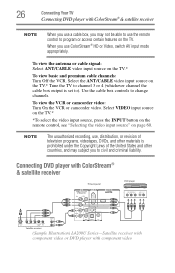
...and premium cable channels: ... 4 (whichever channel the cable box output is prohibited under the Copyright Laws of television programs, videotapes, DVDs, ...and other materials is set to). Connecting DVD player with ColorStream® & satellite receiver
TV back panel...video.
To view the antenna or cable signal: Select ANT/CABLE video input source on the...
User Guide - Page 28
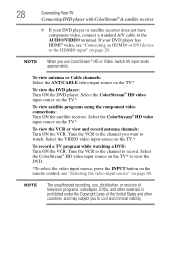
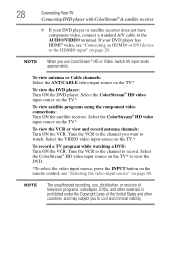
... a standard A/V cable to watch. Select the ColorStream® HD video input source on the TV.*
To view satellite programs using the component video connections: Turn ON the satellite receiver. NOTE
The unauthorized recording, use ColorStream® HD or Video, switch AV input mode appropriately.
NOTE
When you use , distribution, or revision of television programs...
User Guide - Page 52


...Cable or Antenna).
(Sample Image) Input Configuration screen
5 To save your new settings, highlight Done, and then press the ENTER button. Auto Tuning
You can manually add or erase individual channels from memory. Then you press the CH arrow buttons on the remote control or the control panel... menu -
Input Configuration selection
4 Highlight ANT/CABLE In and press the ( / arrow) buttons to...
User Guide - Page 62
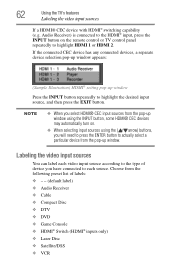
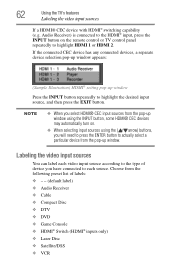
... labels: ❖ - - (default label) ❖ Audio Receiver ❖ Cable ❖ Compact Disc ❖ DTV ❖ DVD ❖ Game Console ❖ HDMI® Switch (HDMI® inputs only) ❖ Laser Disc ❖ Satellite/DSS ❖...may automatically turn on the remote control or TV control panel repeatedly to highlight the desired input source, and then press the EXIT button.
User Guide - Page 114


... over-the-air broadcasts). ❖ Channel number (if in ANT/CABLE mode)
114
Using the TV's features
Displaying TV status information
NOTE
When you want to use, and press the ( / arrow) buttons to select On or the desired mode. ❖ TV Auto Input Switch: On/Off ❖ TV Auto Power: On/Off ❖ Device...
User Guide - Page 125


...remote control" on your other device to determine its available features. Set the MTS feature to SAP mode, see "Selecting stereo/SAP broadcasts" on page 85. Replace the remote control's batteries, see ...)" on page 119. (L5200U Series only)
Sound problems
Check the antenna/cable connections, see "Connecting a VCR, antenna, cable TV, or camcorder" on page 25. If you hear audio that the audio...
User Guide - Page 138


... 110
Auto Start function
138
Media Player 103 AV input mode
setting 56
B
blocking programs Canada rating 95
C
cables 3.5mm to RCA Y-cable 24 analog RGB (15-pin) 24 coaxial (F-type) ...22 component video (red/white/ yellow) 23 HDMI® 23 optical audio 24 overview of cables 22 standard A/V (red/white/yellow) 23
channel switching...
User Guide - Page 139


...
switching between two channels 70
channels auto tuning 52 locking channels 98 skipping 55 specific channel 70 storing in memory 52
cinema mode selecting 78
closed captions CC selector 83 Digital CC settings 82 using 81
computer setting the audio 101 using with the TV 100
connecting a computer 36 audio system 34 cable...
User Guide - Page 140


...17 setup 17 use 17
P
panel lock feature using 99
parental controls blocking programs/movies by rating (V-Chip) 90 using 90
PC Audio setting 101
PC settings feature using 100
picture adjusting 79 adjusting quality 80
picture mode selecting 79
picture size 4 ...130 supplied accessories 132 TV system 128 video/audio terminals 130
SurfLock™ switching between two channels 70
system status viewing 58
Similar Questions
No Picture On Tv
Hope you can help. My TV powers up but the picture does not come on I have checked the wires and eve...
Hope you can help. My TV powers up but the picture does not come on I have checked the wires and eve...
(Posted by dabudha 8 years ago)
How To Set To Regular Antenna Channels On A Toshiba 40l5200u
(Posted by crazyIndJ 9 years ago)
What Are The Calibrated Settings On Toshiba 40l5200u Dynamic Mode
(Posted by mwaurjua 10 years ago)
Blank Screen Toshiba 22av600u Flat Panel Hdtv
when i turn tv on it flickers then goes blank thank you
when i turn tv on it flickers then goes blank thank you
(Posted by dale74 12 years ago)

