Toshiba 32C120U Support Question
Find answers below for this question about Toshiba 32C120U.Need a Toshiba 32C120U manual? We have 2 online manuals for this item!
Question posted by adrieWi on May 3rd, 2014
How To Hook Up A Vcr And Cable Tv To A Toshiba Tv Model # 32c120u
The person who posted this question about this Toshiba product did not include a detailed explanation. Please use the "Request More Information" button to the right if more details would help you to answer this question.
Current Answers
There are currently no answers that have been posted for this question.
Be the first to post an answer! Remember that you can earn up to 1,100 points for every answer you submit. The better the quality of your answer, the better chance it has to be accepted.
Be the first to post an answer! Remember that you can earn up to 1,100 points for every answer you submit. The better the quality of your answer, the better chance it has to be accepted.
Related Toshiba 32C120U Manual Pages
Brochure - Page 1


...pop," and lets you see more detail.
Outstanding price. The Latest in one cable. Our new Dynamic Picture Mode creates the right amount of connections, this feature...goodbye to standard-def with Toshiba quality and reliability, and designed to high-definition video and amazingly immersive surround sound in TV Technology DynaLight® Dynamic ...32C120U
LCD HDTV
Outstanding picture.
User Guide - Page 1


... a High Definition signal (such as an overthe-air High Definition TV broadcast, a High Definition digital cable program, or a High Definition digital satellite program). Integrated High Definition
LCD Television
User's Guide:
32C120U 40E220U
If you communicate with your Toshiba dealer about this guide. Owner's Record The model number and serial number are on page 112 in the...
User Guide - Page 2


...cable entry as UL, CSA, ETL) and is appropriate for the size and weight of your LCD TV using a Wall Bracket:" on page 5. Before operating your LCD TV, carefully read this Toshiba LCD TV...on page 4. The use a mounting bracket that the cable ground shall be securely attached to wall mount this television. See "To Display your new LCD TV. 2
Dear Customer,
Thank you for purchasing this ...
User Guide - Page 4


... the TV: • on a bed, sofa, rug, or similar surface; • too close to install any of the following during lightning activity: a) an antenna system;
This is not a sign of the panel. Such products may damage or discolor the cabinet.
• Never use using a dry, soft cloth (cotton, flannel, etc.). or b) cables, wires...
User Guide - Page 5


... any cables and/or other component connectors from the TV, as UL, CSA, ETL) that the TV is in safe operating condition.
46) The cold cathode fluorescent lamp inside this WARNING may result in death or serious injury. CAUTION: Before beginning pedestal assembly, carefully lay the front of the LCD Panel face down on a flat...
User Guide - Page 7


...in a short period of time.
2) The LCD panel contained in the United States and other countries. ...of Toshiba America Information Systems, Inc. 7
FCC Declaration of Conformity Compliance Statement (Part 15):
Toshiba 32C120U, 40E220U Television models ... type of precision technology; Under the copyright laws, this TV is :
Toshiba America Information Systems, Inc.
9740 Irvine Blvd., Irvine, ...
User Guide - Page 9


... back panel connections 19
Chapter 2: Connecting Your TV 21
Overview of cable types 21 Coaxial (F-type) cable 21 Standard A/V cables (red/white/yellow 22 Component video cables (red/green/blue) ........22 HDMI® cable 22 Optical audio cable 23 Analog RGB (15-pin) computer cable 23 3.5mm Stereo to RCA Y-cable 23 About the connection illustrations 23
Connecting a VCR, antenna, cable TV...
User Guide - Page 16


... location for a separate digital converter set up your new Toshiba TV:
❖ Integrated digital tuning (8VSB ATSC and QAM)- Secure the TV to view photo files and play music, see page ...and shared composite video input, see "Connecting a DVD player with ColorStream® (component video), a VCR, and a satellite receiver" on page 25.
❖ Digital Audio Out-Optical audio connection with ...
User Guide - Page 17


... an overview of the buttons on the remote control.
8 After connecting all cables and devices to your TV.
4 Before connecting cables or devices to allow proper ventilation. Then press the Power button on the TV control panel or remote control to turn the TV off or on, unplug the power cords for a few seconds and then...
User Guide - Page 18


... adjust the volume level.
7 MENU (ENTER)-Accesses the on -screen menu. 18
Introduction
TV front and side panel controls and connections
TV front and side panel controls and connections
Left side panel
4
5 9
6
7
8
10
TV front
TV top
11
1 23
(Sample Illustration) Front and side panel controls and connections
1 Remote sensor (embedded)-Point the remote control toward this remote...
User Guide - Page 19


... can be configured in the Audio Setup menu, see "Overview of cable types" on page 91. 4 ANT/CABLE-Antenna input that supports analog (NTSC) and digital (ATSC) off-air antenna signals and analog and digital Cable TV (QAM) signals. TV back panel connections
For explanations of cable types and connections, see "Setting the PC Audio" on page...
User Guide - Page 21
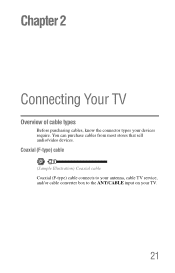
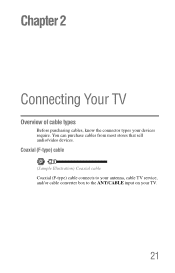
Chapter 2
Connecting Your TV
Overview of cable types
Before purchasing cables, know the connector types your TV.
21
You can purchase cables from most stores that sell audio/video devices. Coaxial (F-type) cable
(Sample Illustration) Coaxial cable Coaxial (F-type) cable connects to your antenna, cable TV service, and/or cable converter box to the ANT/CABLE input on your devices require.
User Guide - Page 24


... "Selecting the video input source" on the TV.* Tune the TV to channel 3 or 4 (whichever channel the Cable box output is set to). 24
Connecting Your TV
Connecting a VCR, antenna, cable TV, or camcorder
Connecting a VCR, antenna, cable TV, or camcorder
Camcorder
AUDIO OUT
L
R
VIDEO
TV back panel
From cable TV From cable TV
or antenna
Cable box
Stereo VCR
IN CH 3 CH 4
OUT
VIDEO
AUDIO...
User Guide - Page 30


... for those
operations. Refer to models incorporating Toshiba's REGZA-LINK®.
Connecting a digital audio system
The TV's DIGITAL AUDIO OUT terminal outputs a Dolby® Digital or 2-channel down-mixed PCM (pulse-code modulation) signal for use with an external Dolby Digital decoder or other digital audio system
TV back panel
(Sample Illustration) Connecting a digital audio...
User Guide - Page 47


...
Storing channels in the channel memory, you must set of Installation menu icons appears. Setting up your cable TV service lineup changes significantly. This is configured for cable will take substantially longer than when the antenna input is normal; To program channels automatically: 1 Configure the antenna input source, if you should not have...
User Guide - Page 104


... items will be displayed (if applicable): ❖ Current input (ANT/CABLE, Video, etc.) ❖ If ANT/CABLE is the current input, either "CABLE" (for
cable TV) or "ANT" (for over-the-air broadcasts). ❖ Channel number (if in ANT/CABLE mode)
Displaying TV status information
To display TV status information using the RECALL button: ❖ Press the RECALL...
User Guide - Page 113
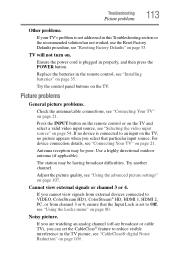
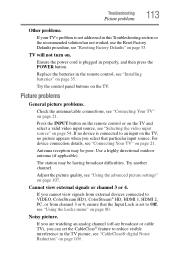
Ensure the power cord is plugged in properly, and then press the POWER button. Try the control panel buttons on page 21. Picture problems
General picture problems.
Check the antenna/cable connections, see "Connecting Your TV" on the TV.
Try another channel. Adjust the picture quality, see "Using the advanced picture settings" on page 35...
User Guide - Page 115
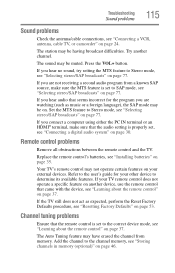
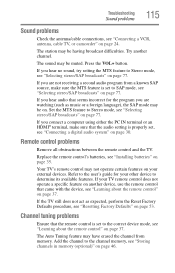
... on page 37. Troubleshooting
Sound problems
115
Sound problems
Check the antenna/cable connections, see "Connecting a VCR, antenna, cable TV, or camcorder" on page 35.
If you hear audio that the ... came with the device, see "Connecting a digital audio system" on page 77.
Your TV's remote control may be having broadcast difficulties.
If you connect a computer using either the PC...
User Guide - Page 118


... models may not be compatible with features and/or specifications that may be added in -the-clear, unencrypted
Channel coverage
VHF UHF Cable TV
2 through 13 14 through 69 Mid band (A-8 through A-1, A through I) Super band (J through W) Hyper band (AA through ZZ, AAA, BBB) Ultra band (65 through 94, 100 through 135)
118 Television system...
User Guide - Page 128
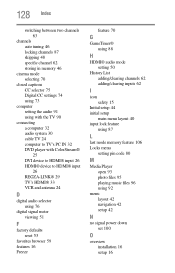
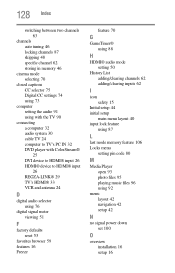
...CC settings 74 using 73
computer setting the audio 91 using with the TV 90
connecting a computer 32 audio system 30 cable TV 24 computer to TV's PC IN 32 DVD player with ColorStream® 25 DVI device ...to HDMI® input 26 HDMI® device to HDMI® input 26 REGZA-LINK® 29 TV's HDMI® 33 VCR ...
Similar Questions
What Size Screw Is Used For Wall Mount Bracket On Tv Model 32c120u
(Posted by maulgail 9 years ago)
How To Hookup Dvd Player To Toshiba Tv Model 32c120u
(Posted by ewsknewlif 9 years ago)
How To Connect A Dvd Player To A Toshiba Tv Model 32c120u
(Posted by pawgar 10 years ago)
Toshiba Tv Model 32c120u How To Connect The Dvd To The Tv
(Posted by thorutac 10 years ago)

