Toshiba 32C120U Support Question
Find answers below for this question about Toshiba 32C120U.Need a Toshiba 32C120U manual? We have 2 online manuals for this item!
Question posted by dettrangp on February 8th, 2014
How To Hook Up Av Cables To Toshiba 32c120u
The person who posted this question about this Toshiba product did not include a detailed explanation. Please use the "Request More Information" button to the right if more details would help you to answer this question.
Current Answers
There are currently no answers that have been posted for this question.
Be the first to post an answer! Remember that you can earn up to 1,100 points for every answer you submit. The better the quality of your answer, the better chance it has to be accepted.
Be the first to post an answer! Remember that you can earn up to 1,100 points for every answer you submit. The better the quality of your answer, the better chance it has to be accepted.
Related Toshiba 32C120U Manual Pages
Brochure - Page 1


...Latest in one cable. Easily connect to... smallscreen viewing. Bring home the affordable 32" C120U LCD HDTV, built with Toshiba quality and reliability, and designed to light up any room of connections, this...def with a Gaming Mode that reduces frame delays between the display and controller.
32C120U
LCD HDTV
Outstanding picture. Outstanding price. Easily connect to high-definition video and ...
Brochure - Page 2


...Rear Panel Connector Diagram
Cables not included. Depending on the specifications of your device, some or all HDMI® w/ CEC functions may not work even if your Toshiba television,...8226; Weight: 18.3 lbs. - All rights reserved. 32C120U
S P E C I F I C AT I O N S1
Screen Size: 32" • Diagonal Screen Size: 31.5"
Panel • Panel Type: CCFL • Resolution: 720P HD • Refresh...
User Guide - Page 1


Refer to these numbers in this TV. Integrated High Definition
LCD Television
User's Guide:
32C120U 40E220U
If you communicate with your Toshiba dealer about this guide. Record these numbers whenever you need assistance: Toshiba's Support Web site support.toshiba.com Call Toshiba Customer Support Center: Within the United States at (800) 631-3811 Outside the United States...
User Guide - Page 2


... manual completely. The use the many exciting features of cable entry as practical. For additional antenna grounding information, see...with the installation instructions. WARNING
To prevent injury, this television. See item 26) on page 4. See "To...system installer's attention to wall mount this
television, always use a mounting bracket that the cable ground shall be securely attached to the...
User Guide - Page 4


...you are never in a position where your TOSHIBA TV, follow these recommendations and precautions:
35)...and built-up . Gently wipe the display panel surface (the TV screen) using chemicals ...8226; Never attempt to this equipment from the hook(s) on the rear of the TV to TV ... instructions could result in direct sunlight;
or b) cables, wires, or any home theater component connected to...
User Guide - Page 5


...the instructions in item 36), on a flat, cushioned surface such as described on the ..., unplug the power cord and contact a Toshiba Authorized Service Provider.
42)
WARNING: RISK OF...for installation.
2) Unplug and remove any cables and/or other hazards. When the TV...(s) inside the LCD panel contains a small amount of mercury. When selecting a location for the television, avoid locations where...
User Guide - Page 6


...have removed all four screws holding the pedestal stand in place, remove the pedestal stand from the hook(s) on a flat, cushioned surface such as a quilt or blanket.
Make sure the strap is tight, secure, and... care should always be used when removing the pedestal stand to avoid damage to the LCD panel.
2) Remove the four screws shown in mm)
Removing the Pedestal Stand
1) Carefully lay the...
User Guide - Page 7


...interference that interference will disappear in a short period of time.
2) The LCD panel contained in this TV is assumed, however, with the limits for compliance to provide...level of precision technology; 7
FCC Declaration of Conformity Compliance Statement (Part 15):
Toshiba 32C120U, 40E220U Television models comply with this TV. Operation is viewed from these rules is not responsible ...
User Guide - Page 9


... and
connections 18 TV back panel connections 19
Chapter 2: Connecting Your TV 21
Overview of cable types 21 Coaxial (F-type) cable 21 Standard A/V cables (red/white/yellow 22 Component video cables (red/green/blue) ........22 HDMI® cable 22 Optical audio cable 23 Analog RGB (15-pin) computer cable 23 3.5mm Stereo to RCA Y-cable 23 About the connection...
User Guide - Page 17


...the TV stops responding to the buttons on the remote control or TV control panel and you have connected all cables and devices, plug in a location where light does not reflect on the ...the TV's connections and controls, see "Overview of cable types" on page 21.
5 Connect your TV and other devices. THIS TYPE OF DAMAGE IS NOT COVERED UNDER THE TOSHIBA WARRANTY.
3 Do not plug in any power cords ...
User Guide - Page 22
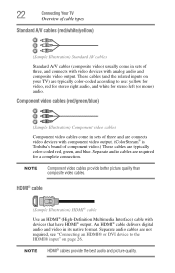
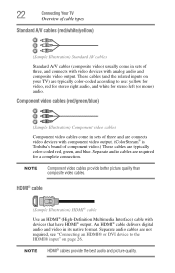
...® is Toshiba's brand of component video.) These cables are not required, see "Connecting an HDMI® or DVI device to use: yellow for video, red for stereo right audio, and white for a complete connection. 22
Connecting Your TV
Overview of cable types
Standard A/V cables (red/white/yellow)
(Sample Illustration) Standard AV cables
Standard A/V cables (composite video...
User Guide - Page 24


...
AUDIO OUT
L
R
VIDEO
TV back panel
From cable TV From cable TV
or antenna
Cable box
Stereo VCR
IN CH 3 CH 4
OUT
VIDEO
AUDIO
L
R
IN CH 3 CH 4
OUT
L
R
IN from ANT
OUT to TV
(Sample Illustration) Connecting to a VCR, antenna, cable TV, or camcorder
Items needed: ❖ Coaxial cables ❖ Standard AV cables
If you have a mono VCR...
User Guide - Page 25


...® (component video), a VCR, and a satellite receiver
NOTE
ColorStream® and composite video cables cannot be used to civil and criminal liability. Connecting a DVD player with component video or DVD player
Items needed:
❖ Coaxial cables
❖ Standard AV cables
If you to display Progressive (480p, 720p) and Interlaced (480i, 1080i) scan systems. Please...
User Guide - Page 26
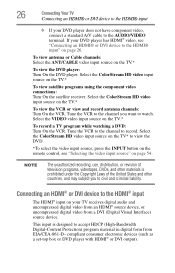
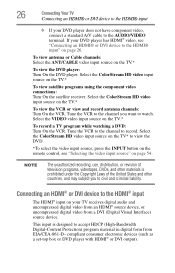
.../VIDEO terminal. If your DVD player does not have component video, connect a standard A/V cable to the HDMI® input" on your TV receives digital audio and uncompressed digital video from...use, distribution, or revision of television programs, videotapes, DVDs, and other materials is designed to record. To view antenna or Cable channels: Select the ANT/CABLE video input source on the TV...
User Guide - Page 27


...devices may not operate properly with the HDMI® Logo (
).
❖ HDMI® cables transfer both video and audio. NOTE
To connect a computer to the TV's HDMI® ...480p (60Hz), 720p (60Hz), 1080i (60Hz), and 1080p (24Hz/60Hz) signal formats.
TV back panel
Playback device (Sample Illustration) Connecting an HDMI® device Supported Audio format: Linear PCM, sampling rate...
User Guide - Page 29


...panel
Audio receiver
Playback device (REGZA-LINK® DVD player, etc.)
Playback device (REGZA-LINK® DVD player, etc.)
(Sample Illustration) HDMI® REGZA-LINK® connections
To connect an HDMI® device, you will need one HDMI® cable...remote control if you use an HDMI®
cable with the desired settings, see "Overview of cable types" on page 103.
❖ The connected...
User Guide - Page 30


... for use with an external Dolby Digital decoder or other digital audio system
TV back panel
(Sample Illustration) Connecting a digital audio system To control the audio: 1 Turn on...with optical audio input.
You will need an Optical audio cable (Use an optical audio cable that are connected. However, Toshiba is limited to the individual instruction manuals for
compatibility information....
User Guide - Page 116
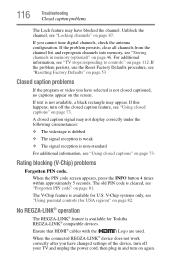
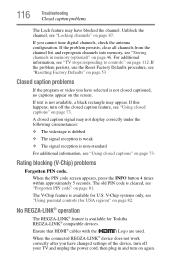
..., see "Using closed captions" on page 82. No REGZA-LINK® operation
The REGZA-LINK® feature is available for Toshiba REGZA-LINK® compatible devices. For additional information, see "Forgotten PIN code" on page 81. If this happens, turn off...."
The old PIN code is not available, a black rectangle may appear.
Ensure that HDMI® cables with the (
) Logo are used.
User Guide - Page 117
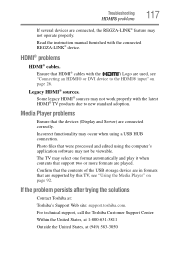
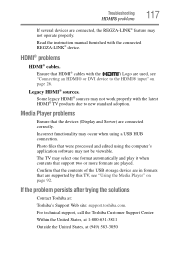
HDMI® problems
HDMI® cables.
Confirm that the contents of the USB storage device are in formats that are ... occur when using the computer's application software may not be viewable.
If the problem persists after trying the solutions
Contact Toshiba at (949) 583-3050 Troubleshooting
HDMI® problems
117
If several devices are used, see "Using the Media Player...
User Guide - Page 127
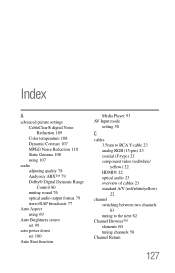
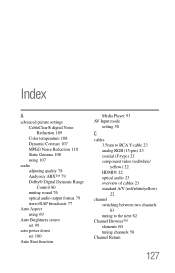
...Brightness sensor set 99
auto power down set 100
Auto Start function
Media Player 93 AV Input mode
setting 50
C
cables 3.5mm to RCA Y-cable 23 analog RGB (15-pin) 23 coaxial (F-type) 21 component video (red.../white/ yellow) 22 HDMI® 22 optical audio 23 overview of cables 21 standard A/V (red/white/yellow) 22
channel switching between two channels 63 tuning to the next...
Similar Questions
How Do I Hook Up Standard Av Cables To A Toshiba 32c120u
(Posted by fcaDuke6 9 years ago)
Blank Screen Toshiba 22av600u Flat Panel Hdtv
when i turn tv on it flickers then goes blank thank you
when i turn tv on it flickers then goes blank thank you
(Posted by dale74 12 years ago)

