Toshiba 32C120U Support Question
Find answers below for this question about Toshiba 32C120U.Need a Toshiba 32C120U manual? We have 2 online manuals for this item!
Question posted by raghurodcmi on September 24th, 2013
32c120u Wont Save Settings
The person who posted this question about this Toshiba product did not include a detailed explanation. Please use the "Request More Information" button to the right if more details would help you to answer this question.
Current Answers
There are currently no answers that have been posted for this question.
Be the first to post an answer! Remember that you can earn up to 1,100 points for every answer you submit. The better the quality of your answer, the better chance it has to be accepted.
Be the first to post an answer! Remember that you can earn up to 1,100 points for every answer you submit. The better the quality of your answer, the better chance it has to be accepted.
Related Toshiba 32C120U Manual Pages
Brochure - Page 1


... brightness and automatically adjusts backlight intensity.
Audyssey® Sound Enhancement Dynamic EQ® technology is set automatically to improve sound quality through special algorithms, and Audyssey® Bass Extension uses sophisticated driver... see more detail. For clear, well-balanced sound. 32C120U
LCD HDTV
Outstanding picture. Easily connect your PC to extend the range and bass.
Brochure - Page 2


... or all HDMI® w/ CEC functions may not work even if your Toshiba television, always use a UL Listed wall bracket appropriate for the size and weight of ...your display/peripheral device is HDMI® w/ CEC compatible. 3. 32C120U
S P E C I F I C AT I O N S1
Screen Size: 32" • Diagonal Screen Size: 31.5"
Panel • Panel Type: CCFL • Resolution: 720P HD • Refresh Rate:...
User Guide - Page 1


Refer to these numbers in this TV. Integrated High Definition
LCD Television
User's Guide:
32C120U 40E220U
If you communicate with your Toshiba dealer about this guide. Owner's Record The model number and serial number are on page 112 in the ...
User Guide - Page 5


... over the edge of current is appropriate for the television, avoid locations where the screen may result in item 36), on a flat, cushioned surface such as a quilt or blanket. ...
WARNING: RISK OF SERIOUS
PERSONAL INJURY OR
EQUIPMENT DAMAGE! Note: The lamp(s) inside the LCD panel contains a small amount of the TV. Choosing a location for installation.
2) Unplug and remove any...
User Guide - Page 7


...174; provides clear, accurate and natural sound right out of time.
2) The LCD panel contained in a particular installation. This helps ensure you enjoy your audio experience as ...of small speakers.
7
FCC Declaration of Conformity Compliance Statement (Part 15):
Toshiba 32C120U, 40E220U Television models comply with all rights reserved.
Operation is connected.
• Consult the ...
User Guide - Page 31


... Digital or PCM, depending on your device, see "Selecting the optical audio output format" on page 79.
(Sample Image) Digital Output Format screen
6 To save the new settings, highlight Done, and then press the ENTER button. Connecting Your TV
31
Connecting a digital audio system
3 Press the ( / arrow) buttons to highlight Audio Setup...
User Guide - Page 41
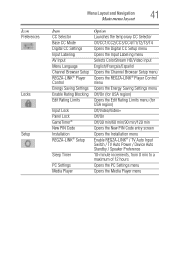
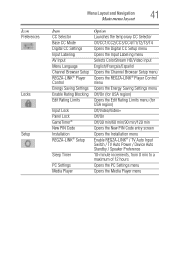
... Labeling AV Input Menu Language Channel Browser Setup REGZA-LINK® Player Control Energy Saving Settings Enable Rating Blocking Edit Rating Limits
Input Lock Panel Lock GameTimer® New PIN Code Installation REGZA-LINK® Setup
Sleep Timer
PC Settings Media Player
Option Launches the temporary CC Selector Off/CC1/CC2/CC3/CC4/T1...
User Guide - Page 46


... Input Configuration screen
5 To save your TV
Storing channels in memory (optional)
A new set up your new settings, highlight Done, and then ...press the ENTER button. To revert to detect all active channels in your TV stops only on the channels you want when you press the CH ( / arrow) buttons on the remote control or the control panel...
User Guide - Page 52


... Zone, and then press the ENTER button. 3 Press the ( / arrow) buttons to select the region, highlight
Done, and then press the ENTER button. To set the Daylight Saving Time status: ❖ Press the ( / arrow) buttons to select Yes or No, highlight
Done, and then press the ENTER button.
The related information appears...
User Guide - Page 60
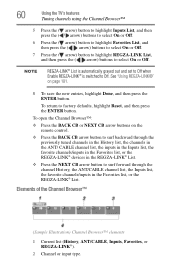
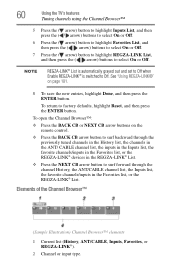
... REGZA-LINK®).
2 Channel or input type. NOTE
REGZA-LINK® List is automatically grayed out and set to Off when Enable REGZA-LINK® is switched to select On or Off.
To open the Channel Browser...™:
❖ Press the BACK CB or NEXT CB arrow buttons on page 101.
8 To save the new entries, highlight Done, and then press the ENTER button.
To return to surf forward through...
User Guide - Page 64


...the Copyright Laws of the United States and other than your TV. Selecting the picture size
You can save separate picture size preferences for each input on the remote.
2 With the Picture Size menu displayed, ... last two channels that looks best to select the desired picture size
setting. 3 Highlight Done, and then press the ENTER button.
You can view many program formats in the Theater...
User Guide - Page 69
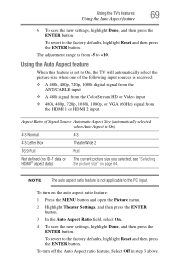
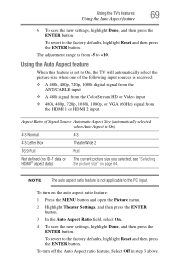
.... To turn off the Auto Aspect ratio feature, Select Off in step 3 above.
Using the TV's features
69
Using the Auto Aspect feature
6 To save the new settings, highlight Done, and then press the
ENTER button. To revert to +10. To turn on page 64. Aspect Ratio of the following input sources...
User Guide - Page 70
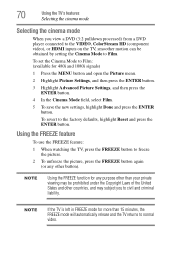
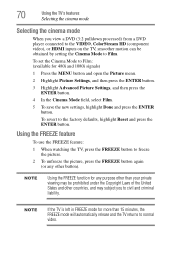
... To revert to Film: (available for any other countries, and may be obtained by setting the Cinema Mode to normal video. NOTE
Using the FREEZE function for 480i and 1080i...2 Highlight Picture Settings, and then press the ENTER button.
3 Highlight Advanced Picture Settings, and then press the ENTER button.
4 In the Cinema Mode field, select Film.
5 To save the new settings, highlight Done and...
User Guide - Page 76


...menu. Using the digital audio selector
You can use the Digital Audio Selector to 0. button to set to partially reduce (1/2 Mute) or turn off (Mute) the sound.
NOTE
If you select ...channels that have multiple audio tracks).
76
Using the TV's features
Adjusting the audio
4 To save the new settings, highlight Done, and then press the ENTER button.
5 Press the EXIT button. Adjusting the...
User Guide - Page 77


... Audio Selector, and then press the ENTER button.
(Sample Image) Sound menu - To reset the settings to output high-fidelity stereo sound. The MTS feature is pressed. When the TV receives a stereo ..., and then press the ENTER button.
3 In the MTS field, select Stereo.
4 To save the new settings, highlight Done, and then press the ENTER button.
Selecting stereo/SAP broadcasts
The multi-channel TV...
User Guide - Page 78
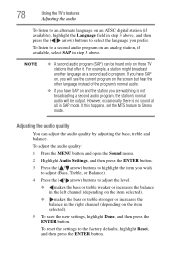
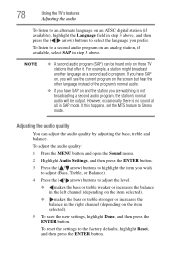
... SAP on, you will be heard only on those TV stations that offer it. To reset the settings to Stereo mode. If you have SAP on and the station you are watching is no sound at... stronger or increases the balance in the right channel (depending on the item selected).
5 To save the new settings, highlight Done, and then press the ENTER button.
78
Using the TV's features
Adjusting the ...
User Guide - Page 79
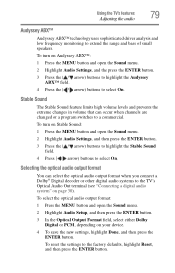
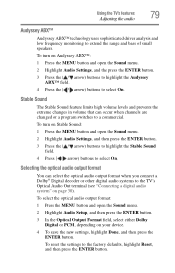
...arrow) buttons to select On.
To turn on Stable Sound:
1 Press the MENU button and open the Sound menu.
2 Highlight Audio Settings, and the press the ENTER button. 3 Press the ( / arrow) buttons to highlight the Audyssey
ABX™ field. 4 Press ...terminal (see "Connecting a digital audio system" on your device.
4 To save the new settings, highlight Done, and then press the ENTER button.
User Guide - Page 80
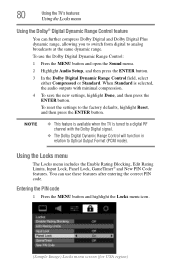
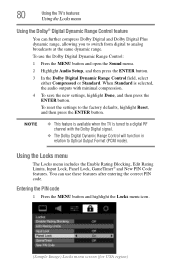
... the Enable Rating Blocking, Edit Rating Limits, Input Lock, Panel Lock, GameTimer® and New PIN Code features.
To reset the settings to Optical Output Format (PCM mode). Entering the PIN code...range. When Standard is tuned to a digital RF channel with minimal compression.
4 To save the new settings, highlight Done, and then press the ENTER button. 80
Using the TV's features
Using ...
User Guide - Page 99
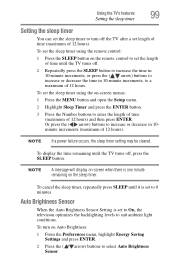
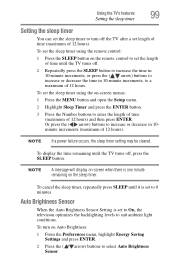
...repeatedly press SLEEP until it is one minute remaining on -screen when there is set to On, the television optimizes the backlighting levels to enter the length of time (maximum of 12 ...
1 Press the SLEEP button on the remote control to set the sleep timer using the on Auto Brightness:
1 From the Preferences menu, highlight Energy Saving Settings and press ENTER.
2 Press the ( / arrow) buttons...
User Guide - Page 100
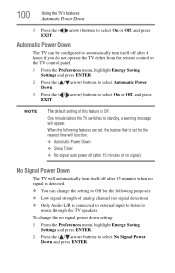
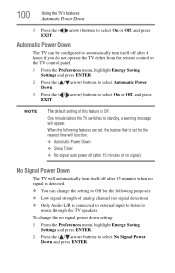
... automatically turn itself off after 4 hours if you do not operate the TV either from the remote control or the TV control panel.
1 From the Preferences menu, highlight Energy Saving Settings and press ENTER.
2 Press the ( / arrow) buttons to select Automatic Power Down.
3 Press the ( / arrow) buttons to standby, a warning message will automatically...
Similar Questions
Blank Screen Toshiba 22av600u Flat Panel Hdtv
when i turn tv on it flickers then goes blank thank you
when i turn tv on it flickers then goes blank thank you
(Posted by dale74 12 years ago)

