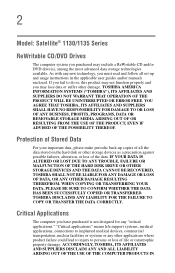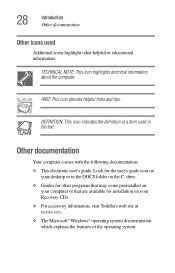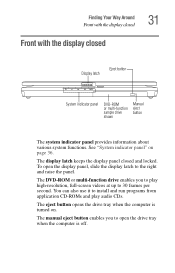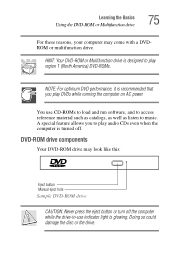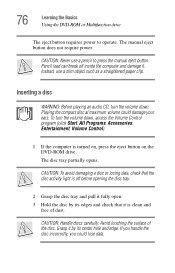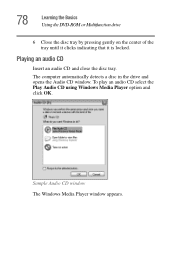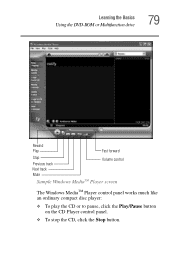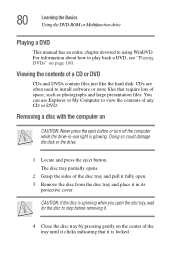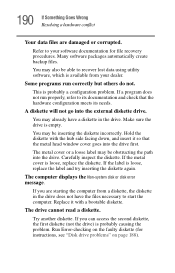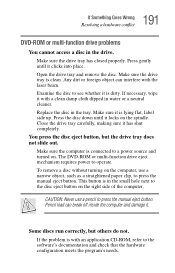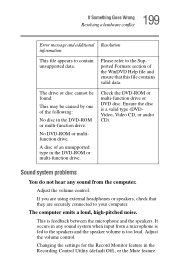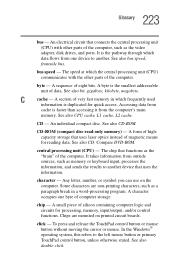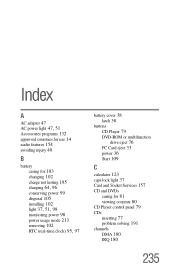Toshiba 1135 S1551 Support Question
Find answers below for this question about Toshiba 1135 S1551 - Satellite - Celeron 2 GHz.Need a Toshiba 1135 S1551 manual? We have 1 online manual for this item!
Question posted by dcboice on December 6th, 2011
Replacing The Cd Drive
Current Answers
Answer #1: Posted by BusterDoogen on December 7th, 2011 2:52 PM
If it is out of warranty and you are mechanically inclined, remove a/c & battery, use anti static band. You will have to remove the screws from the back of laptop. Lay your touch pad back over keyboard. remove necessary interior screws, carefully remove ide cable, ribbon connectors are fragile. Lift out dvd and replace.
Do all this at your own risk! I'm just providing info.
Related Toshiba 1135 S1551 Manual Pages
Similar Questions
Dears,I am looking for touch screen for my Toshiba Satellite Model S55T-A5238 Laptop. I would like t...
Is toshiba satellite p875-s7310 3D laptop?
When setting display properties the monitor turns on, then fades to black. What could be the problem...