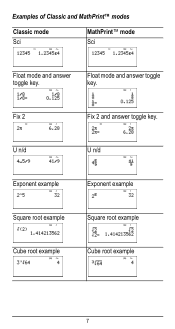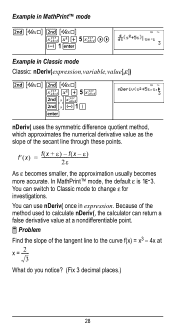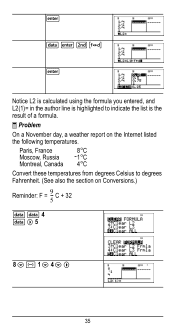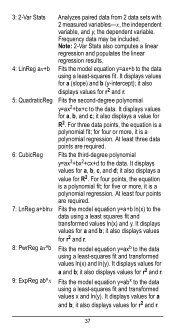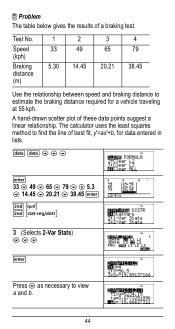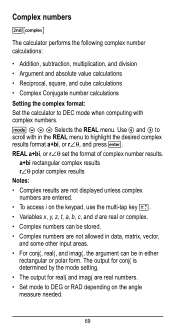Texas Instruments TI-36X Pro Support Question
Find answers below for this question about Texas Instruments TI-36X Pro.Need a Texas Instruments TI-36X Pro manual? We have 1 online manual for this item!
Question posted by jonnwolfa on August 6th, 2014
How Do You Use Square Root On Ti-36x Pro
The person who posted this question about this Texas Instruments product did not include a detailed explanation. Please use the "Request More Information" button to the right if more details would help you to answer this question.
Current Answers
Answer #2: Posted by TechSupport101 on August 6th, 2014 3:54 AM
Hi. The User Manual here http://www.helpowl.com/manuals/Texas%20Instruments/TI36XPro/148891 should be able to assist with both the square root computation and much more.
Related Texas Instruments TI-36X Pro Manual Pages
Similar Questions
How To Use Antilog On Ti-36x Pro Calculator
(Posted by lopushka 10 years ago)
Ti 36x Pro Will Not Calculate Square Roots
(Posted by ulisehd 10 years ago)
Ti-36x Pro, Won't Calculate Square Root
(Posted by irondunloc 10 years ago)