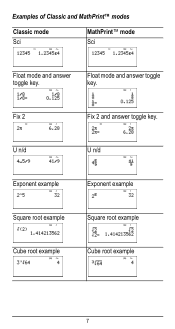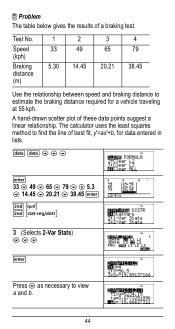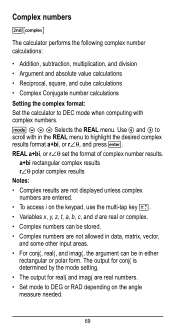Texas Instruments TI-36X Pro Support Question
Find answers below for this question about Texas Instruments TI-36X Pro.Need a Texas Instruments TI-36X Pro manual? We have 1 online manual for this item!
Question posted by irondunloc on September 25th, 2013
Ti-36x Pro, Won't Calculate Square Root
The person who posted this question about this Texas Instruments product did not include a detailed explanation. Please use the "Request More Information" button to the right if more details would help you to answer this question.
Current Answers
Answer #1: Posted by smutang3 on November 23rd, 2013 10:54 PM
So first go to mode on calc. This should be right next to the 2nd button. After pressing mode your screen should come up with lots of stuff like Deg, Rad, Grad, Norm, Sci, Eng, etc. Now using the arrow pad, scroll down to two options. The two options are Classic and Mathprint. Make it go to Classic and your square roots should give you decimal numbers! Lol hoped this helped for your trollie calc. <3
Related Texas Instruments TI-36X Pro Manual Pages
Similar Questions
Ti-36x Pro Won't Give Square Root In Decimal Form
(Posted by rnbzukk 10 years ago)
Ti-36x Pro How To Enter Square Root Of A Number
(Posted by tarekkt 10 years ago)
Ti 36x Pro How To Convert Square Root To Decimal
(Posted by cjafl 10 years ago)
How To Find Square Root Using A Ti 36x Pro Texas Instrument Calculator
(Posted by luisesgippl 10 years ago)
Ti 36x Pro Will Not Calculate Square Roots
(Posted by ulisehd 10 years ago)