Texas Instruments TI-36X Pro Support Question
Find answers below for this question about Texas Instruments TI-36X Pro.Need a Texas Instruments TI-36X Pro manual? We have 1 online manual for this item!
Question posted by dguBry on July 30th, 2014
How To Use Log Function On Ti-36x Calculator
The person who posted this question about this Texas Instruments product did not include a detailed explanation. Please use the "Request More Information" button to the right if more details would help you to answer this question.
Current Answers
There are currently no answers that have been posted for this question.
Be the first to post an answer! Remember that you can earn up to 1,100 points for every answer you submit. The better the quality of your answer, the better chance it has to be accepted.
Be the first to post an answer! Remember that you can earn up to 1,100 points for every answer you submit. The better the quality of your answer, the better chance it has to be accepted.
Related Texas Instruments TI-36X Pro Manual Pages
User Manual - Page 1


TI-36X Pro Calculator
Important information 2 Examples 3 Switching the calculator on and off 3 Display contrast 3 Home screen 3 2nd functions 5 Modes 5 Multi-tap keys 8 Menus 8 Scrolling expressions and history 9 Answer toggle 10 Last answer 10 Order of operations 11 Clearing and correcting 13 Fractions 13 ...
User Manual - Page 3


...calculator on and off
& turns on the calculator. % ' turns it off the calculator automatically if no key is cleared, but the history, settings, and memory are retained. Display contrast
The brightness and contrast of 16 characters per line.
The answers are retained. The TI-36X Pro... pressed for keystroke examples that demonstrate the TI-36X Pro functions. Press T (to darken the screen)...
User Manual - Page 4


... can be entered.
Entry-limit cursor. Indicator
Definition
2ND
2nd function. Normal cursor.
or " to provide additional information concerning functions or results. When you type will appear. Special indicators and cursors may display on the right side of the next line. The calculator is performing an operation.
5 6
An entry is displayed either directly...
User Manual - Page 5


...; element, or press an arrow key to the Home screen and perform your work using the chosen mode settings. The primary function is displayed above it . Press $ # ! Notice that 2ND appears as in these sample screens. For example, % b 25 < calculates the square root of a given key.
or % s to return to exit the element...
User Manual - Page 6


... 2 3 4 5 6 7 8 9 (fixed decimal point) specifies the number of digits (0 through F, use and so on.) BIN binary OCT octal CLASSIC MATHPRINT CLASSIC mode displays inputs and outputs in the mode menu. ...results a+bi rectangular results r±q polar results DEC HEX BIN OCT Sets the number base used for calculations. DEC decimal HEX hexadecimal (To enter hex digits A through 9) to display to an ...
User Manual - Page 8


... you press it. To return to the item. For example, the X key contains the trigonometry functions
sin and sin/ as well as d, display multiple menus.
Others, such as the hyperbolic functions sinh and sinh/. Applicable sections of calculator functions. Some menu keys, such as % h, display a single menu. Press " and $ to scroll and select a menu...
User Manual - Page 11


...5th
Exponentiation (^) and roots (x‡). The
expression 2^3^2 is evaluated as (2^3)^2, with a result of operations
The TI-36X Pro calculator uses Equation Operating System (EOS™) to right. The expression 2^3^2 is evaluated as 2^(3^2), with
a result of 64. The calculator evaluates expressions entered with F and a from left to right and in both Classic and MathPrint™...
User Manual - Page 13


...Classic mode are shown with ( and ). To compute more complex expressions (functions, variables, complex numbers, etc.), use W along with a double-thick fraction bar (for example, ).
Resets the calculator. clears any stored operation, and ans.
Fractions in the numerator or denominator.
The calculator defaults output to default settings; Clears characters on entry line.
Results...
User Manual - Page 17


... nth root of any non-negative value and any odd integer root of a value. Powers, roots and inverses
F
G %b %c a
Calculates the square of a negative value. Calculates the square root of a value: 1/x. Examples
q$ The TI-36X Pro calculator evaluates expressions entered with F and a from left to move the cursor out of the power.
Gives the inverse of a non...
User Manual - Page 24


... mode before starting trigonometric calculations. - d ! 1 5 % ` 30 ) < d ! 2 5 % ` 30 ) <
d !3 3%`4)< d ! 4 3%`4)<
Converting (r, q) = (5, 30) gives (x, y) = (4.3, 2.5) and (x, y) = (3, 4) gives (r, q) = (5.0, 53.1). Z g P 4 " )
<
24 Z 45 ) <
tan-1
ZZ1)<
cos
-
5 V Y 60 ) <
Example Radian Mode
tan
q " < - Trigonometry
X Y Z (multi-tap keys) Enter trigonometric functions (sin, cos, tan...
User Manual - Page 27
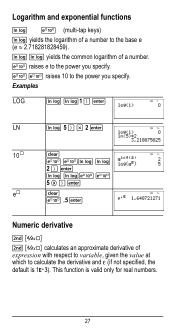
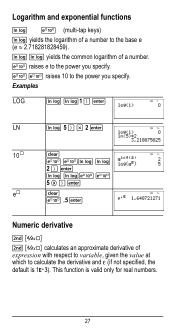
... A calculates an approximate derivative of expression with respect to variable, given the value at which to the base e (e ≈ 2.718281828459). C raises e to the power you specify.
This function is ...1EM3). C C raises 10 to the power you specify. Examples
LOG
D D1 ) <
LN
D 5 ) V 2 <
10›
- Logarithm and exponential functions
D...
User Manual - Page 31


...
z L %h %{ The TI-36X Pro calculator has 8 memory variables-x, y, z, t, a, b, c, and d. You can store a real or complex number or an expression result to store. Press L to store a variable, and press z to select the variable to a memory variable. Press < to variables. %m
6%m
Redefine op % n F <
Recall op 5 % m 20 % m
³ Problem Given the linear function y = 5x - 2, calculate y for the...
User Manual - Page 40
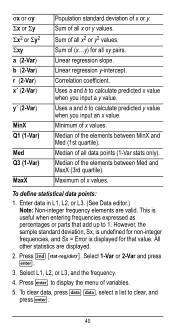
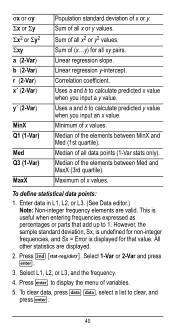
...Uses a and b to calculate predicted x value when you input an x value. Enter data in L1, L2, or L3. (See Data editor.) Note: Non-integer frequency elements are displayed.
2. However, the sample standard deviation, Sx, is undefined for non-integer frequencies, and Sx = Error is useful...x or y. Sum of (x...y) for that add up to calculate predicted y value when you input a y value. Linear ...
User Manual - Page 50
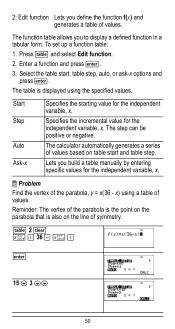
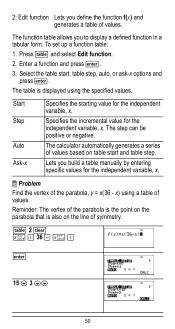
Enter a function and press To set up a function table:
1. The function table allows you define the function f(x) and generates a table of values. 2: Edit function Lets you to display a defined function in a tabular form. Press I and select Edit function. 2.
User Manual - Page 63
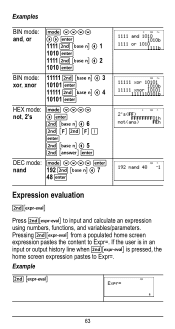
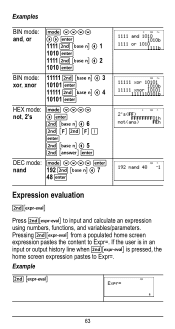
Pressing %‡ from a populated home screen expression pastes the content to input and calculate an expression using numbers, functions, and variables/parameters. Examples
BIN mode: and, or
q $$$$ "" < 1111 % - ! 1 1010 < 1111 % - ! 2 1010 <
BIN mode: xor, xnor
11111 % - ! 3 10101 < 11111 % - ! 4 10101 <
HEX mode: q $$$$ not, 2's " <
%-!6 5 %i<
DEC mode: q $$$$ <
...
User Manual - Page 64


... of the same 20 physical constants.Use # and $ to access, and ! The NAMES menu displays an abbreviated name next to paste in the menu.
64 The UNITS menu has the same constants as NAMES but the units of the constant show in various areas of the TI-36X Pro calculator. 2 z T z z z
< 2
< 5
<
%‡
< 4 < 6 <
Constants
Constants lets you...
User Manual - Page 72
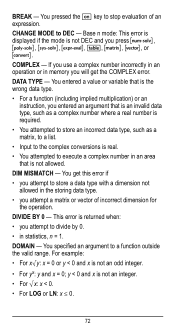
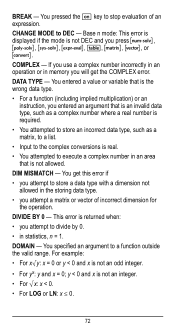
...x is not an integer. • For ‡x: x < 0. • For LOG or LN: x { 0.
72 You entered a value or variable that is not allowed...an area that is the wrong data type. • For a function (including implied multiplication) or an
instruction, you press I, t, ..., ... data type. • you attempt to DEC - If you use a complex number incorrectly in an operation or in memory you will...
User Manual - Page 73


...for x and n in the System of linear equations solver has an infinite number of nested functions using the Stored operation feature (op), you move the cursor just past that exceeds the limit. FORMULA...the input. This error is returned if the exponent is returned when:
• The calculation contains too many pending operations (more than 23).
This error is displayed when an invalid...
User Manual - Page 75
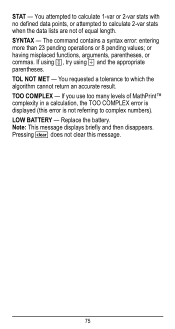
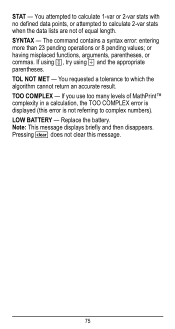
...). TOL NOT MET - LOW BATTERY - If using P, try using W and the appropriate parentheses. TOO COMPLEX - Pressing - The command contains a syntax error: entering more than 23 pending operations or 8 pending values; or having misplaced functions, arguments, parentheses, or commas. does not clear this error is not referring to calculate 2-var stats when the data lists...
User Manual - Page 76


How to snap the new battery into place. Press firmly to remove or replace the battery The TI-36X Pro calculator uses one 3 volt CR2032 lithium battery. Discard used batteries. Important: When replacing the battery, avoid any of children.
• Do not mix new and used batteries according to local regulations.
Remove the protective cover and turn the...
Similar Questions
How To Use Log Function On Ti 30x Iis
(Posted by isOubail 10 years ago)
How To Calcuate Inverse Log With Ti-36x Pro Calculator?
(Posted by Tazkiswe 10 years ago)
How To Use Antilog On Ti-36x Pro Calculator
(Posted by lopushka 10 years ago)
How To Use Anti Log With Ti-30xs Calculator?
(Posted by kreeoas 10 years ago)

