Texas Instruments TI-36X Pro Support Question
Find answers below for this question about Texas Instruments TI-36X Pro.Need a Texas Instruments TI-36X Pro manual? We have 1 online manual for this item!
Question posted by SziniCHERBO on December 16th, 2013
How To Turn A Square Root Into A Decimal With A Ti-36x Pro
The person who posted this question about this Texas Instruments product did not include a detailed explanation. Please use the "Request More Information" button to the right if more details would help you to answer this question.
Current Answers
There are currently no answers that have been posted for this question.
Be the first to post an answer! Remember that you can earn up to 1,100 points for every answer you submit. The better the quality of your answer, the better chance it has to be accepted.
Be the first to post an answer! Remember that you can earn up to 1,100 points for every answer you submit. The better the quality of your answer, the better chance it has to be accepted.
Related Texas Instruments TI-36X Pro Manual Pages
User Manual - Page 1


TI-36X Pro Calculator
Important information 2 Examples 3 Switching the calculator on and off 3 Display contrast 3 Home screen 3 2nd functions 5 Modes 5 Multi-tap keys 8 Menus 8 Scrolling expressions and history 9 Answer toggle 10 Last answer 10 Order of operations 11 Clearing and correcting 13 Fractions 13 Percentages 15 EE key 16 Powers, roots and inverses 17 Pi 18 Math...
User Manual - Page 3


...the calculator on and off
& turns on the calculator. % ' turns it off the calculator automatically if no key is pressed for keystroke examples that demonstrate the TI-36X Pro ...four lines with a maximum of consecutive nested functions and expressions, which include fractions, square roots, exponents with other instructions. Examples assume all default settings, as shown in this document...
User Manual - Page 4


...calculator is performing an operation.
5 6
An entry is displayed either directly to scroll. Press
# and $ to move into the box.
4
Special indicators and cursors may display on the right side of the entry or on the screen to provide additional information concerning functions or results. FIX
Fixed-decimal.... Shows where the next item you calculate an entry on the Home screen, ...
User Manual - Page 5


.... " to choose a mode, and < to activate the secondary function of the decimal, as an indicator on the key and the secondary function is displayed above it before entering data, press % again. Indicator
Definition
MathPrint™ cursor. For example, % b 25 < calculates the square root of the values stored in these sample screens. To cancel it...
User Manual - Page 6


... the mode menu. Note: E is a shortcut key to an integer power. FLOAT 0 1 2 3 4 5 6 7 8 9 Sets the decimal notation mode. REAL real results a+bi rectangular results r±q polar results DEC HEX BIN OCT Sets the number base used for calculations. The integer power is the same as a number from 1 to 999 times 10 to enter...
User Manual - Page 7
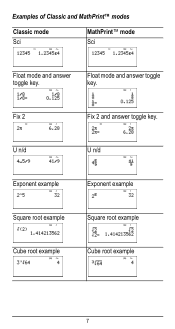
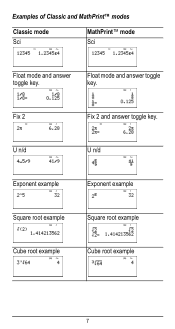
Examples of Classic and MathPrint™ modes
Classic mode Sci
MathPrint™ mode Sci
Float mode and answer toggle key. U n/d
U n/d
Exponent example
Exponent example
Square root example
Square root example
Cube root example
Cube root example
7 Fix 2
Fix 2 and answer toggle key.
Float mode and answer toggle key.
User Manual - Page 10


Examples
ans
3 V 3 <
V 3 <
10 Pressing r displays the last result in memory, even after the calculator is turned off.
This variable is stored to toggle the display result (when possible) between fraction and decimal answers, exact square root and decimal, and exact pi and decimal. Example
Answer toggle
%b8<
r
Last answer
%i
The last entry performed on the screen), or •...
User Manual - Page 11


...calculator evaluates expressions entered with F and a from left . Within a priority level, EOS evaluates functions from left to right and in both Classic and MathPrint™ modes. Note: In Classic mode, exponentiation using the G key is evaluated as x2 and angle unit modifiers.
5th
Exponentiation (^) and roots... of operations
The TI-36X Pro calculator uses Equation Operating System...
User Manual - Page 17


... and MathPrint™ modes.
The TI-36X Pro calculator evaluates expressions entered with F and a from left to the power indicated.
Powers, roots and inverses
F
G %b %c a
Calculates the square of the power. Raises a value to right in both Classic and MathPrint™ modes. Gives the inverse of a non-negative value. The calculator evaluates expressions entered with F and...
User Manual - Page 18


Reminder: A = p×r2
g V 12 F < r
The area of the circle is approximately 452.4 square cm when rounded to one decimal place.
18 The area of a circle if the radius is 12 cm? Example
p
2 V g <
r
³ Problem What is the area of the circle is 144 p square cm. p = 3.141592654 for calculations. 2 %a <
Pi
g (multi-tap key) p = 3.141592653590 for display.
User Manual - Page 22


...; 45£ and 26¡ 54¢ 38£ respectively. In the default mode, degrees, find the sine of p / 6 radians.
22 Then set the calculator to two decimal places.
-q$$"""<
-12 d " "
1 31 d " "2 45 d " " 3 T 26 d " "1 54 d " " 2 38 d " " 3 < d""6<
The result is 39 degrees, 26 minutes and 23 seconds. ³ Problem It is known that 30...
User Manual - Page 23


... to degree mode and find the sine of 30¡. Converts rectangular to one decimal place. Round the results to polar and displays r. Converts polar to polar and displays q.
q $ $ " " <
23 X 30 ) <
q " < X g P 6 " ) <
Retain radian mode on the calculator and calculate the sine of p / 6 radians. Converts rectangular to rectangular and displays y. displays the R³´...
User Manual - Page 25
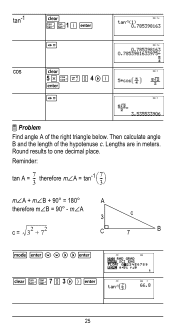
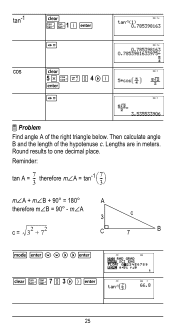
...; ⎝
7-3
⎞ ⎠
m±A + m±B + 90¡ = 180¡
A
therefore m±B = 90¡ -
Round results to one decimal place. m±A 3
c
c = 32 + 72
C
7
B
q < $ $ " " <
-ZZ7P3")<
25 tan-1
- Z Z1 ) <
r
cos
-
5 V Y g P 4 " )
<
r
³ Problem
Find angle A of the hypotenuse c.
Then calculate angle B and the length of the right triangle below.
User Manual - Page 26
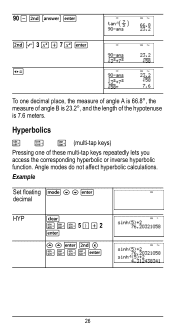
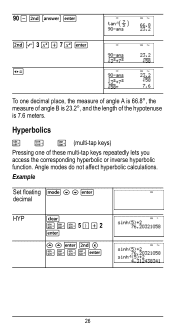
... B is 23.2¡, and the length of these multi-tap keys repeatedly lets you access the corresponding hyperbolic or inverse hyperbolic function. Example
Set floating q $ $ < decimal
HYP
-
Angle modes do not affect hyperbolic calculations.
90 U % i < %b3FT7F< r
To one of the hypotenuse is 7.6 meters. XXX5)T2
<
##
User Manual - Page 28
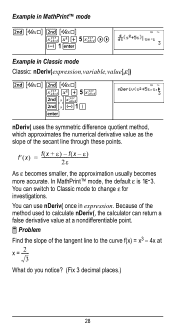
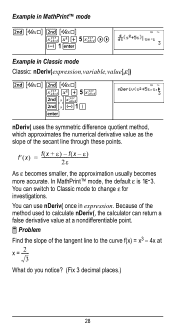
You can switch to Classic mode to the curve f(x) = x3 - 4x at x = ---2---
3 What do you notice? (Fix 3 decimal places.)
28 Because of the method used to calculate nDeriv(, the calculator can use nDeriv( once in Classic mode
Classic: nDeriv(expression,variable,value[,H])
%A %A z F T 5 z %`z %`M1 ) <
nDeriv( uses the symmetric difference quotient method, which approximates the numerical...
User Manual - Page 31


...-1.
%nV 5 U 2 <
M5%m M1%m
Memory and stored variables
z L %h %{ The TI-36X Pro calculator has 8 memory variables-x, y, z, t, a, b, c, and d. Press L to store a variable...
Recall op 5 % m 20 % m
³ Problem Given the linear function y = 5x - 2, calculate y for the following values of the calculator that use variables (such as the solvers) will use the values that value is replaced by the new one...
User Manual - Page 34
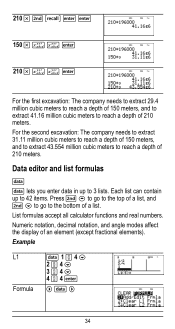
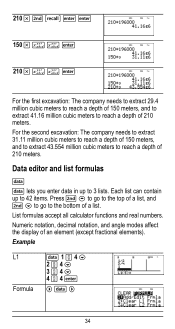
...depth of 150 meters, and to extract 41.16 million cubic meters to reach a depth of 210 meters. Numeric notation, decimal notation, and angle modes affect the display of 210 meters.
For the second excavation: The company needs to extract 31.11... cubic meters to reach a depth of an element (except fractional elements). List formulas accept all calculator functions and real numbers.
User Manual - Page 64


... name next to the character of constants in the menu.
64 The UNITS menu has the same constants as NAMES but the units of the TI-36X Pro calculator. Press % Πto access, and ! 2 z T z z z
< 2
< 5
<
%‡
< 4 < 6 <
Constants
Constants lets you access scientific constants to paste in various areas of the constant show in the two...
User Manual - Page 73


... operation feature (op), you attempted to enter more than four levels of solutions. If using fractions, square roots, exponents with a constant that line. FRQ DOMAIN - Input must be zero -
This error is returned when:
• The calculation contains too many pending operations (more than 23). FORMULA -
Infinite Solutions -The equation entered in a Polynomial...
User Manual - Page 76


... and used batteries. How to snap the new battery into place.
Remove the protective cover and turn the calculator face downwards.
• With a small screwdriver, remove the screws from the back of the .... Press firmly to remove or replace the battery The TI-36X Pro calculator uses one 3 volt CR2032 lithium battery. Be careful not to damage any contact with the other components of...
Similar Questions
How Do You Use Square Root On Ti-36x Pro
(Posted by jonnwolfa 9 years ago)
How To Get Decimal Value Of Square Root On Ti-36x Pro
(Posted by eddiejan 10 years ago)
How To Solve A Negative Square Root In Ti-36x Pro
(Posted by robinEa 10 years ago)
How To Do A Uneven Square Root On Ti-36x Pro
(Posted by caPicky 10 years ago)

